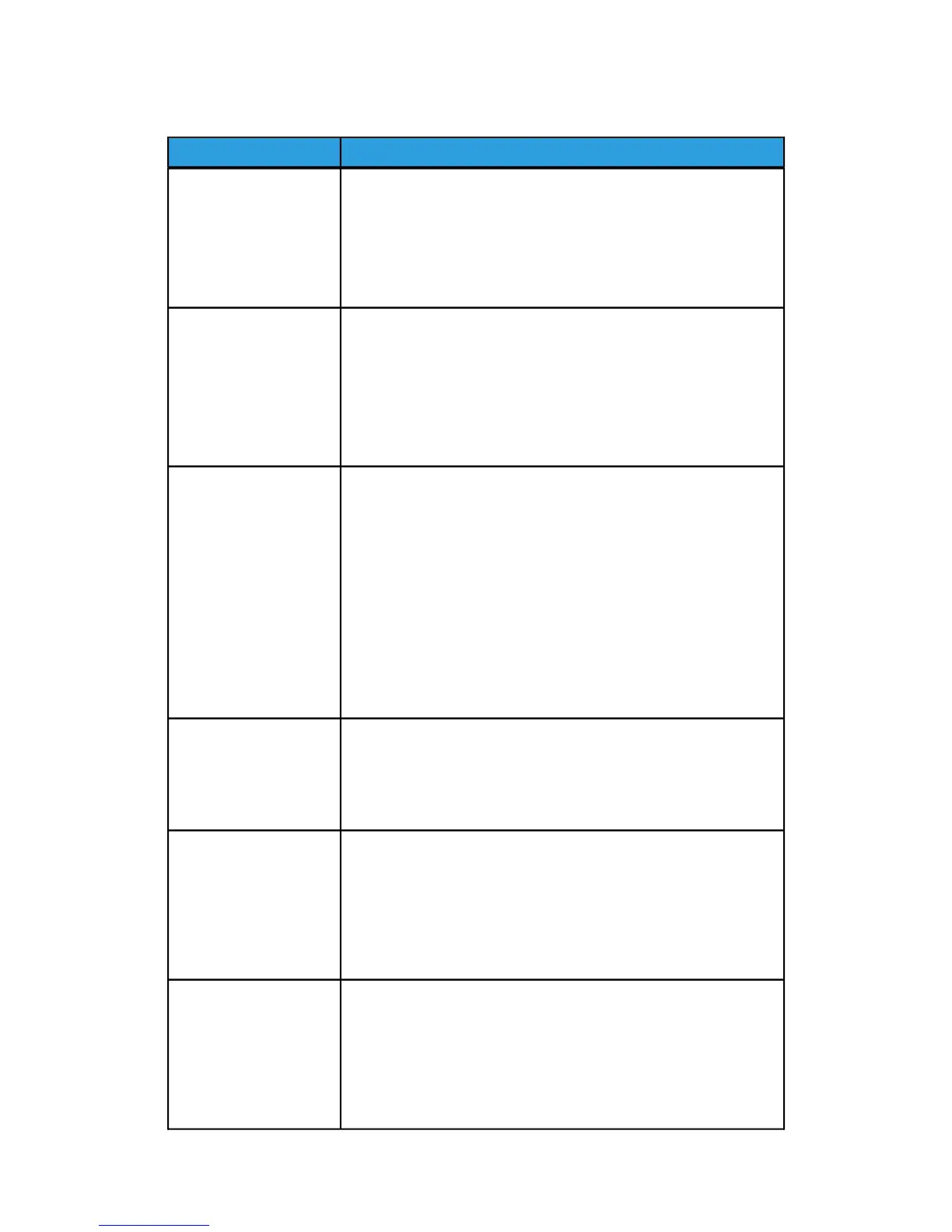Table 20: Problems During Copying
RemedySymptoms
Copy does not print at the
desired size.
• From the Copy Screen, check the Reduce/Enlarge, Media Source,
and Media Output settings.
• From Machine Info check the Auto Rotate setting.
• In the Advanced Settings, check the Margins, Scan Width, Image
Location and Scan Offset settings.
Original does not feed
into the scanner.
• Make sure the original is the right size. The minimum size original
that can be fed is 6.9 inches wide x 8.3 inch length (176 x
200mm).
• From Machine Info Administrator Tab Control Panel check the
Scan Start mode is enabled.
• Reboot the controller and rescan.
Original often jams.
• Correctly adjust the Media Thickness Lever on the Scanner.
• Check if the original has folds or is curled. If so, flatten out the
original and rescan.
• Check if the original has shiny tape at the lead edge. If so, reorient
the original and rescan.
• Check if the lead edge of the original is damaged. If so, reorient
the original and rescan.
• Make sure the original is the right size. The minimum size original
that can be fed is 6.9 inches wide x 8.3 inch length (176 x
200mm).
The copy is dirty.
• Make sure the scanning area is clean, and whenever it is soiled,
clean the platen glass and scanner area.
• Adjust the copy Density, Contrast, Sharpness, or Background
Suppression.
The copy is too light or
too dark.
• Adjust the copy density.
• Make sure the original type is selected correctly.
• Check for a load toner message, and load toner if necessary.
• Adjust the toner density using Web Printer Management Tool.
Select Configuration > Printer.
The image on the copy is
skewed.
• Verify that the original is inserted correctly.
• Verify that the media is loaded correctly.
• Correctly insert the original, with the edge of the original aligned
with the original guide.
• Make sure the media tray is pushed in all the way.
8-3
Xerox
®
6279
®
Wide Format Solution
Copy/Scan User Guide
Problem Solving
