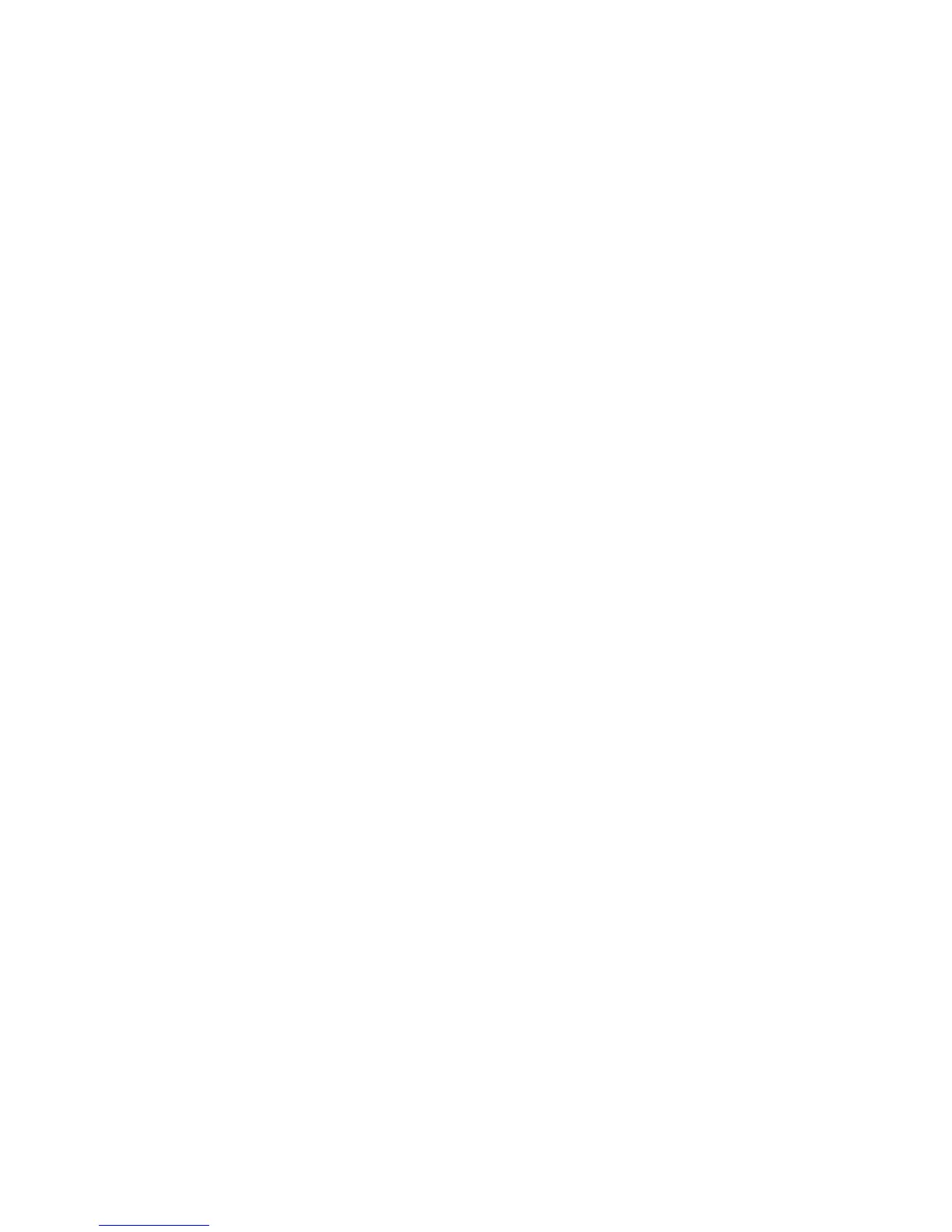View Last Scan......................................................................................................2-24
3 Scanning Documents ..............................................................................3-1
Preparation for Scanning..................................................................................................3-1
Establish the Network Setup...........................................................................................3-2
Creating a Mailbox..............................................................................................................3-2
Selecting Mailboxes............................................................................................................3-3
Standard Mailbox Document Lists..................................................................3-4
Document List..........................................................................................................3-5
Settings.......................................................................................................................3-5
Deleting a Mailbox.................................................................................................3-6
Mailbox Passwords ................................................................................................3-6
Rename Mailboxes.................................................................................................3-8
Setting up a Default Mailbox.......................................................................................3-10
Delete.....................................................................................................................................3-12
Deleting Documents from a Mailbox........................................................................3-12
Delete All Documents.........................................................................................3-12
Delete a Document.............................................................................................3-12
Removable Device Document Lists...............................................................3-13
Scanning To a Standard Mailbox................................................................................3-14
Step 1: Selecting a Mailbox and Using Templates.................................3-15
Step 2: Selecting Scan to Mailbox Features..............................................3-17
Step 3: Select Image Quality Features........................................................3-18
Density........................................................................................................3-18
Contrast......................................................................................................3-19
Sharpness...................................................................................................3-19
Background Suppression.....................................................................3-19
Step 4: Select Advanced Settings Features...............................................3-20
Image Inversion......................................................................................3-21
Scan Offset................................................................................................3-22
Color Space...............................................................................................3-22
Mirror Image............................................................................................3-23
Scan to Printer..........................................................................................3-24
Preview Generation................................................................................3-24
Scan Width ...............................................................................................3-25
Resolution..................................................................................................3-26
Step 5: Scanning the Document....................................................................3-26
Step 6: Stopping a Scan Job............................................................................3-27
Step 7: Retrieving Files Stored in a Mailbox..............................................3-28
iii
Xerox
®
6279
®
Wide Format Solution
Copy/Scan User Guide
Table of Contents