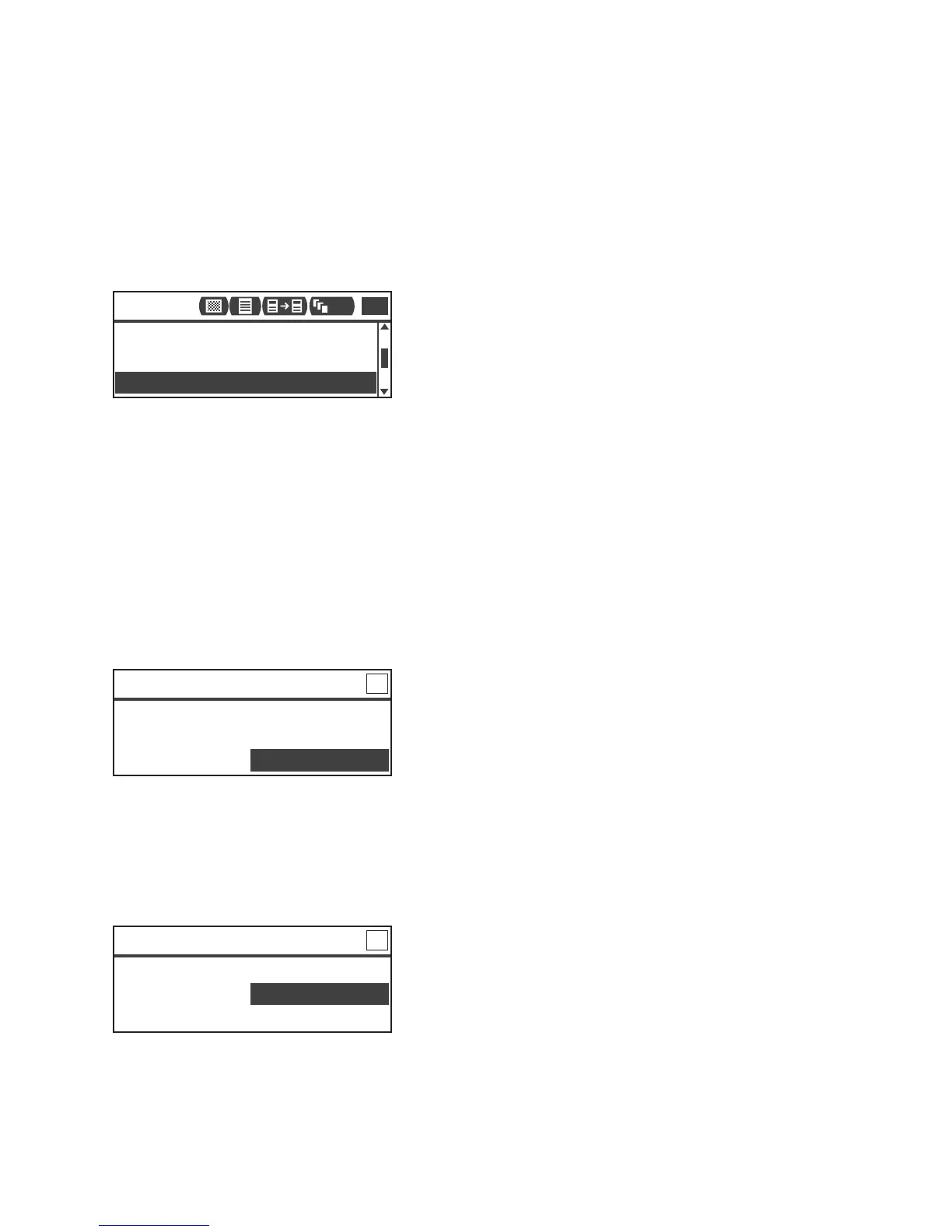Copy
Xerox
®
WorkCentre
®
5022/5024 Multifunction Printer
User Guide
5-7
Placing a Document on the Document Glass
Copying documents of non-standard sizes
An error screen appears when you place a non-standard size document on the document glass. In this
case, select a document size manually by selecting Original Size from the menu items.
Note Depending on the selected document size, the printout may be too large for the paper or may
have shadows at the edges.
Copying multiple sets of documents
You can continue copying multiple sets of documents using any of the following settings:
•Collated: On
• 2 Sided: 1 → 2 Sided, 2 → 2 Sided
• Pages per Side: 2 Pages or 4 Pages
•ID Card Copy: On
1. After the first page of a document is scanned, the Next original? message appears. Select Yes,
and then press the OK button.
Note If there is no other page, select No, and then press the OK button.
2. Place the next page of the document in the machine, select Continue, and then press the OK
button.
Notes
• Repeat Steps 1 and 2 as many times as needed.
• If there is no other page, select Cancel, and then press the OK button.
Off
Pages per Side
...
Auto
Reduce/Enlarge
...
Auto
Original Size
...
Copy
1
111
Copy [Copying
...
] Qty. 3
Next original?
No
Yes
Copy [Copying
...
] Qty. 3
Load your next original
Continue
Cancel
