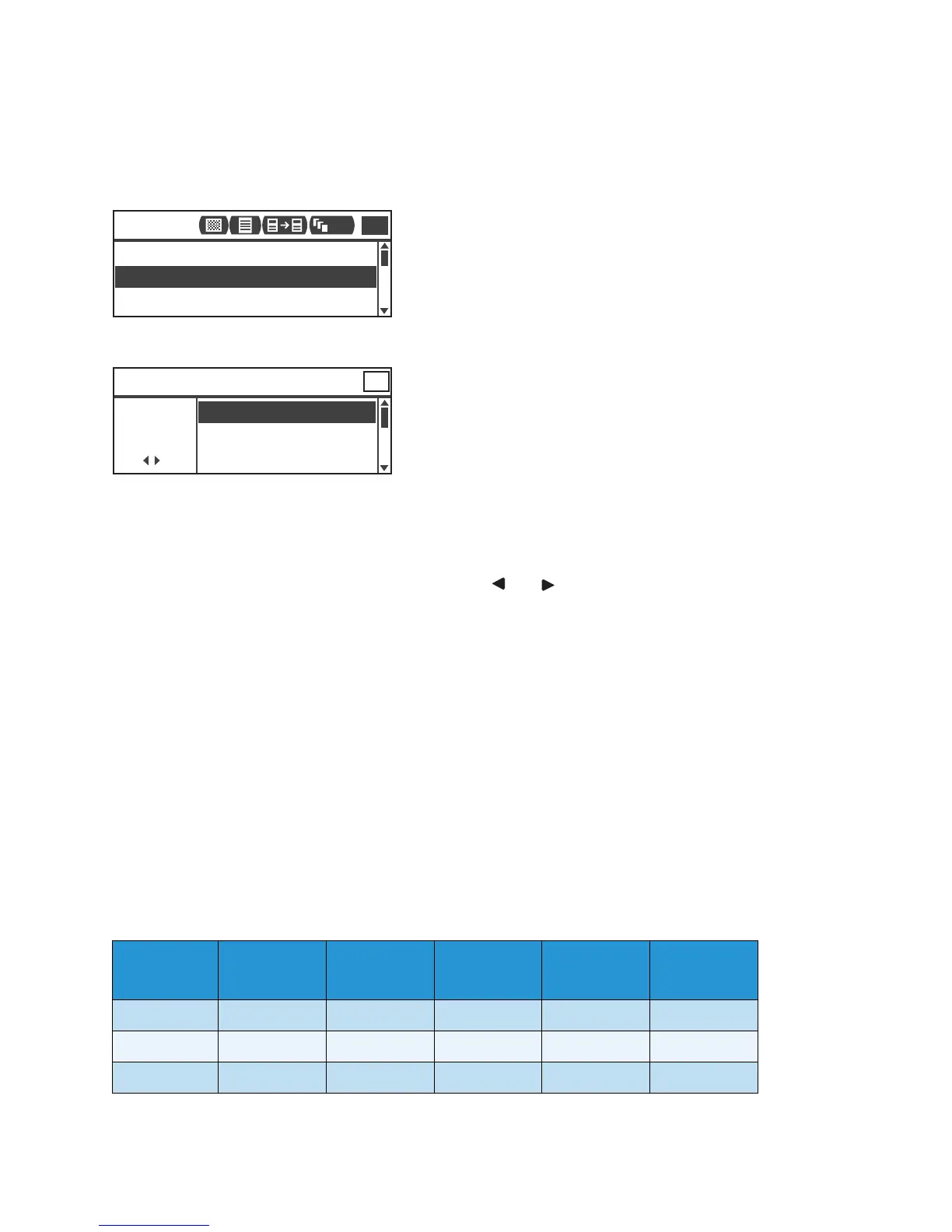Copy
Xerox
®
WorkCentre
®
5022/5024 Multifunction Printer
User Guide
5-19
Reduce/Enlarge
You can set the copying zoom ratio.
1. Select Reduce/Enlarge, and then press the OK button.
2. Select the reduction/enlargement factor, and then press the OK button.
In the machine status diagram, the selected zoom ratio is displayed on the Reduce/Enlarge display.
Magnification Table
When you make enlarged or reduced copies from standard size documents on standard size paper, the
following copy ratios will apply.
100% The machine makes the copy the same size as the document.
Note: Use the numeric keypad or and buttons to set the desired
reduction/enlargement zoom ratio. You can set a value between 25 and 400% (in
1% increments).
Auto The machine automatically sets an appropriate zoom ratio by calculating the
document size and the paper size specified in Paper Supply, to enable the document
to fit on the page.
Fixed zoom ratio The machine reduces or enlarges the copy according to the selected zoom ratio.
Preset XXX% The machine reduces/enlarges copies by the set zoom ratio.
The value displayed as the preset reduction/enlargement zoom ratio is the value set
by selecting Tools > Copy Settings > Reduce/Enlarge Preset in System
Administration mode.
Copy /
Documents
A5 B5 A4 B4 A3
A5 100% 122% 141% 174% 200%
B5 81% 100% 115% 141% 163%
A4 70% 86% 100% 122% 141%
Paper Supply
...
Auto
Auto
Reduce/Enlarge
...
Off
Pages per Side
...
Copy
1
111
[25-400]
70% A3 → A4,B4 → B5
Reduce/Enlarge
Auto
Auto
-
+
50% A3 → A5
Qty. 1
