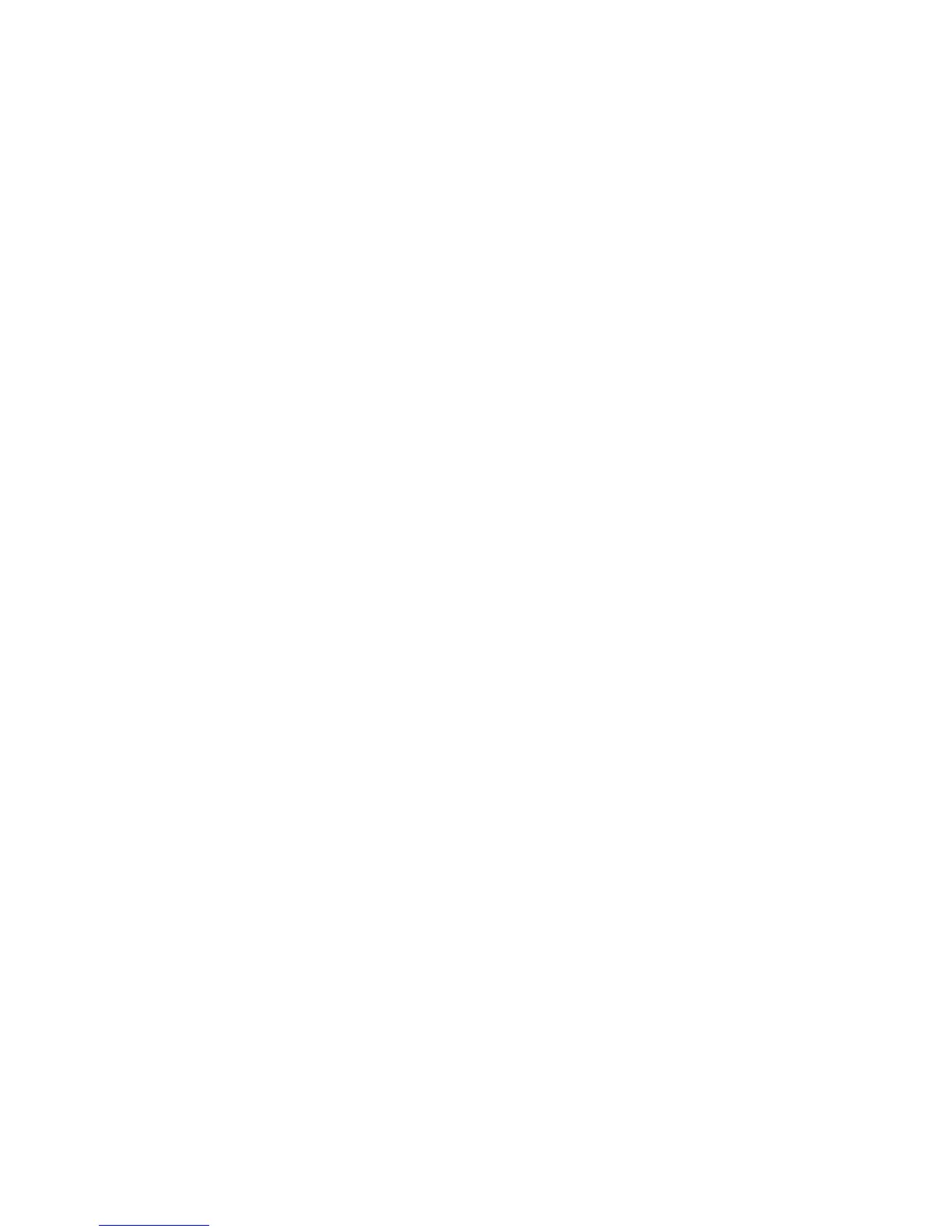Environment Settings
Xerox
®
WorkCentre
®
5022/5024 Multifunction Printer
User Guide
2-30
• Message
You can enter the E-mail body (up to 256 ASCII code characters).
• Maximum Attached Size (Default: 20MB)
You can set the maximum file size between 2 and 20 MB to attach to an e-mail.
Apply button
You can apply changes by pressing this button.
Note Reboot the machine to enable new settings.
Job Templates (Services > Scan)
Network Scanning
•Output Color
You can set the color mode from Black & White or Color. (Default: Black & White)
• Original Type
You can set the type of document to optimize the scan data from Tex t, Photo & Text, or Photo.
(Default: Text)
Advanced Settings
•Lighten/Darken
You can set the density from five levels. (Default: Normal)
• Sharpness
You can set the sharpness from five levels. (Default: Normal)
• Background Suppression
You can check Enabled to enable background suppression. (Default: On)
• Background Suppression Level
You can set the background suppression from five levels. (Default: Normal)
•Resolution
You can set the scan resolution from 200x200dpi, 300x300dpi, 400x400dpi, or 600x600dpi.
(Default: 200x200dpi)
Note When Color Mode is set to Color and 400x400dpi or 600x600dpi is selected for the
resolution, the Color Mode is automatically set to Black & White.
• Image Compression
You can set the file compression from five levels. (Default: Standard)
