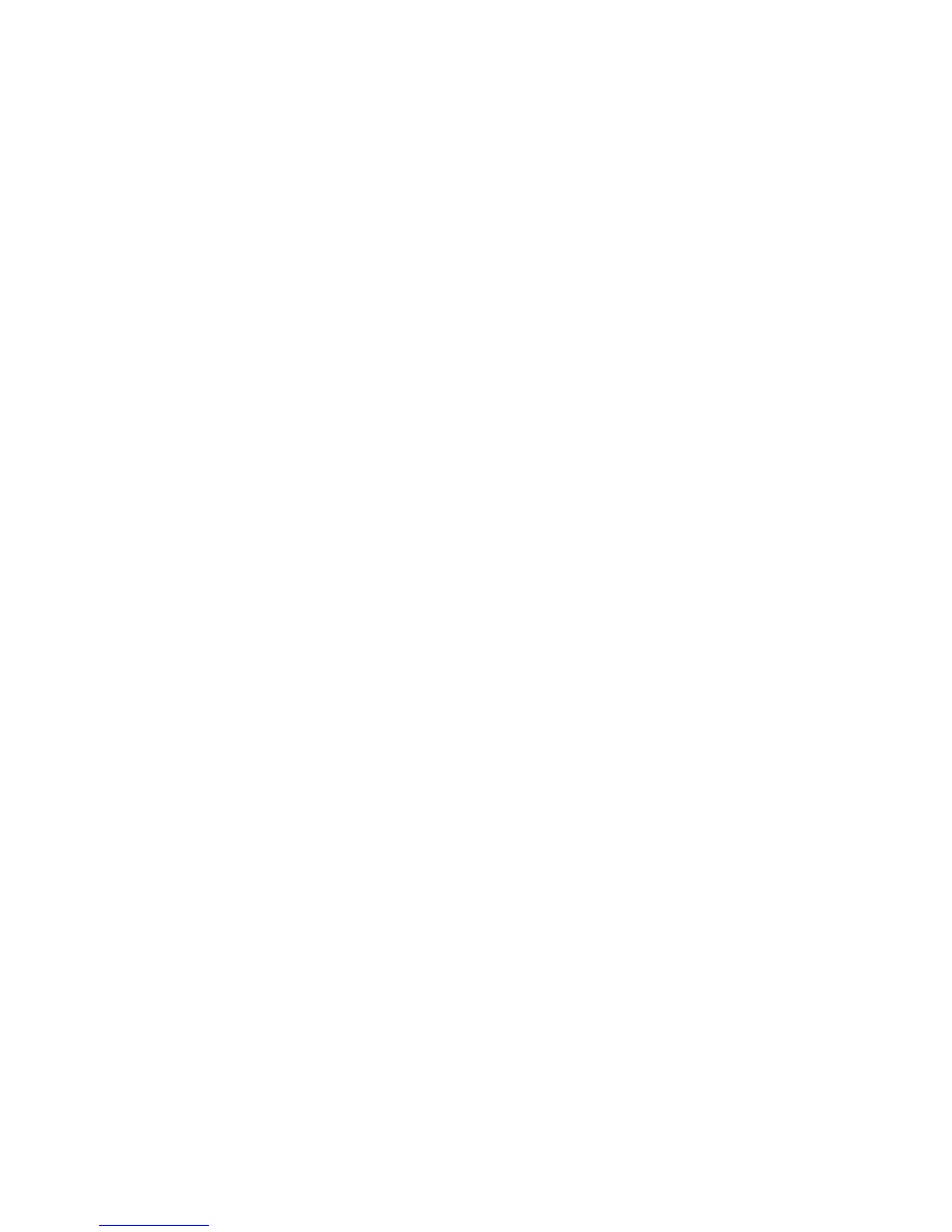Environment Settings
Xerox
®
WorkCentre
®
5022/5024 Multifunction Printer
User Guide
2-2
Scan Feature
The machine supports the following Scan functions:
Using the USB connection
Scan with PC application
Uses the USB connection to import scan data in a computer with a TWAIN or Windows Imaging
Acquisition (WIA) compatible application.
To use this function, you must install the scan driver from the Driver CD Kit CD-ROM.
Note To install the scan driver, follow the instructions provided in the manual (HTML file) included on
the CD-ROM.
For information on how to use this feature, refer to Using an Application to Load Scan Data from the
Machine via USB on page 7-6.
Using the Network connection
Scan to E-mail
Uses the SMTP protocol to send the document scanned by the machine as an e-mail attachment.
To send scanned data as an e-mail attachment, you must activate the SMTP port.
(Setting at the time of factory shipment: Enabled)
This function is also used to set the e-mail header and body and SMTP server settings used when e-
mails are sent as well as the recipient address (system administrator's e-mail address) for e-mail
notification when a transmission error occurs.
Note This feature is available when the Network Kit is installed.
For information on how to activate the SMTP port, refer to Activating the Communication Port To Use
on page 2-11.
For information on how to set the SMTP server, refer to SMTP Server Settings on page 2-13.
For information on how to enter the header and body of an e-mail, refer to E-mail Header and Body
Settings on page 2-14.
For information on how to set the system administrator's e-mail address, refer to Administrator's E-
mail Address on page 2-21.
For information on how to use this feature, refer to Sending Scan Data to PC as E-mail Attachment - E-
mail on page 7-7.
Scan to PC (Network)
Uses the SMB protocol to save the document scanned by the machine in a common folder created on a
network PC.
To save scanned data on a computer, you must activate the SMB port.
