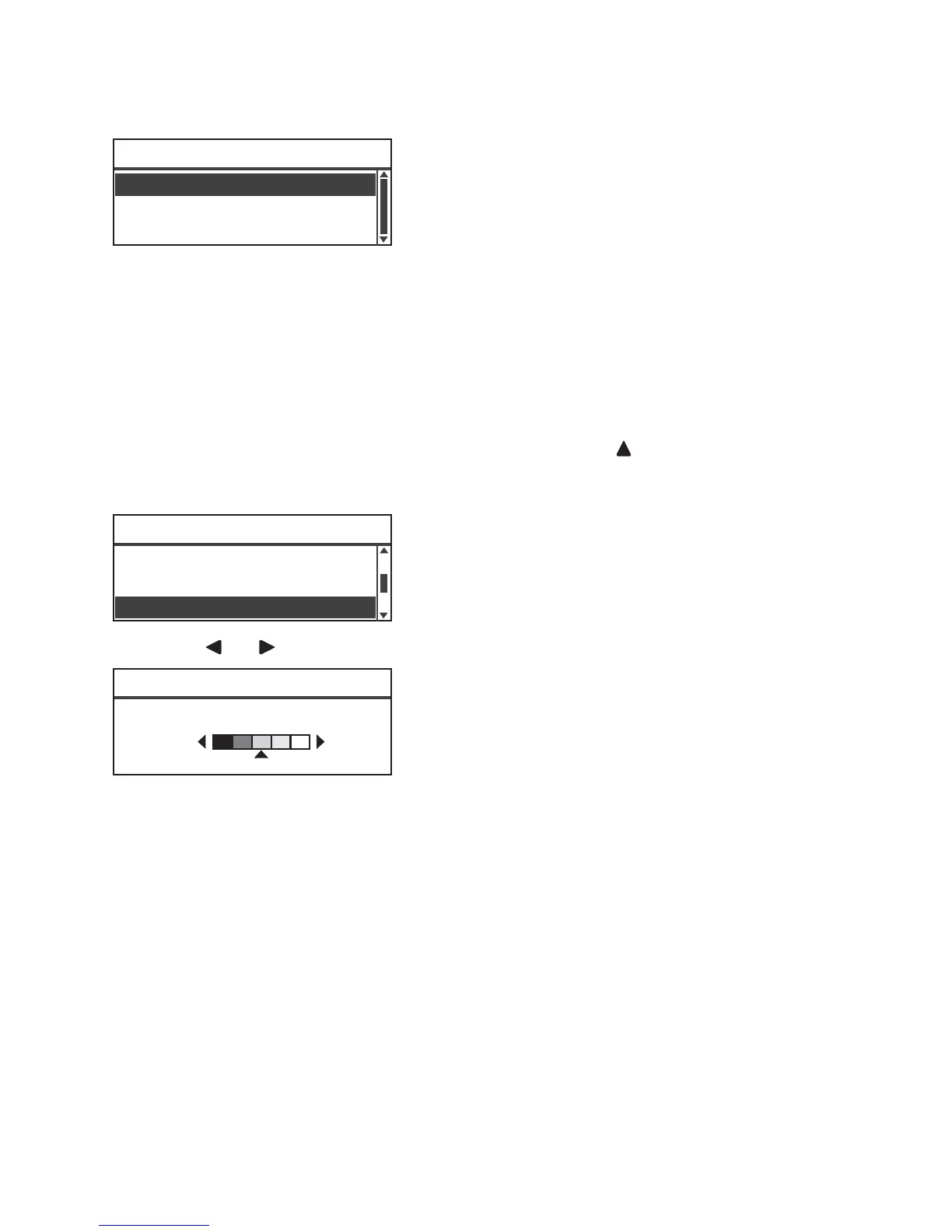Fax
Xerox
®
WorkCentre
®
5022/5024 Multifunction Printer
User Guide
6-19
2. Select the document type, and then press the OK button.
Lighten/Darken
You can set the density from five levels. The farther left the position of , the darker the copy; the
farther right, the lighter.
1. Select Lighten/Darken, and then press the OK button.
2. Use the and buttons to adjust the density, and then click the OK button.
Text (default) Select this item when document contains sharp black and white objects such as text.
Photo & Text Select this item when document contains both text and photos.
Photo Select this item when document contains only photos.
Darken +2 Creates copies with the darkest density. Use this setting to scan document containing
light objects.
Darken +1 Creates copies with a fairly dark density. Use this setting to scan document
containing fairly light objects.
Normal Creates copies with the same density as document.
Lighten +1 Creates copies with a fairly light density. Use this setting to scan document
containing fairly dark objects.
Lighten +2 Creates copies with the lightest density. Use this setting to scan document containing
dark objects.
Photo & Text
Photo
Original Type
Text
Original Type
...
Text
Resolution
...
Standard
Lighten/Darken
...
Normal
Ready to Fax: 0123457890
Lighten/Darken
Lighten/Darken
...
Darken Normal Lighten
