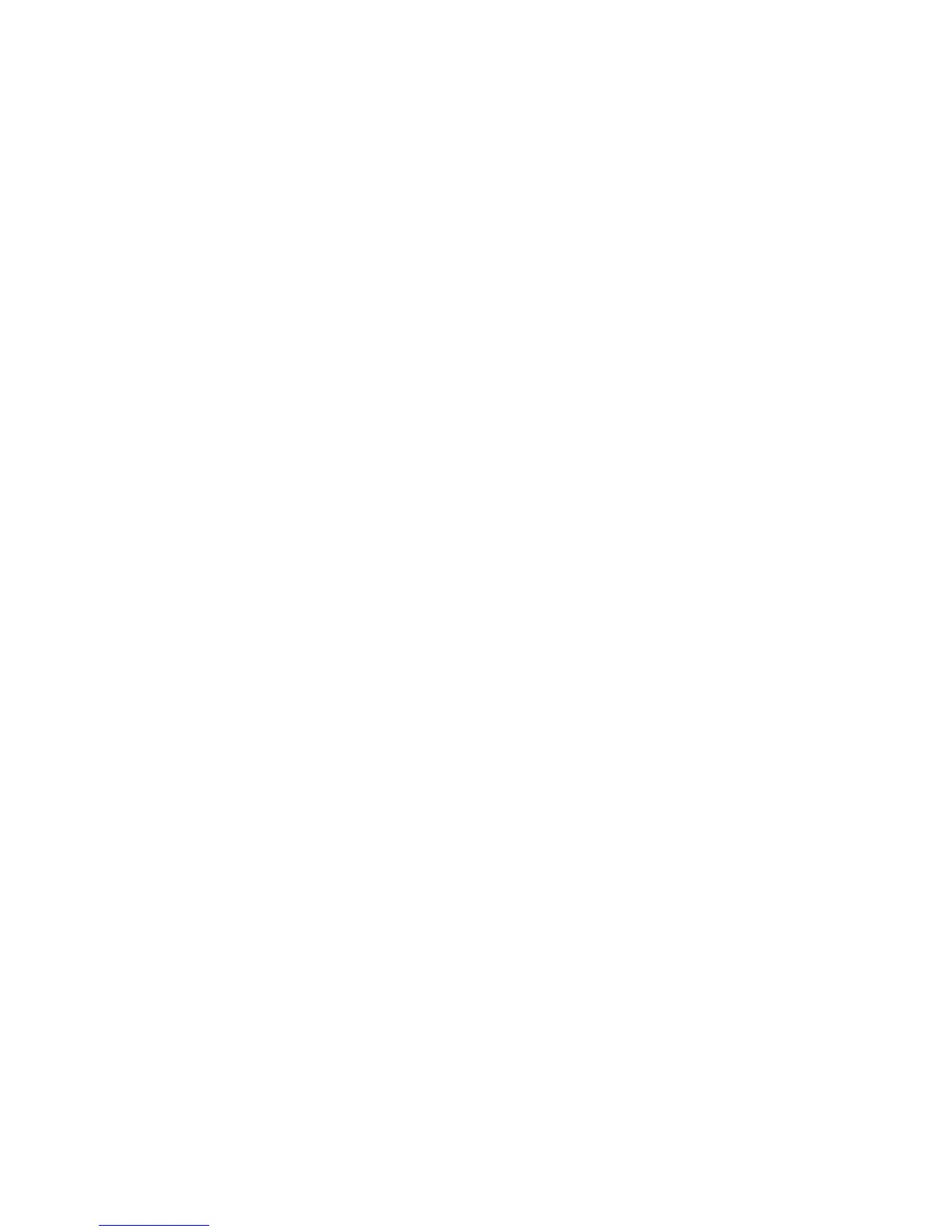Scan
Xerox
®
WorkCentre
®
5022/5024 Multifunction Printer
User Guide
7-10
Sending Scan Data to PC over Network - PC
(Network)
This function allows you to send scanned data to a network-based computer. You can send the
monochrome scanned data in PDF or TIFF or the color scanned data in PDF or JPEG to the specified
computer. The SMB protocol is used for the data transmission.
You can only select a forwarding computer from the Address Book. You must register computer
addresses using Xerox
®
CentreWare
®
Internet Services in advance. Up to 30 e-mail addresses and
SMB servers in total can be registered.
For more information on Xerox
®
CentreWare
®
Internet Services, refer to Using Xerox® CentreWare®
Internet Services on page 2-17.
Notes
• To forward scan data, you must first create a shared folder in which to save the data on the
computer. Set the write permission for the shared folder.
• If you forward a data file having the same name as a file already in the shared folder, the new file
will replace the old one.
• Up to 20 MB of data can be scanned to PC (Network). If the volume exceeds 20 MB, you can
select whether to cancel or send the part. (Scan data volume may differ depending on the
graphical content in the original document, color mode, and resolution.)
• If a network error occurred or the machine or the computer is disconnected during the
transmission, a part of the transferred file is stored in the computer. To delete this file, delete it
manually.
• When using a 2-sided document placed in the document feeder, make sure to set 2 Sided
properly. If it is not specified and the orientation of the scanned data needs to be changed, rotate
it on your computer.
For more information on selecting TIFF or JPEG format, refer to File Format on page 7-20.
To forward scanned data to a network computer:
1. Place document in the machine.
For information on how to place a document, refer to Placing the Document on page 7-1.
