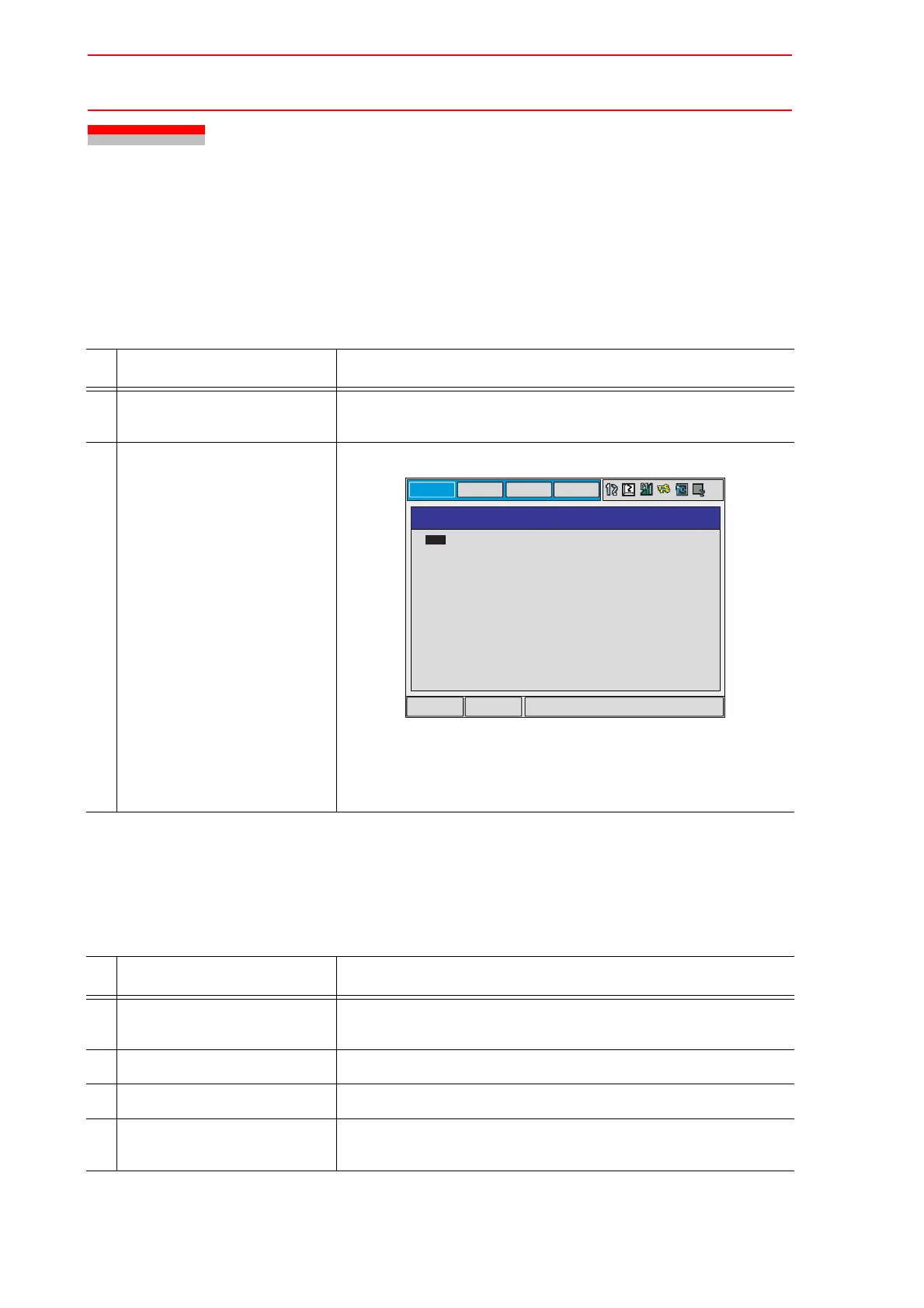7.6 I/O Message History
7-22
7.6 I/O Message History
7.6.1 I/O Message History Window
The I/O message history can be confirmed in the I/O MESSAGE HISTORY window.
The I/O MESSAGE HISTORY window shows the date and time, job name, line number, and
step number of the I/O message that appeared on the window.
Search
Use the following operation to search for the I/O message history.
Operation Explanation
1 Select {SYSTEM INFO}
under the main menu.
2 Select {I/O MSG HISTORY}. The I/O MESSAGE HISTORY window appears.
Press [SELECT], and numeric values can now be entered.
Input the history number, and press [ENTER]. The search for the
input history number begins, and the I/O message that
appeared on the window is displayed.
Operation Explanation
1 Select {EDIT} under the
menu.
2 Select {SEARCH}. The character input line appears.
3 Enter the history No.
4 Press [ENTER]. The search for the input history number begins, and the I/O
message is displayed.
DATA
EDIT
DISPLAY
UTILITY
Main Menu Short Cut
I/O MESSAGE HISTORY
DATE:1999/06/1612:00
JOB NAME: ARCON LINE: 0006 STEP: 004
0001 GAS SHORTAGE
0002 WIRE SHORTAGE
0003
0004
0005
0006
0007
