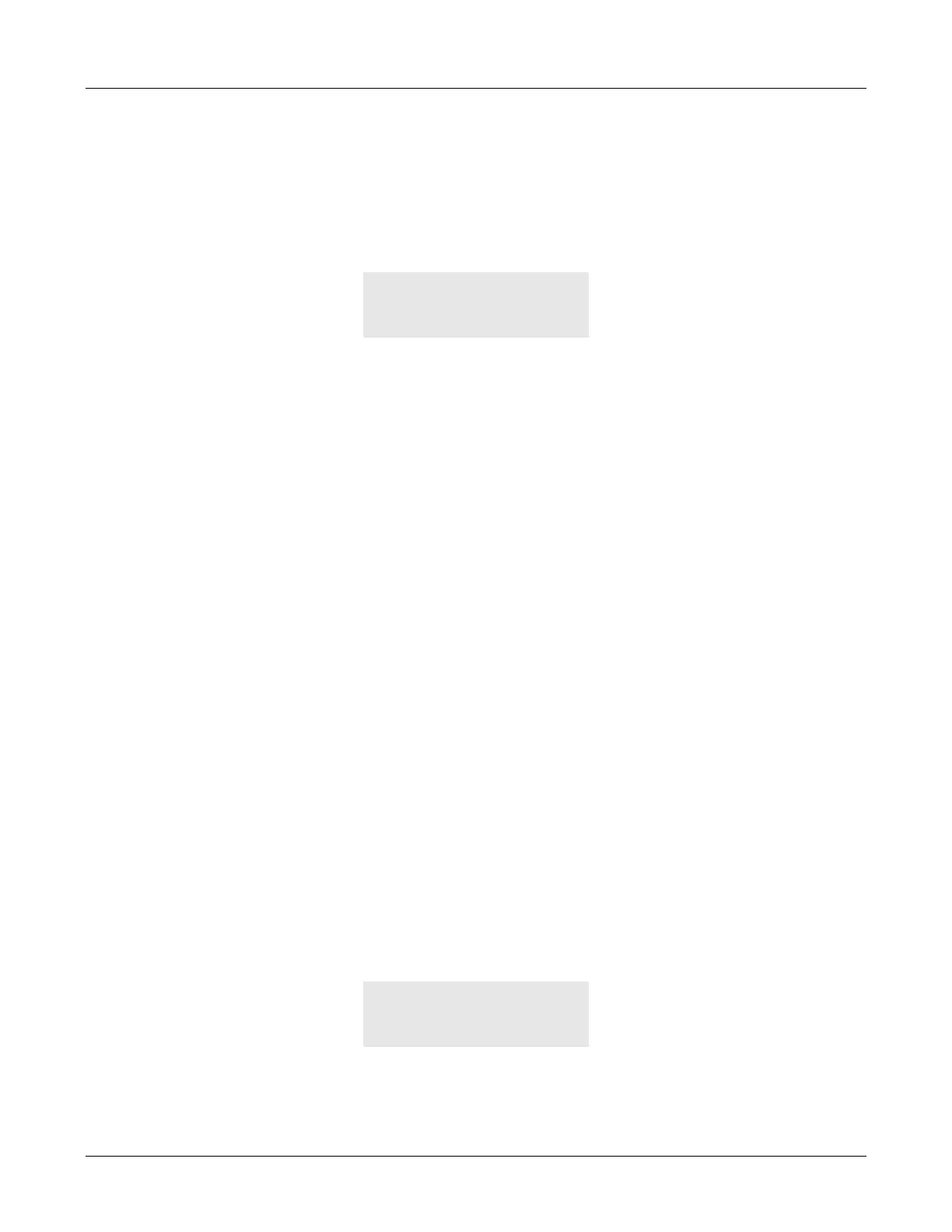114
ZIP2x2 User’s Manual
5. Press the OK button. If you have defined a second VLAN (that is, you entered a VLAN ID
for the definition of B), the phone prompts you to define a third VLAN (C), and so on. You
can only configure VLANs A through F through the menu. VLAN G and VLAN H can only
be configured through configuration commands or through the Web Interface utility.
6. As soon as you define no more VLANs (or you define eight VLANs which is the maximum
number), the phone displays:
The ZIP2x1 does not display an entry for PC.
7. The phone shows a table.
a. You can change the data in the cells of the table.
b. The column headings of the table show the VLANs that you have defined. In the
example above, VLAN A, VLAN B, and VLAN C was defined.
c. The row headings of the table shows two circuits: PC and LAN. The phone circuit for
VLAN A is always untagged and is not displayed.
8. In the second and third rows, the phone displays the inclusion status of the PC and LAN
circuits VLAN. The phone shows:
a. U if the circuit is included in the VLAN but untagged
b. T if the circuit is included in the VLAN and tagged
c. E if the circuit is excluded from the VLAN
9. The phone places the cursor in the first cell of the table (representing the setting for the first
VLAN for the phone).
10. To change the setting, press:
a. 1 for U
b. 2 for T
c. 3 for E
11. Press the Up and Down keys to scroll the cursor through the table. The phone places the
cursor under the configuration for the port P1.
12. Continue to select the configuration for the other ports. Use the Up and Down buttons to
scroll between the selectable entries.
13. Press the OK button when you have finished entering all the data in the table.
14. An example of a more complex table might be:
As you press the Up and Down buttons, the display scrolls through the rows.
VLAN A B C
PC U E E
LAN U E E
VLANABCDEF
PC UEEEEE
LAN E U E E T T
