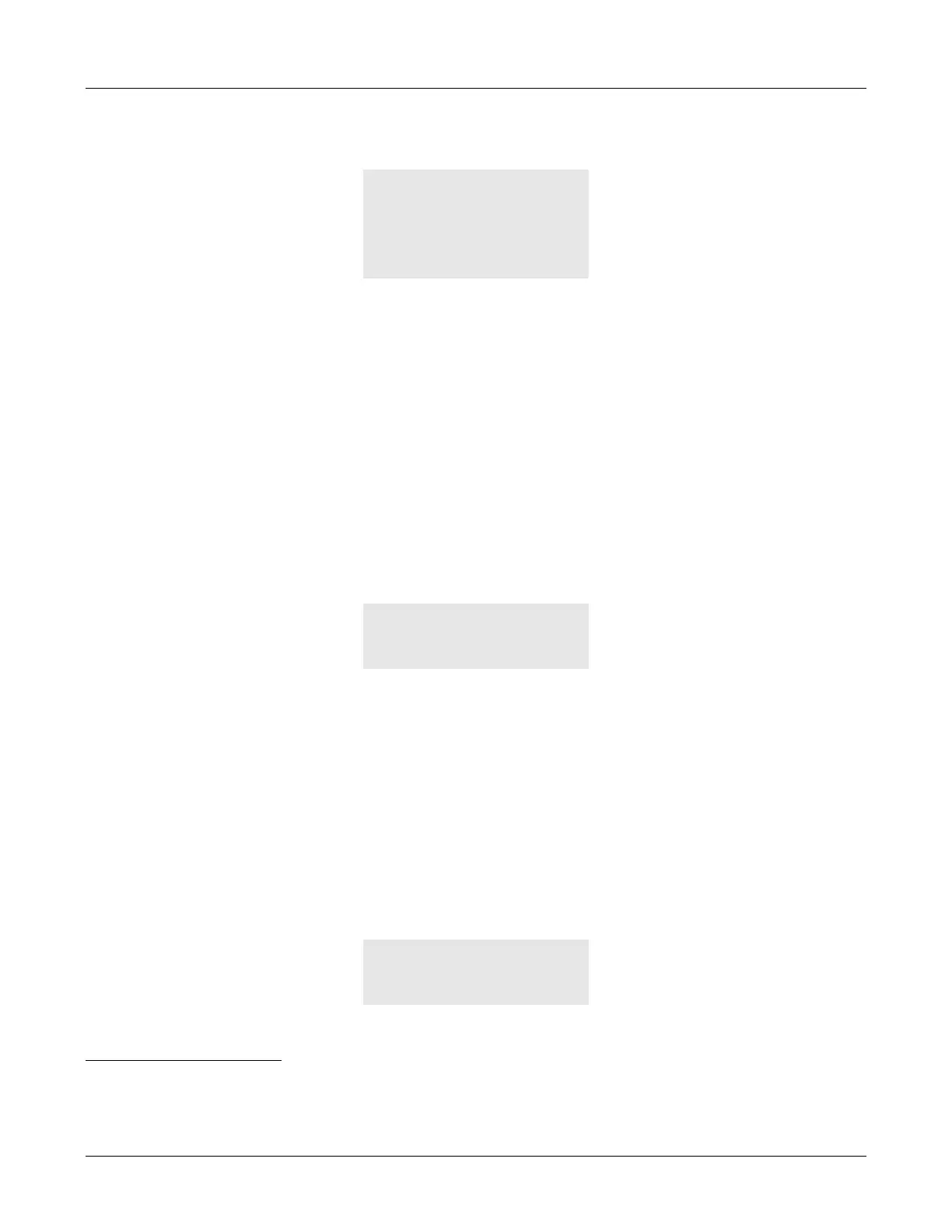80
ZIP2x2 User’s Manual
When you select Menu | Phone Book the display shows:
This example shows five rows, though in practice the display shows three rows at once. As you
press the Up and Down keys, the display scrolls through the list of choices. The options include:
Search. Find a name or number in the phone book. See section 8.2.1.
Add new contact. Put a new entry in the phone book. See section 8.2.2.
Edit. Change the information for a contact. See section 8.2.3 on page 83.
Delete. Remove a contact from memory. See section 8.2.4 on page 84.
8.2.1 Search
To search for a contact, do the following:
1. Select Menu | Phone Book | Search.
2. The display shows:
The phone automatically places the keypad in character mode and shows F : abc on the top
row.
3. Specify the name of the person whose address you are trying to find using the character
mode described in section 6.2.5 on page 49.
Enter no characters or the first few letters of the name of the contact.
4. Press the OK button.
The phone displays the first contact in your address book that matches the characters you
have typed or the contact that is next alphabetically to the characters you have typed.
1
The
phone ignores upper and lower case when matching characters.
For example, if you typed L and pressed the OK button, the phone might display:
Phone Book
}Search
Add new contact
Edit
Delete
Search F:abc
}
1. If you typed no characters, the phone displays all of the contacts in your phone book and points to the one that is closest
to the start of the alphabet.
Ken Livingston
}Lancelot Capabi
Lord Nelson