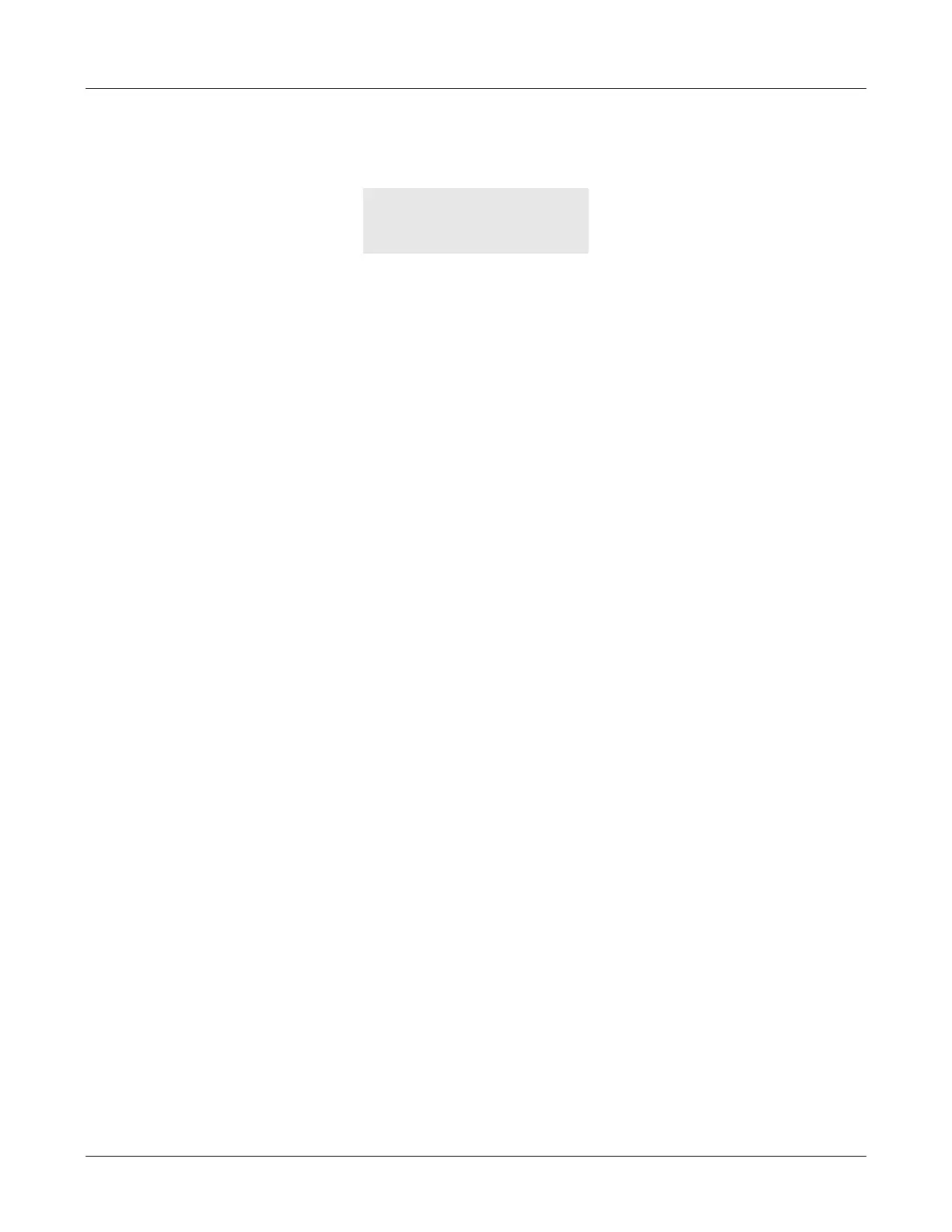6. Using the Phone
67
6. Press the OK button to scroll through the list of people on the conference call. In summary
mode, the display changes to:
The phone displays the name or number of the person on the conference call together with
how long the call has been on the call appearance.
The phone displays the current time and date just as it does in the idle state.
6.8.2 Placing a Conference Call on Hold
To place the conference on hold, press the Hold button. The LEDs on each of the call appearance
buttons flash orange for half a second and off for half a second. The other people on the
conference call can converse without you. The people on the conference call cannot hear you and
you cannot hear the other people.
The phone does not select a new call appearance and does not provide you with a dial tone.
6.8.3 Resuming a Conference Call
When the conference call is on hold, and you want to resume conversation with the conference,
do one of the following:
• Press any call appearance buttons that has its LED flashing orange. The conference resumes
as it was prior to your placing it on hold.
• Press the Conf button. The conference resumes as it was prior to your placing it on hold.
6.8.4 Muting a Conference Call
When you press the Mute button, the other people on the conference call can continue their
conversation uninterrupted. You can hear the conversation but the other people on the
conference cannot hear you.
The phone flashes the LED on the Mute button red for 500 ms and off for 500 ms. The phone does
not change the display.
To allow the other people on the conference call to hear you, press the Mute button again.
6.8.5 Adding Another Person to the Conference
6.8.5.1 Outgoing
To make an outgoing call do one of the following:
1. If you want the other person on the conference call to hear you make the call:
a. Press the Conf button.
b. The phone selects the inactive call appearance
1
1. 4083280 02:29
2. Bonnie 02:38
02/1/2005 17:59
