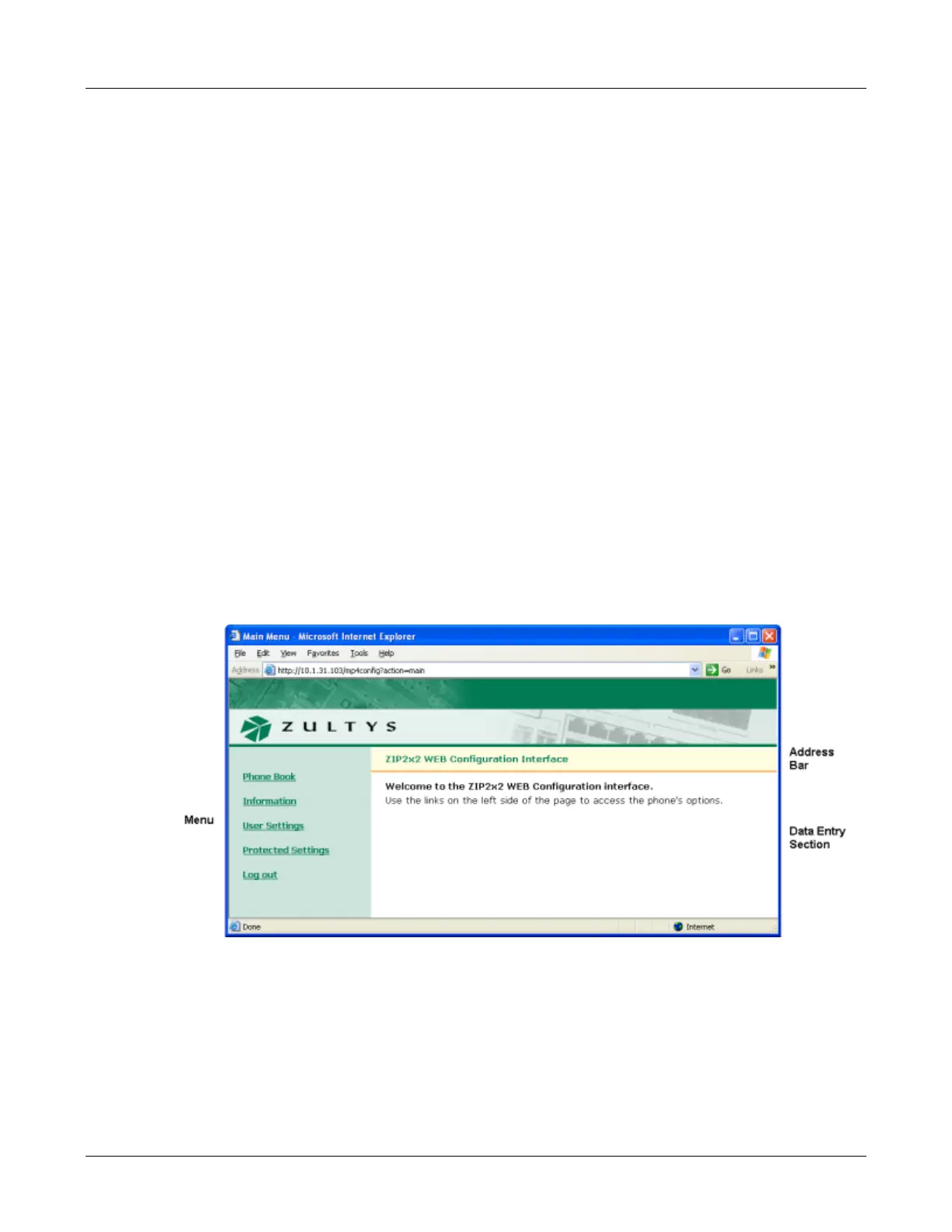158
ZIP2x2 User’s Manual
E.1.2 Interface Structure
Each panel is accessed through a menu structure that begins on the Home panel. Each first level
menu is listed on the left side of the Home panel; click on a menu to display the desired panel and
a list of sublevel panels. Successive panels are accessed by selecting sublevel panels available on
each panel.
Each web interface panel has three functional regions. The Menu, located on the left side of the
panel, is light green and lists the web interface panels that are accessible from the current panel.
The Address bar, located below the Zultys banner, lists the name of the current panel and the web
interface path required to display this panel. The data entry section provides information about
your phone and data entry boxes for setting parameter values.
All panels with editable parameters provide an Update button which must be pressed to
download changes to the phone. The Update button becomes active only after values are
assigned to all required parameters. Some changes are saved to the phone’s memory immediately
after you press the Update button while other changes are saved only after power cycling the
phone or performing a reset operation. If you have not performed any operations that require
power cycling, the menu section displays a Log Out command, as shown in figure E-2. If you
perform an operation that requires that the phone is power cycled, the Log Out command is
replaced by a Restart command, as shown in figure E-24.
E.2 Home panel
The Home panel, shown in figure E-2, provides access to all web interface panel paths.
To return to the Home panel from any web interface panel, select Home in the address bar.
E.3 Phone Book
You can store up to 100 contacts in the phone book at memory locations referred to as 00 to 99.
Location 00 is reserved for access voice mail, as configured on the Names and Number panel
(section E.6.3 on page 176).
Figure E-2 Home panel