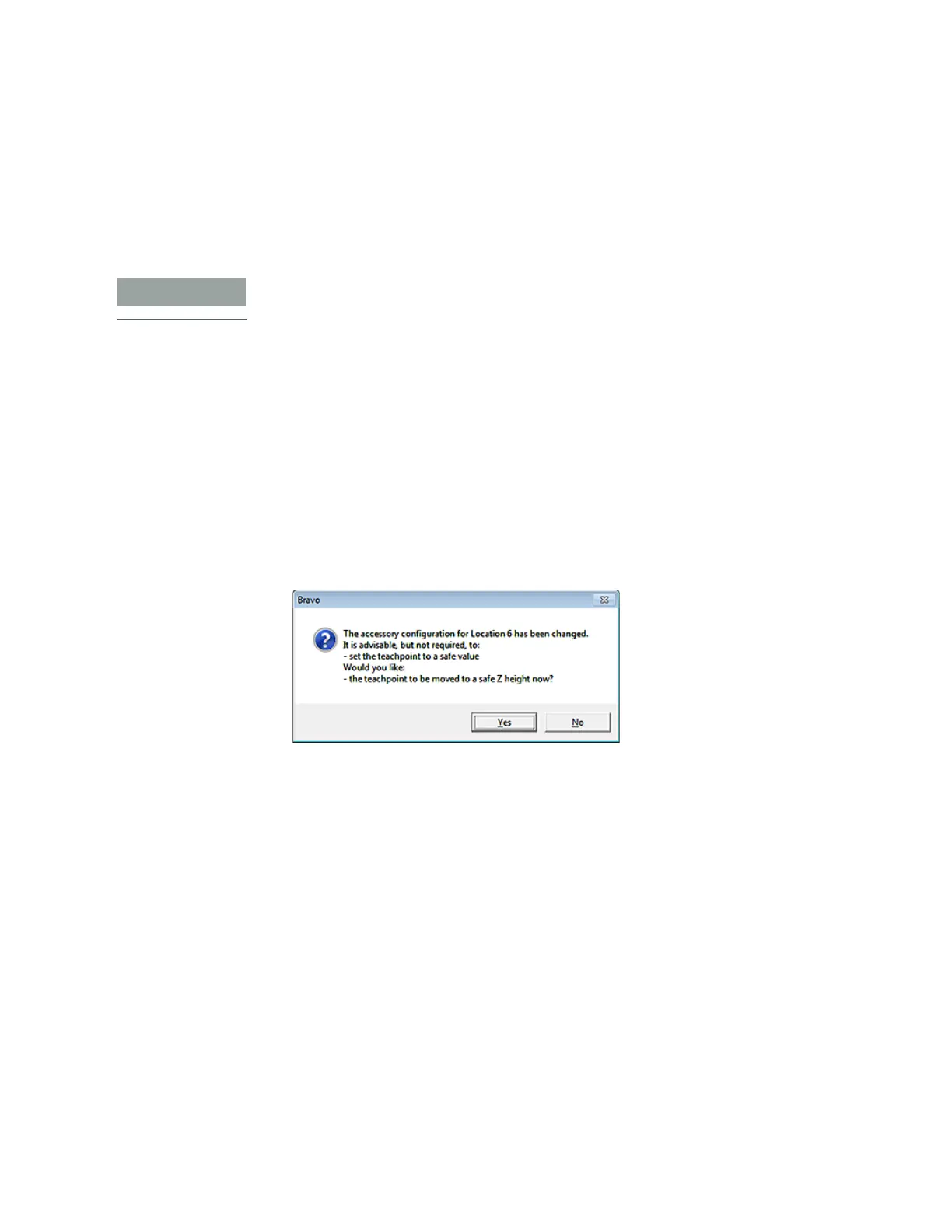A Accessories and platepads
Setting up a Trash or Filter Plate Holder accessory
136
Bravo Platform User Guide
Configuring the Filter Plate Holder in the software
To configure the Filter Plate Holder:
1 In Bravo Diagnostics, click the Profiles tab, and verify that the correct profile is
initialized.
2 Click the Configuration tab.
3 In the Locations list, select the deck location of the installed accessory.
Only deck location 4 or 6 are options for this accessory.
4 In the Location is configured as list, select Accessory. The Accessories Wizard
appears.
5 In the Location list, confirm the deck location of the accessory, and then click Next.
6 In the Accessory list, select Filter Plate Holder, and then click Next.
7 Click Finish.
8 When a message appears and asks whether to move the teachpoint to a safe Z
height, do one of the following:
• Click No if you verified the accuracy of the platepad teachpoint before installing
and configuring the accessory, no further adjustment to the teachpoint should
be required.
• Click Yes if you plan to reteach this location.
The image of the accessory appears at the specified deck location in the
Configuration tab, as the following figure shows.
