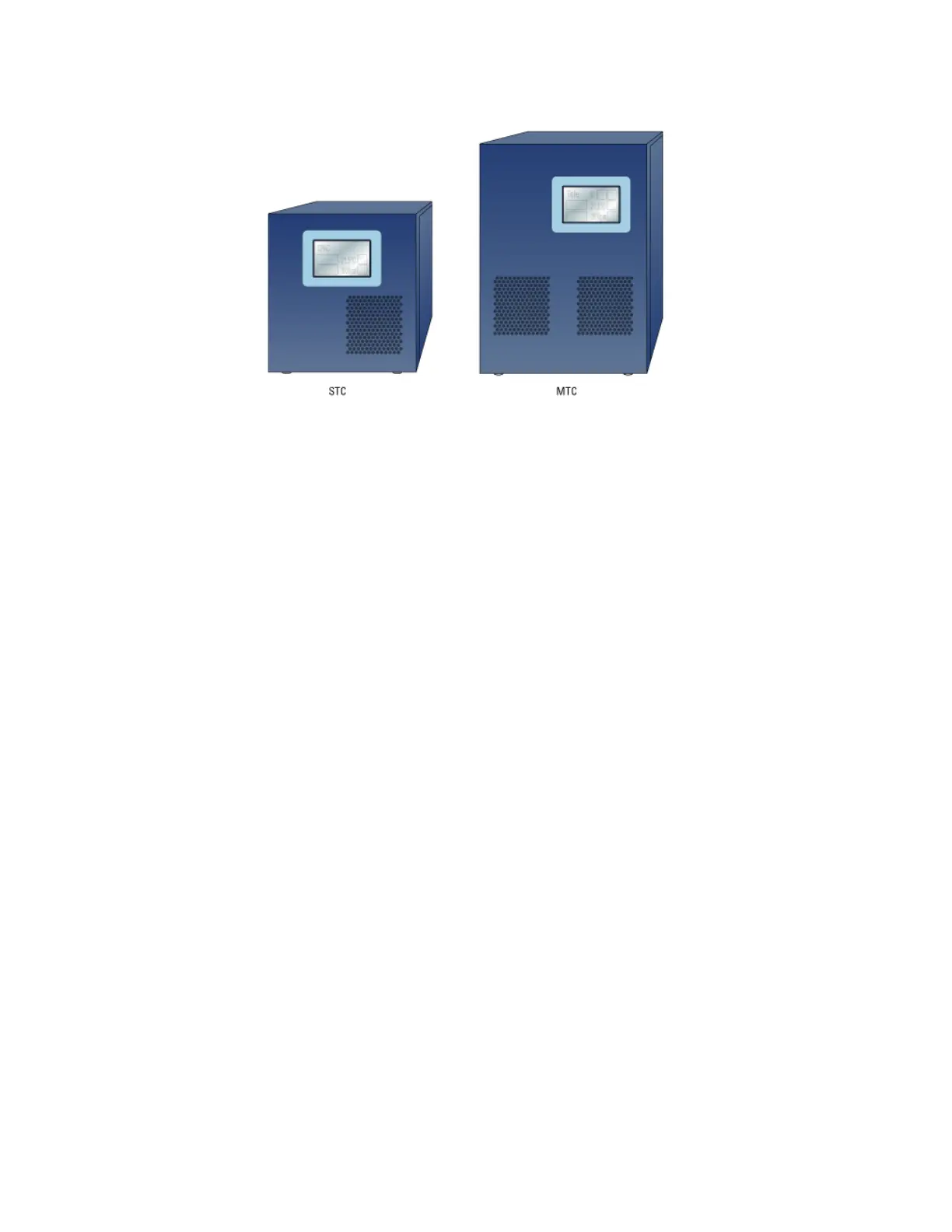A Accessories and platepads
Setting up thermal and shaking stations (Inheco controller)
160
Bravo Platform User Guide
Figure
Inheco STC and MTC Controllers
Configuring an Inheco station
To configure an Inheco station in Bravo Diagnostics:
1 In Bravo Diagnostics, click the Profiles tab, and verify that the correct profile is
initialized.
2 Click the Configuration tab.
3 In the Location is configured as list, select Accessory. The Accessories Wizard
opens.
4 In the Accessories Wizard, select the Location of the installed accessory. In the
Choose Accessory page, select Heating Shaking Station.
5 Enter the following values in the accessory parameters page.
a In the MTCSTC Id box, select the ID number of this device. The ID number
identifies the specific device for the VWorks software.
Note: The ID number is set using a DIP switch control on the rear panel of
the Inheco STC or MTC Control. See the Inheco user documentation for a
description of how to set the ID for each slot on the STC or MTC device.
b Select the MTCSTC Type, either STC or MTC.
c In the Slot Id box, select the slot number on the Inheco STC or MTC rear panel
where the accessory’s cable is connected.
Note: The STC has only one slot.
6 Click Finish.
7 When the configuration message appears, click Yes to initialize the accessory and
move the teachpoint to a safe height.
8 In the Profiles tab, click Update this profile.
9 Edit the location’s teachpoint for the accessory. See “Teaching a thermal or thermal
shaking station” on page 162.