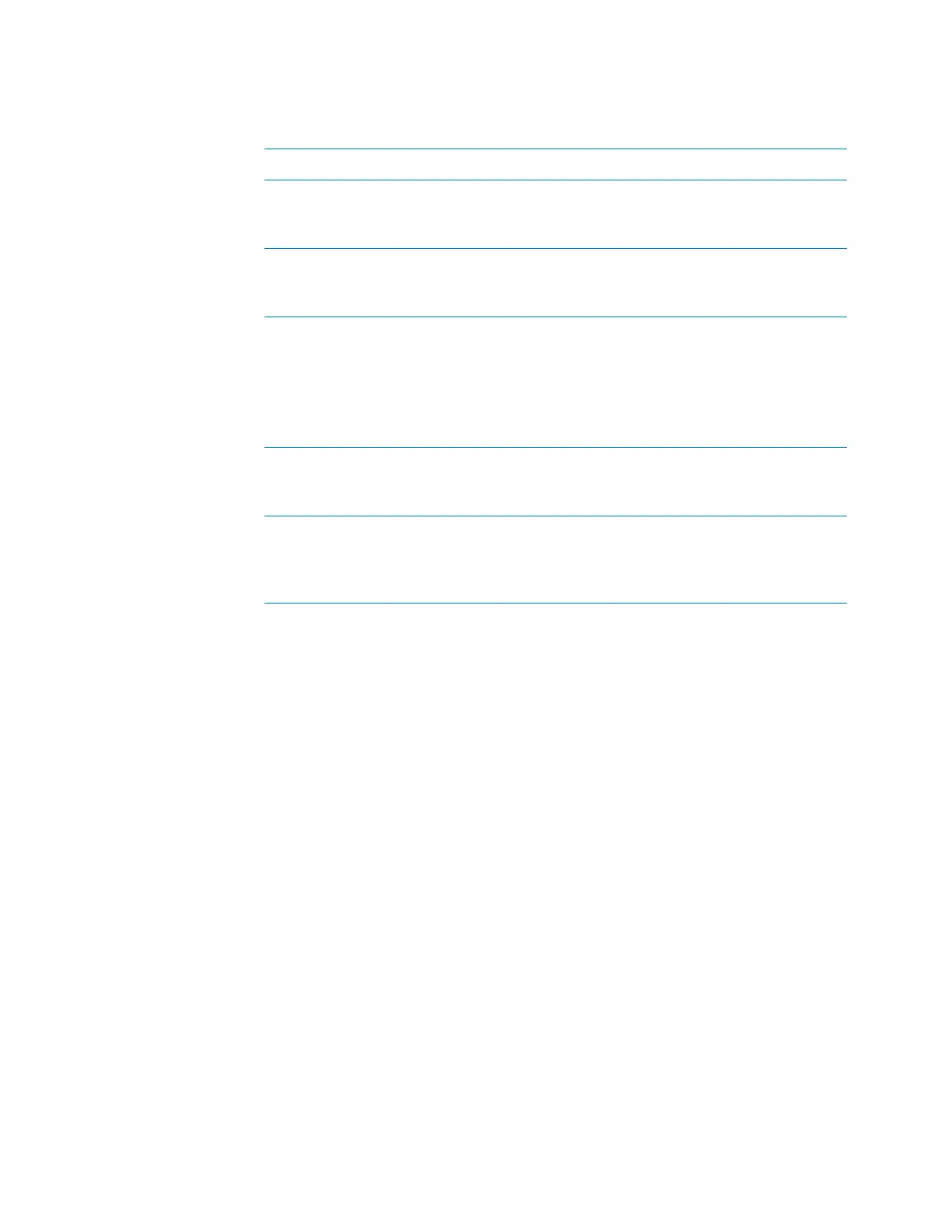173
A Accessories and platepads
(Bravo SRT only) Setting up an LT tip box location
Bravo Platform User Guide
Workflow
Installing the 250-µL tip box platepad on the Bravo SRT
To install the SRT platepad for 250-µL tip boxes:
1 Remove the M6 screw in the center of the platepad, and remove the standard SRT
platepad.
2 Position the SRT platepad for 250-µL tip boxes so that the crosshairs are at the
back left side of the deck location.
Make sure that the platepad sits level on the deck.
3 Insert the supplied star-head screw into the center of the 250-µL tip box platepad,
and use the star-head wrench to tighten the screw.
Configuring the platepad in Bravo Diagnostics
To configure the SRT platepad for 250-µL tip boxes:
1 In Bravo Diagnostics, click the Profiles tab, and open the profile for the given Bravo
SRT platform.
2 In the Profiles tab, select the This is a Bravo SRT check box.
3 In the Configuration tab, select the Location.
Step For this task... See...
1 Install an SRT platepad for 250-µL tip
boxes at any deck location where you plan
to do tips on and tips off tasks.
“Installing the 250-µL tip box
platepad on the Bravo SRT” on
page 173
2 In Bravo Diagnostics, configure the
location and set the teachpoint.
“Configuring the platepad in
Bravo Diagnostics” on
page 173
3 In the Labware Editor, set up appropriate
labware classes.
For example, limit the tip box location to a
labware class that uses the SRT platepad
for 250-µL tip boxes, and other locations to
a class that uses a standard SRT platepad.
VWorks Automation Control
Setup Guide
4 In the VWorks software, edit the device file
to specify the appropriate labware class for
each deck location.
“Creating or adding a Bravo
device” on page 19
5 In the VWorks software, use Task Groups
to ensure that tips on and tips off tasks are
performed before plate movement tasks in
the protocol
VWorks User Guide
