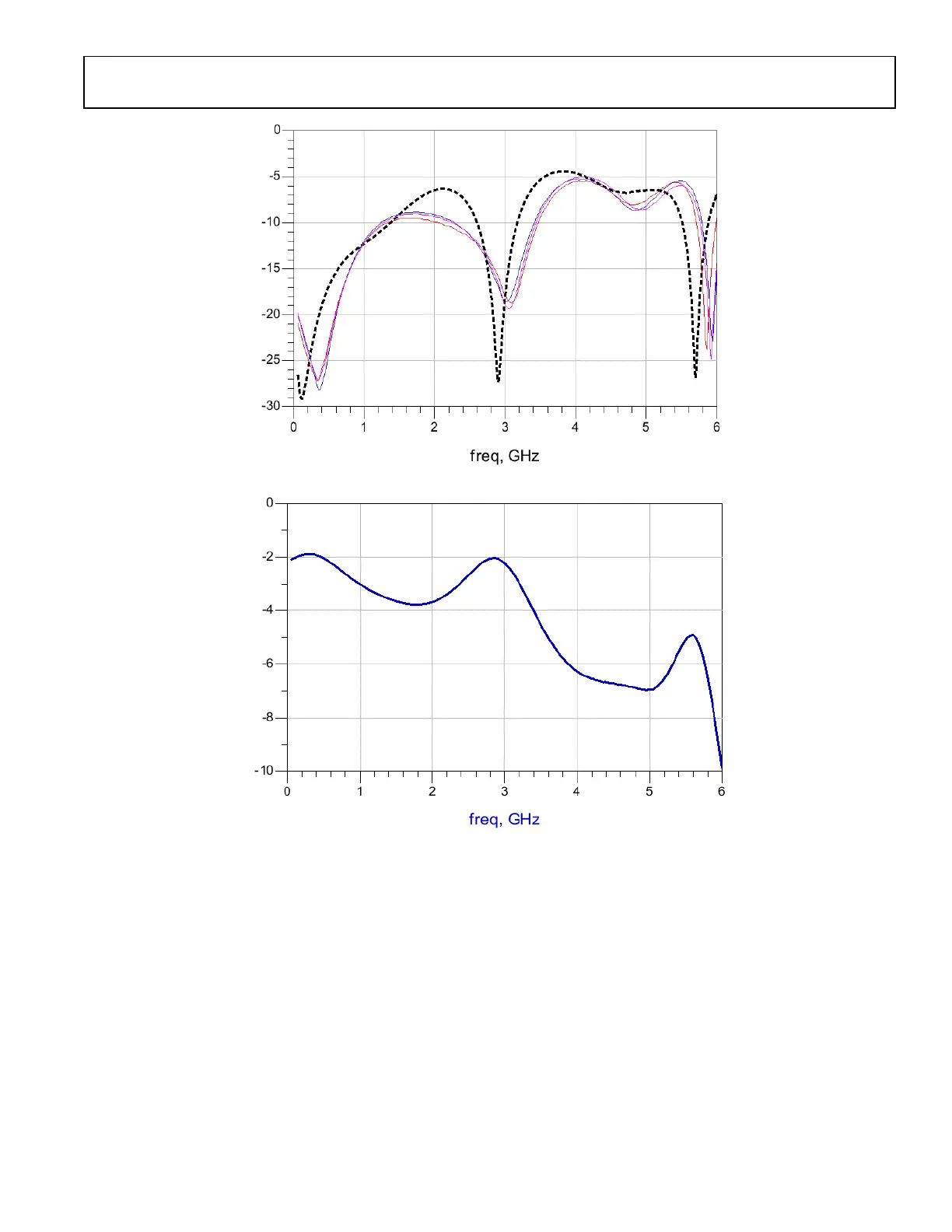Preliminary Technical Data UG-1828
Rev. PrB | Page 247 of 277
• Selecting “File” -> “Shutdown Zynq Platform” in the TES.
• Pressing the SW9 push button on the ZYNQ platform
After a few seconds, when all 4 GPIO LEDs on the ZYNQ platform blink together, the user can safely power off the system using SW1 on
the ZYNQ platform.
TRANSCEIVER EVALUATION SOFTWARE (TES)
Installation and Configuration
Customers should contact an ADI representative to obtain access to TES. After the initial software download, copy the software to the
target system and unzip the files (if not already unzipped). The downloaded zip container should have an executable file that installs the
SDK and then the evaluation software.
Administrator privileges are not demanded by TES installer by default. However, if user intends to install TES to a folder that requires
administrative privileges, then installation process must run with administrator privileges.
After running an executable file, a standard installation process follows. Figure 239 shows the recommended configuration. Microsoft
.NET Framework 4.5 or newer is necessary for TES to operate. During installation process TES will look for Microsoft .NET Framework
and if not available on PC it will try to download it from Microsoft server. When Microsoft .NET Framework installation is selected,
installer will check and inform the operator if newer version is already installed. If so, it will skip .NET Framework installation.
Figure 240. Software Installation Components
During installation process TES will ask user for Destination Folder where files should be installed, Figure 239. It is recommended to stay
with the default location C:\Program Files (x86)\Analog Devices\ADRV9002 Transceiver Evaluation Software If this is not possible,
TES can be installed into any other location that user have write access to it. The last step of the installation process is to select shortcut
configuration.
Figure 241. Software Installation Directory
Starting the Transceiver Evaluation Software
User can start the TES by clicking on Start -> ADRV9001 Transceiver Evaluation Software. Figure 241 shows the opening page of the
TES after it is activated.
