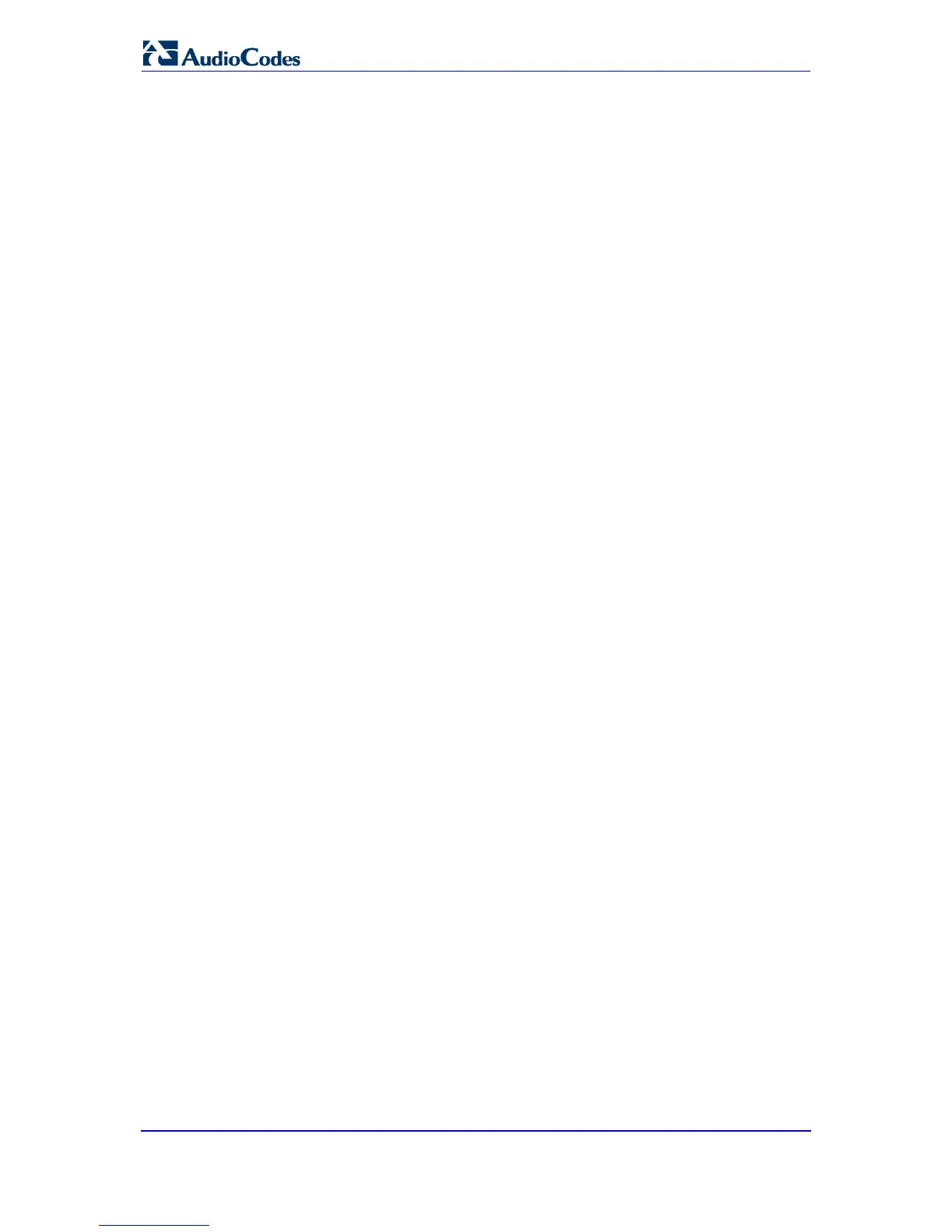To load (or restore) the ini file:
1. To load the ini
a. Click the
file to the device, perform the following:
Browse button, navigate to the folder in which the ini file is located,
select the file, and then click Open; the name and path of the file appear in the
field beside the Browse
b. Click the
button.
Load INI File button, and then at the prompt, click OK; the device
uploads the ini file and then resets (from the cmp
version stored on the flash
memory). Once complete, the 'Enter Network Password' dialog box appears,
requesting you to enter your user name and password.
3.5 Status & Diagnostics Tab
The Status & Diagnostics tab on the Navigation bar displays menus in the Navigation tree
related to device operating status and diagnostics. These menus include the following:
Status & Diagnostics (refer to ''Status & Diagnostics'' 176 on page )
Gateway Statistics (refer to ''Gateway Statistics'' 181 on page )
3.5.1 Status & Diagnostics
The Status & Diagnostics menu is used to view and monitor the device's channels, Syslog
messages, hardware and software product information, and to assess the device's statistics
and IP connectivity information. This menu includes the following page items:
Ethernet Port Information (refer to ''
Message Log (refer to “Viewing the Device’s Syslog Messages” on page 176)
Viewing Ethernet Port Information'' 178 on page )
IP Interface Status (refer to ''Viewing Active IP Interfaces'' 178 on page )
Device Information (refer to ''Viewing Device Information'' 178 on page )
Performance Statistics (refer to ''Viewing Performance Statistics'' 179 on page )
Active Alarms (refer to ''Viewing Active Alarms'' 180 on page )
