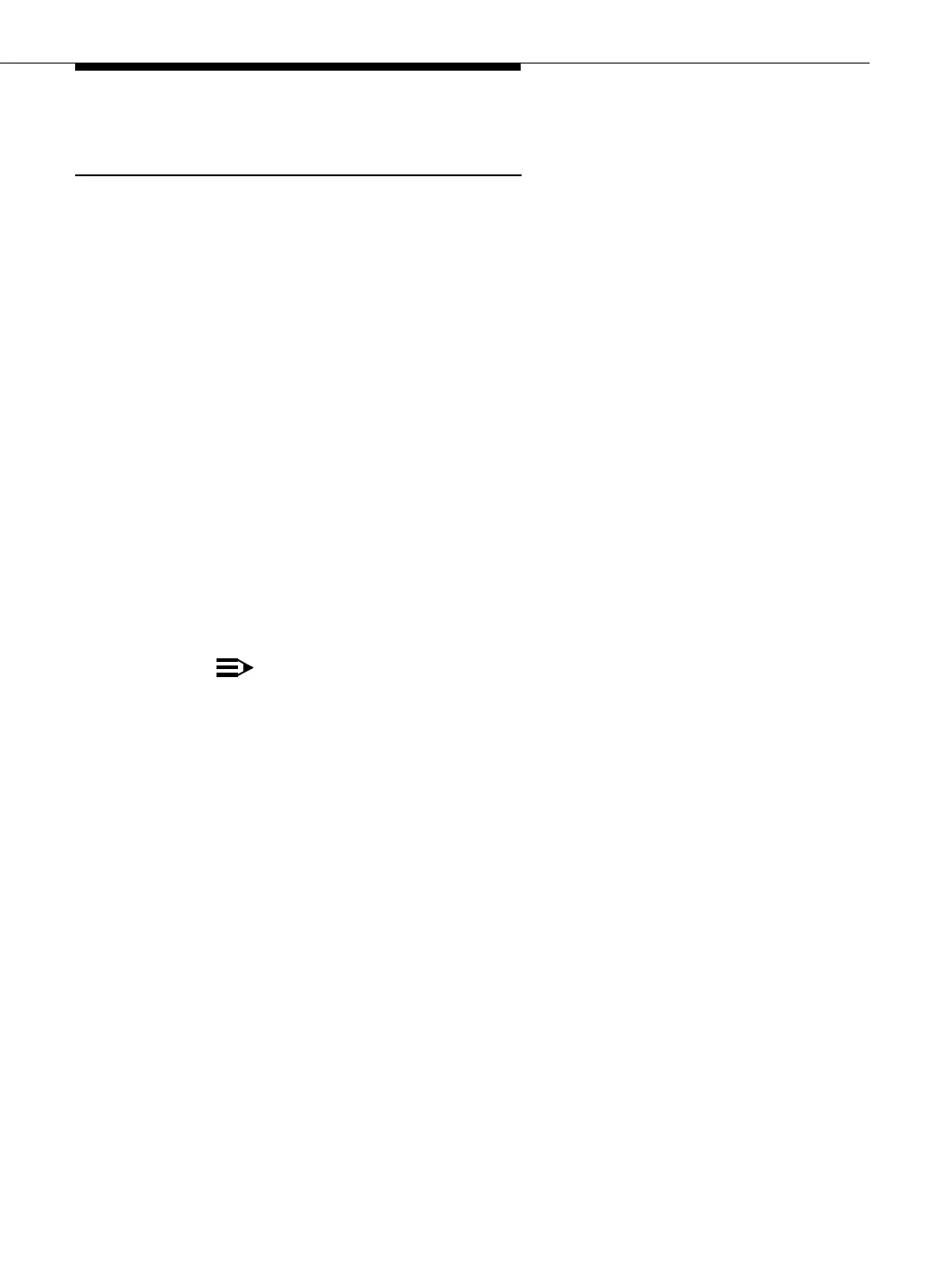Installation: Task 4b — Installing a Terminal Using a
Direct Connection to a DC Switch
Issue 3 May 2002
2-31
Installation Procedure for a Terminal
Using a Direct Connection to a DC Switch
1. If you are installing a new terminal, unpack it according to the instructions
supplied with the terminal.
2. Place the terminal on a suitable table within 15 feet of the switch cabinet if
you have a 20-foot ED1E434-11G311 cable, or within 45 feet if you have a
50-foot ED1E434-11G311 cable, and connect the keyboard.
3. Attach one end of an ED1E434-11G311 cable (supplied with the MAPD
system PEC) to the RS-232 connector labeled Admin/Port B on the MAPD
external cable.
4. Follow Step a or b.
a. If connecting to a DCE port, attach the other end of the
ED1E434-11G311 cable to the RS-232 connector on the back of the
terminal. Then go to Step 4.
b. If connecting to a DTE port, attach the male end of an H600-258 G-1
null modem to the RS-232 connector on the back of the terminal.
5. Plug the terminal power cord into a wall outlet and power on the terminal.
6. Set the terminal options. See Appendix B, ‘‘Terminal Option Settings,’’ for a
complete list of option settings for supported terminals.
NOTE:
When installing a serial printer on all but a 610 or 615 BCT, set the
options on the printer as described in the manual supplied with the
printer, then set the corresponding options on the terminal to match.
On the 610/615, set the terminal options first, then set the printer
options.
■ If the terminal is installed correctly (and the MAPD system is in
either the AINIT or ASAI state), the screen displays the login
prompt.
■ If the terminal does not display the login prompt when the MAPD
system is in the above state, try pressing Return a few times. If the
login prompt still does not appear, write down the state displayed on
the LCD and then see the troubleshooting procedure for terminal
connections in Appendix D, ‘‘Troubleshooting Procedure.’’
