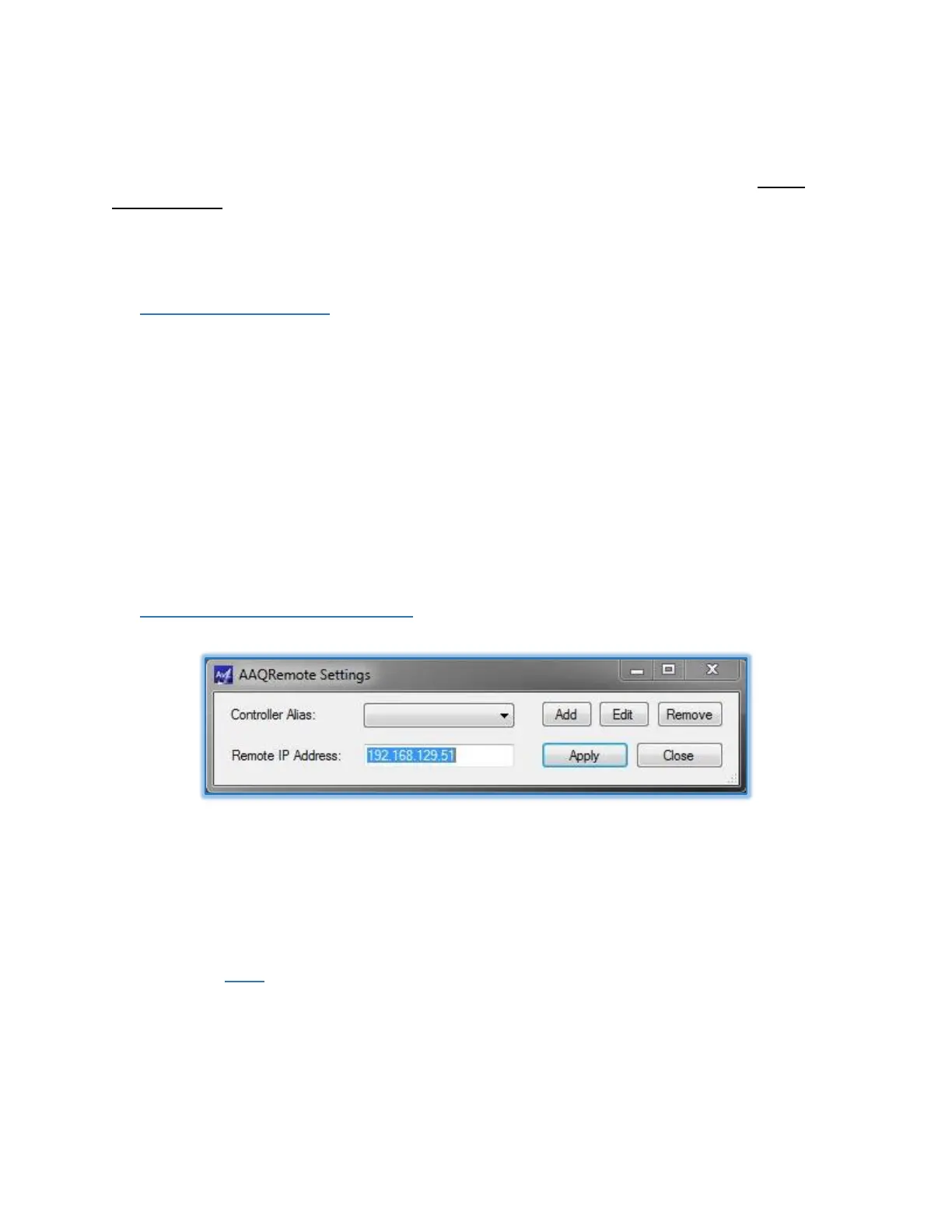AvL Proprietary and Confidential
Content is Subject to Change without Notice Page 80 of 195
Note that For Windows 7 and above, the Wizard will install the application to the “C:\Program Files
x86\AvL\AAQ Remote” folder.
For Windows Vista and XP, installation is to the “C:\Program Files\AvL\AAQ Remote” folder. Do not
change location.
Once system cables are connected (photo) and the AAQ Remote software is installed and started, the
system can be powered on.
5.5 Power on and Boot
The AAQ controller uses a Linux based operating system. When the controller is turned on, the system
begins a boot process that loads the file system and application programs into RAM. This boot process
requires 30-60 seconds to complete. Once the controller is booted, it is in an operational state and
ready to accept commands.
All external equipment (software) modules are initialized during the boot process. During this process
the modules are allowed to initialize specific devices or functions outside the normal AAQ operations.
In order to ensure complete functionality, check that ancillary equipment is also powered on and
initialized prior to powering on the controller.
5.6 Initial Login and IP settings
Figure 5.6a – Remote Settings Window (level 1)
As shown, the controller service IP address is 192.168.129.51. Once the connected PC is set to
communicate on the same network through TCP-IP Settings, the GUI should show the lower left hand
corner “coms LED” turn green.
Note - See Chapter 3 for advanced network settings details.