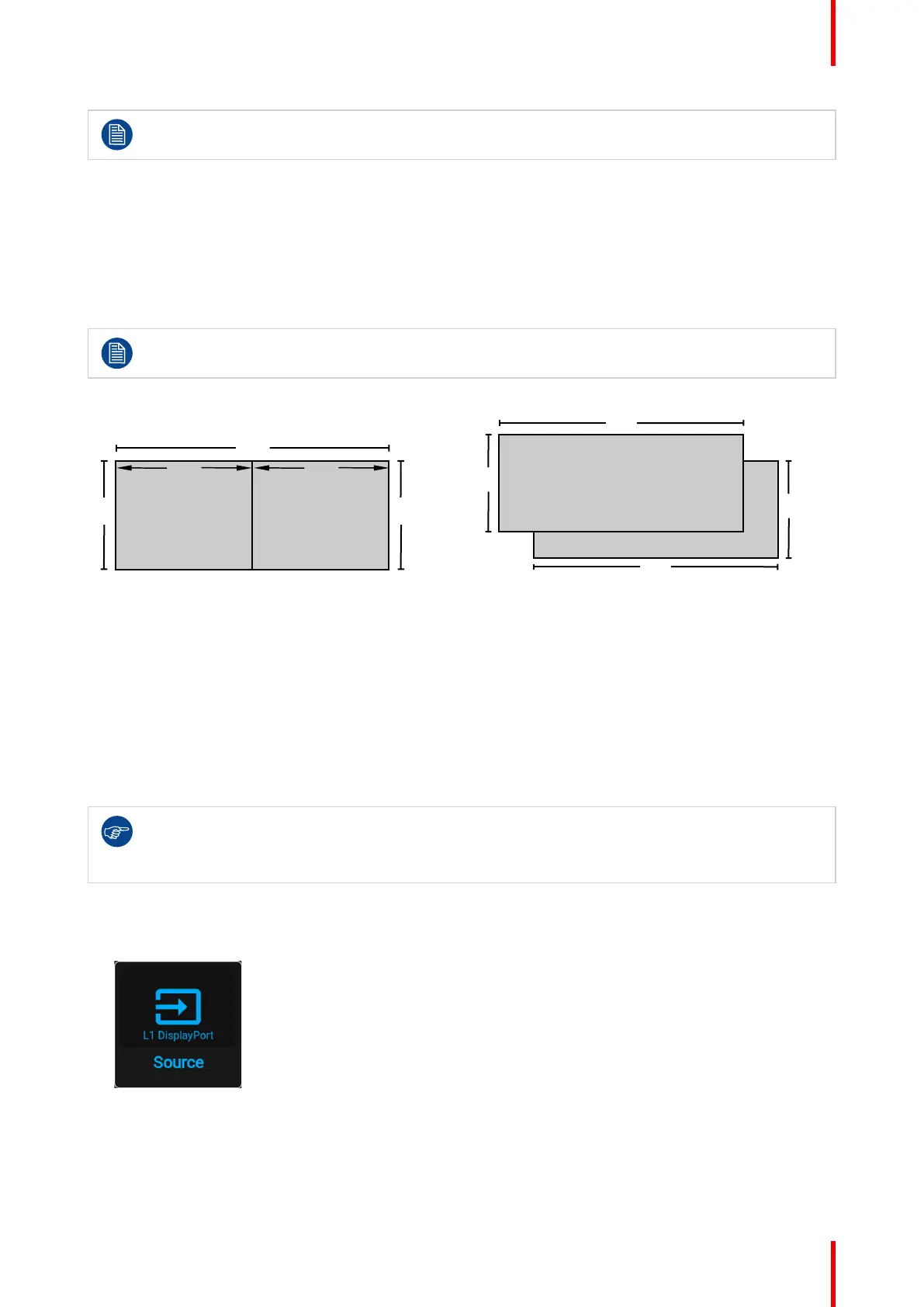87601–426 /17 F70 Series
For Images to be displayed in this mode, the resolution must be the same on both channels
Signal source setup.
When using dual inputs, it is important that the signal sources are set up correctly, with the correct resolution.
Please refer to the manual for the source itself (PC, Graphic driver card..) in order to obtain a correct setup. If
the setup is wrong, no picture will be visible in dual mode.
The resolution for each dual column channel can be up to 1920x2400 pixels.
The resolution for each dual sequential channel can be up to 2560x1600 pixels. (4K)
Change the EDID for each channel to the correct value. See chapter “Connector Settings” for EDID
setup.
Dual Column Input 2Dual Column Input1
2400
2400
1920 1920
3840
Image 6–8 Dual Column Setup
Dual Sequential Input 2
Dual Sequential Input1
1600
2560
1600
2560
Image 6–9
6.4 No source image
What happens when no valid signal is selected
If no source with valid signal is selected, by default a black image will be projected instead.
From Pulse 2.3.8 onward, you can customize the projected image when no source is selected. You can select
one of the predefined backgrounds (full Black or full Blue), or upload a custom image using an external tool
like Projector Toolset (e.g. project a company logo instead).
From Pulse 2.3.x onward, while no source with an active signal is selected and the OSD is not
projected on screen, the light source power will be reduced to 50% after 10 seconds as a light
source power saving feature. This power saving feature can be disabled in the Auto dim menu. For
more info, see
How to change
1. Press Menu to activate the menus and select Source.
Image 6–10 Main menu, Source
2. Press OK.
The Select Source menu is displayed with the actual available sources filled out.
3. Scroll down the list of available sources and press No source image.
Source menu
