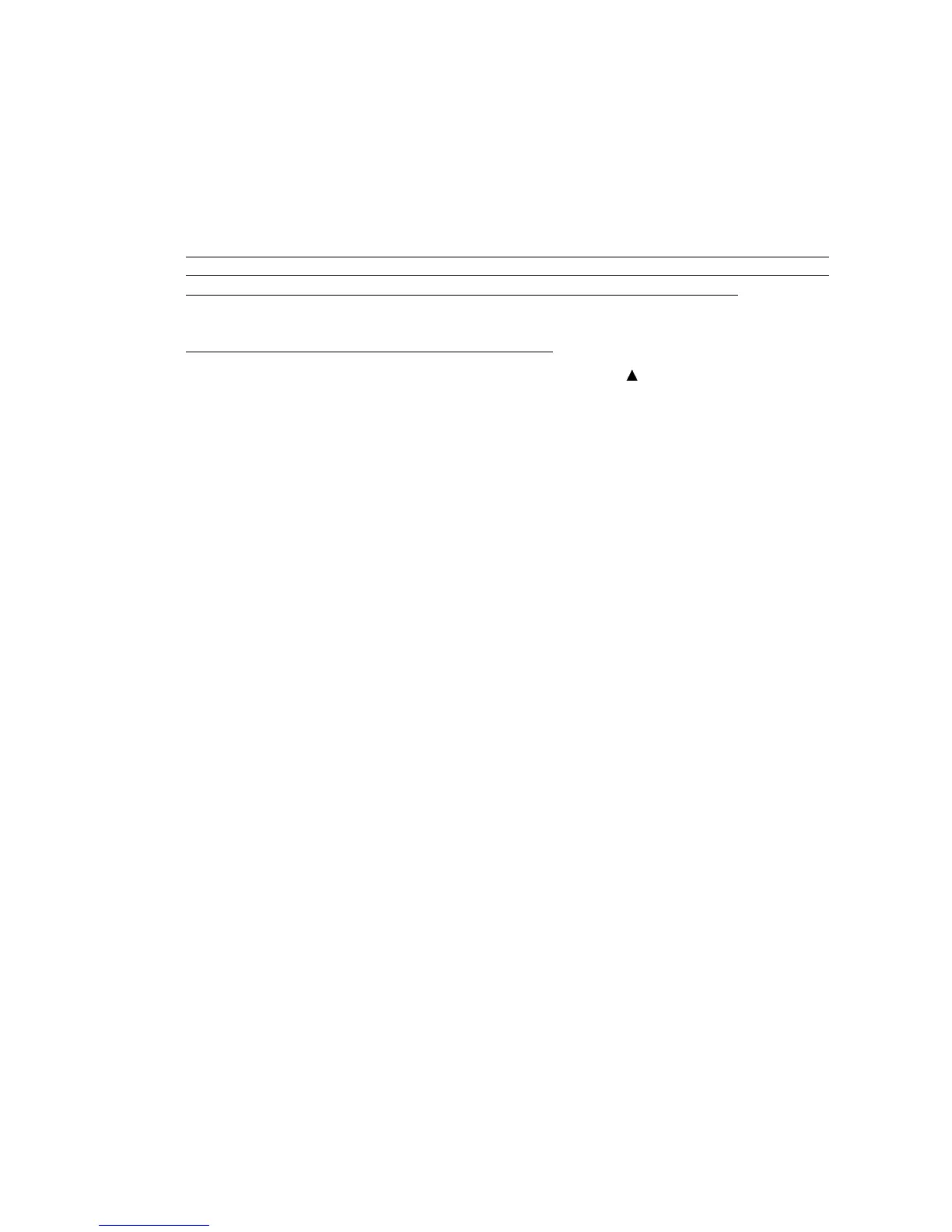6-1 Confidential
6.1 IF YOU REPLACE THE MAIN PCB
6.1.1 EEPROM Customizing
For the OCEANIA (Australia and New Zealand), and EUROPE (United Kingdom, German,
France, Norway, Belgium, Netherlands, Switzerland, Finland, Denmark, Spain, Italy, Portugal,
Sweden, Austria, Ireland and others) versions and replacement with a new main PCB
Refer to Chapter 6, Section 6.1.5.
For other versions or replacement with a used main PCB
(1) Press the Menu/Set and Black Start keys. Next press the
key four times to make the
machine enter the maintenance mode.
(2) Press the 7 and 4 keys in this order in the initial stage of the maintenance mode.
The current customizing code (e.g., 0001 in the case of U.S.A. model) appears.
(3) Enter the desired customizing code (e.g., 0054 in the case of Europe model).
The newly entered code appears.
NOTE: If a wrong 4-digit code is entered, the machine will malfunction.
(4) Press the Black Start key.
The machine saves the setting and returns to the initial stage of the maintenance mode.
If you press the Stop/Exit key or no keys are pressed for one minute in the above procedure,
the machine stops the procedure and returns to the initial stage of the maintenance mode.
6.1.2 EEPROM Parameter Initialization
(1) Press the 0 and 1 keys (or the 9 and 1 keys according to your need) in this order in the initial
stage of the maintenance mode.
The "PARAMETER INIT" appears on the LCD.
(2) Upon completion of parameter initialization, the machine returns to the initial stage of the
maintenance mode.
6.1.3 ID Code Entry to the EEPROM
(1) Press the 8 and 0 keys in this order in the initial stage of the maintenance mode.
An unspecified code appears on the LCD.
(2) Press the 9, 4, 7, and 5 keys in this order.
The LCD switches to the edit mode, showing a cursor.
(3) Enter the serial number given on the right side of the machine using the ten keys.
(4) Press the Menu/Set key.
The machine displays the newly entered ID code on the LCD for 0.5 second and then returns
to the initial stage of the maintenance mode.
To cancel the ID code entry, press the Stop/Exit key instead of the Menu/Set key. The
machine beeps for one second and returns to the initial stage of the maintenance mode.
