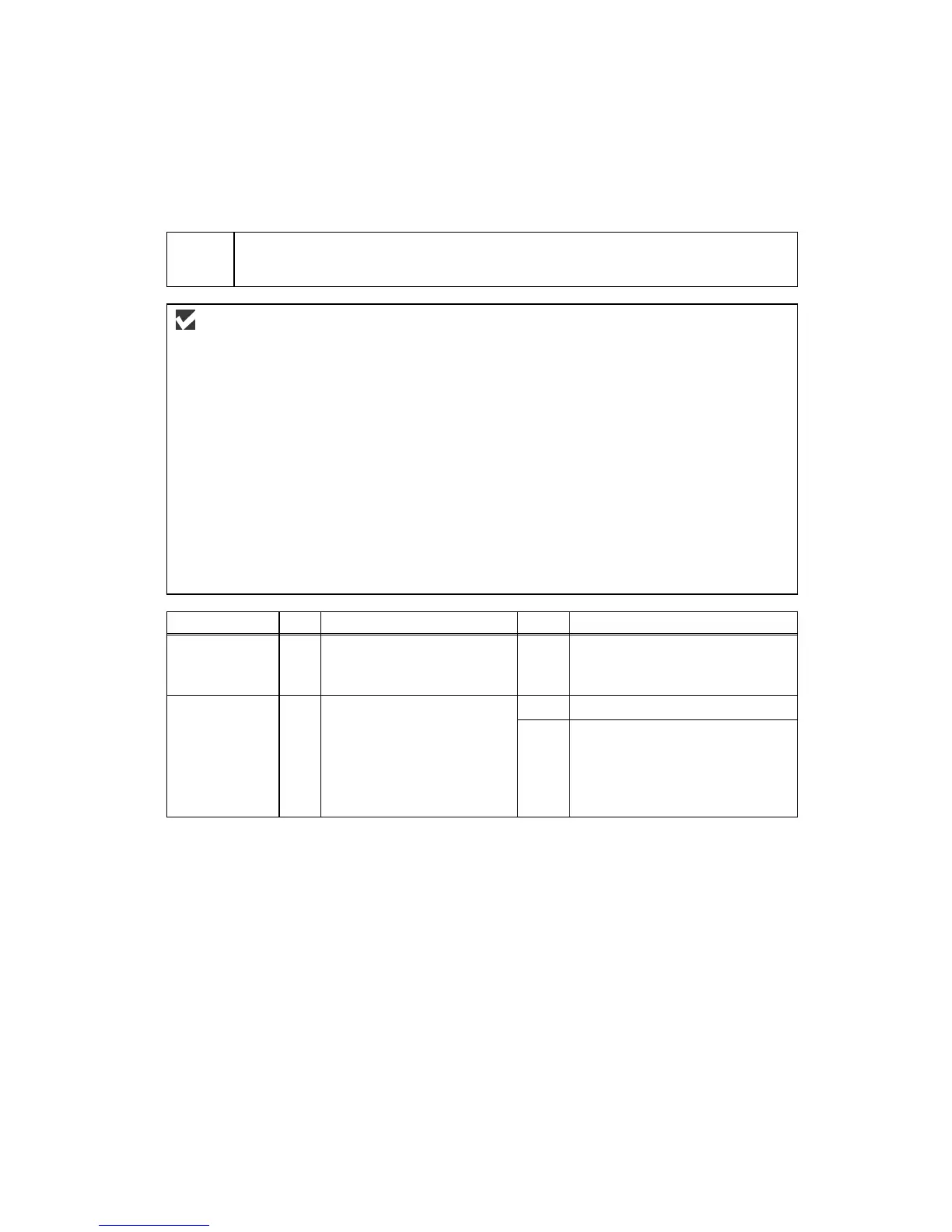Confidential
9-20
9.2.4 Troubleshooting Based on Problem Type
[ 1 ] Software setting problems
The machine may not print the data correctly if there are incorrect software settings.
S-1
“There was an error writing to LPT1: (or BRUSB) for the machine” error message
appears.
User Check
(1) Check that the machine cable is not damaged or broken. Check also that the cable is
connected to the correct interface connectors of both the machine and PC.
(2) Check that the correct machine is selected if you have an interface switching device.
(3) Check that the appropriate printer driver is selected as ‘Set as Default’. Check also that the
correct print port is set for the selected printer driver.
(4) Check that the machine is not connected to the same port which is also connected to a mass
storage device or scanner. Remove all other devices and connect the port to the machine
only. Turn off the machine status monitor in the device options tab in the printer driver.
(5) If the print port is set as an ECP port, change it to a normal port.
(6) Try printing the test page.
(7) Try resetting the factory settings.
Possible cause
Step
Check
Result
Remedy
Failure inside
the machine
1 Is it possible to print the
test page with the method?
No Identify the error type, then refer
to the specified section of this
chapter.
No Replace the main PCB. Main PCB
failure
2 Is it possible to print with
another PC and printer
cable?
Yes This problem may appear under
the specified system
environment. Check the
environment which the user
used.
