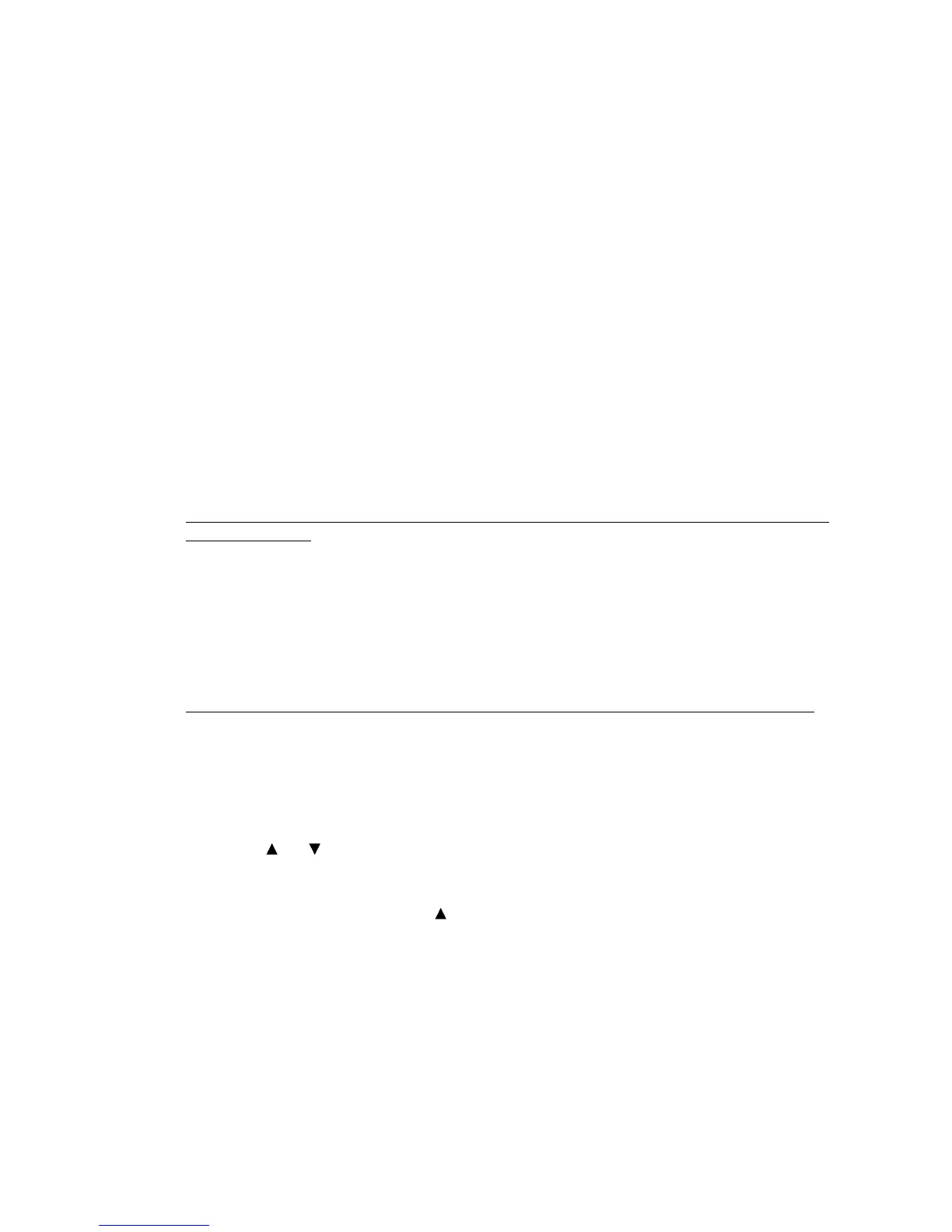6-2 Confidential
6.1.4 CIS Scanner Area Setting
(1) Press the 5 key twice in the initial stage of the maintenance mode.
The "SCANNER AREA SET" and "WHITE LEVEL INIT" appear on the LCD in this order.
The machine checks and sets the area to be scanned.
If no error is noted, the machine returns to the initial stage of the maintenance mode.
If any error is noted, the "SCANNER ERROR" appears on the LCD. To return the machine to
the initial stage of the maintenance mode, press the Stop/Exit key.
6.1.5 Setting Wich Allows the User to Select the Country
NOTE: This function is available only for the OCEANIA, EUROPE versions.
This model above are sold in different countries and areas with the same specification, and it is
designed to be able to select the performance and languages on the LCD depending on the
countries and areas which is used to fit their local specifications.
In this reason, it is possible to set the machine in advance to launch the program automatically to
ask the user to select the country when it is turned on for the first time.
In case that the customer is not specified or the setting is uncertain and country setting needs to be
done by customers.
(1) Turn the machine on.
The "SET COUNTRY" and "PRESS SET KEY" appear alternately on the LCD.
(2) Press the 1 and 3 keys at the same time.
It skips EEPROM customizing.
NOTE: In this case, the machine will ask EEPROM customizing again when the power is on next
time.
In case that customer's specification is obvious and country setting is set in advance as a service.
(1) Turn the machine on.
The "SET COUNTRY" and "PRESS SET KEY" appear alternately on the LCD.
(2) Press the Menu/Set key.
OCEANIA version: The "AUSTRALIA" and "SELECT ↑↓ & SET" appear alternately.
EUROPE version: The "U.K." and "SELECT ↑↓ & SET" appear alternately.
(3) Use the
and keys to select the target country and press the Menu/Set key.
The machine displays the "ACCEPTED" on the LCD and switches back to standby.
(4) Before proceeding to "6.1.2 EEPROM Parameter Initialization," press the Menu/Set and
Black Start keys. Next press the
key four times to make the machine enter the maintenance
mode.
