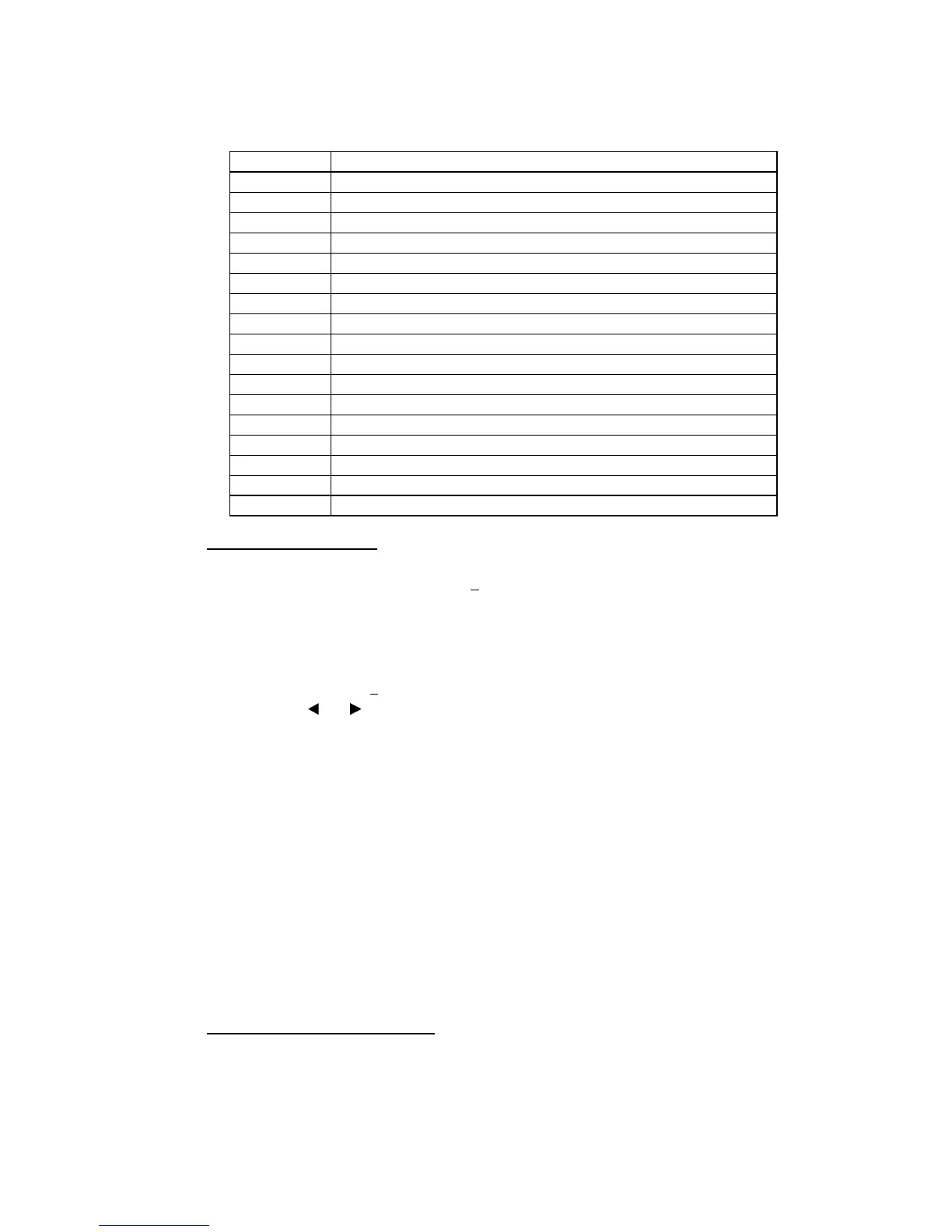8-10 Confidential
Firmware Switches (WSW01 through WSW60) Continued
WSW No. Function
WSW38 V.34 transmission settings
WSW39 V.34 transmission speed
WSW40 V.34 modem settings
WSW41 ON-duration of the scanning light source
WSW42 Internet mail settings
WSW43 Function setting 21
WSW44 Speeding up scanning-1
WSW45 Speeding up scanning-2
WSW46 Monitor of power ON/OFF state and parallel port kept at high
WSW47 Switching between high- and full-speed USB
WSW48 USB setup latency
WSW49 End-of-copying beep and print in black
WSW50 SDAA settings
WSW51 Function setting 16
WSW52 Not used
WSW53 Function setting 17
WSW54-60 Not used
Operating Procedure
(1) Press the 1 and 0 keys in this order in the initial stage of the maintenance mode.
The machine displays the "WSW0
0" on the LCD and becomes ready to accept a
firmware switch number.
(2) Enter the desired number from the firmware switch numbers (01 through 51).
The following appears on the LCD:
Selector 1 Selector 8
↓ ↓
WSWXX = 0 0 0 0 0 0 0 0
(3) Use the
and keys to move the cursor to the selector position to be modified.
(4) Enter a value to be set (0 or 1) using the 0 and 1 keys.
(5) Press the Menu/Set key. This operation saves the newly entered selector values onto
the EEPROM and readies the machine for accepting a firmware switch number.
(6) Repeat steps (2) through (5) until the modification for the desired firmware switches is
completed.
(7) Press the Stop/Exit key to return the machine to the initial stage of the maintenance
mode.
NOTE:
• To cancel this operation and return the machine to the initial stage of the maintenance
mode during the above procedure, press the Stop/Exit key.
• If there is a pause of more than one minute after a single-digit number is entered for
double-digit firmware switch numbers, the machine will automatically return to the
initial stage of the maintenance mode.
Details of Firmware Switches
• The details of the firmware switches are described in Appendix 4 in which the user-
accessible selectors of the firmware switches are shaded.
• Machine w/o fax support some selectors of firmware switches. Those selector numbers
are circled.
