
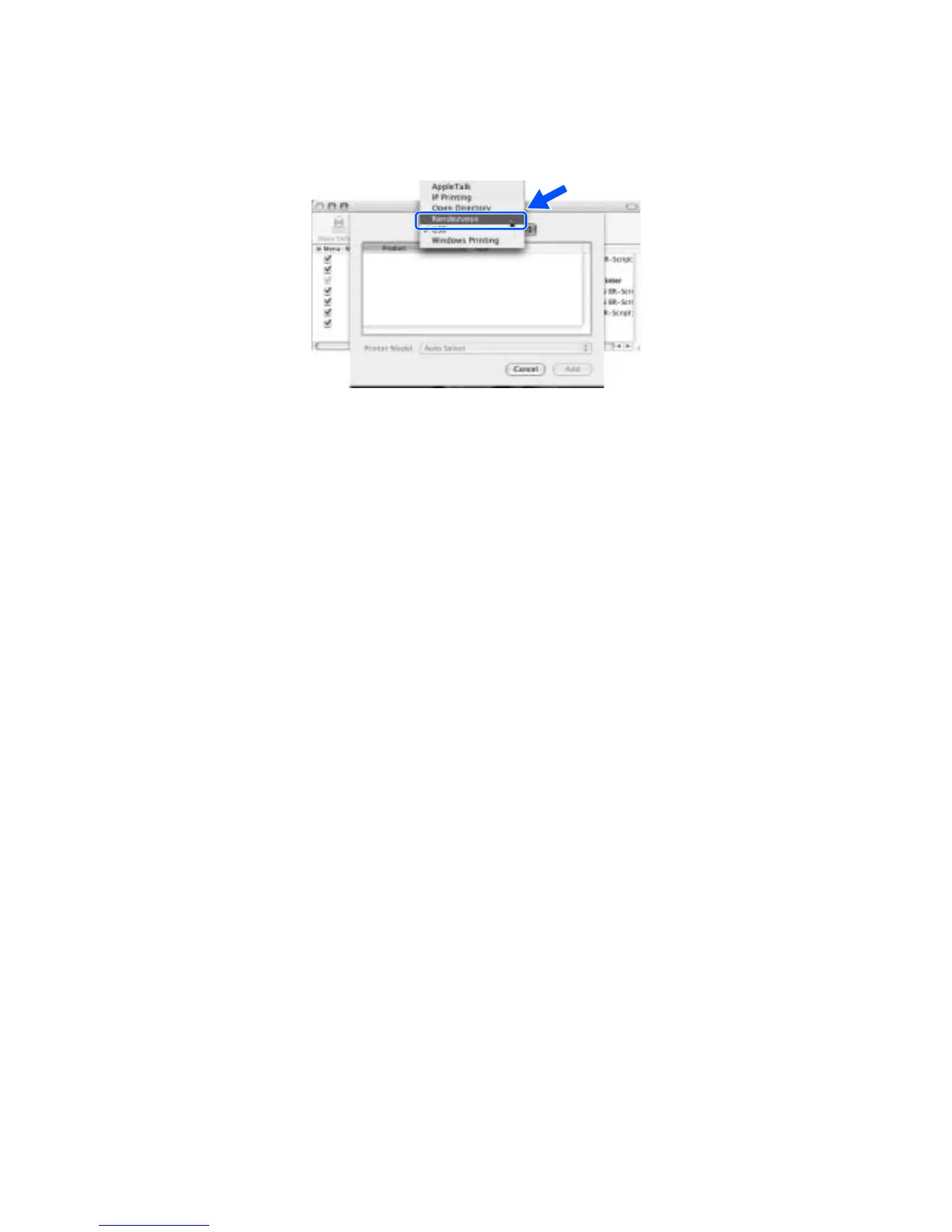 Loading...
Loading...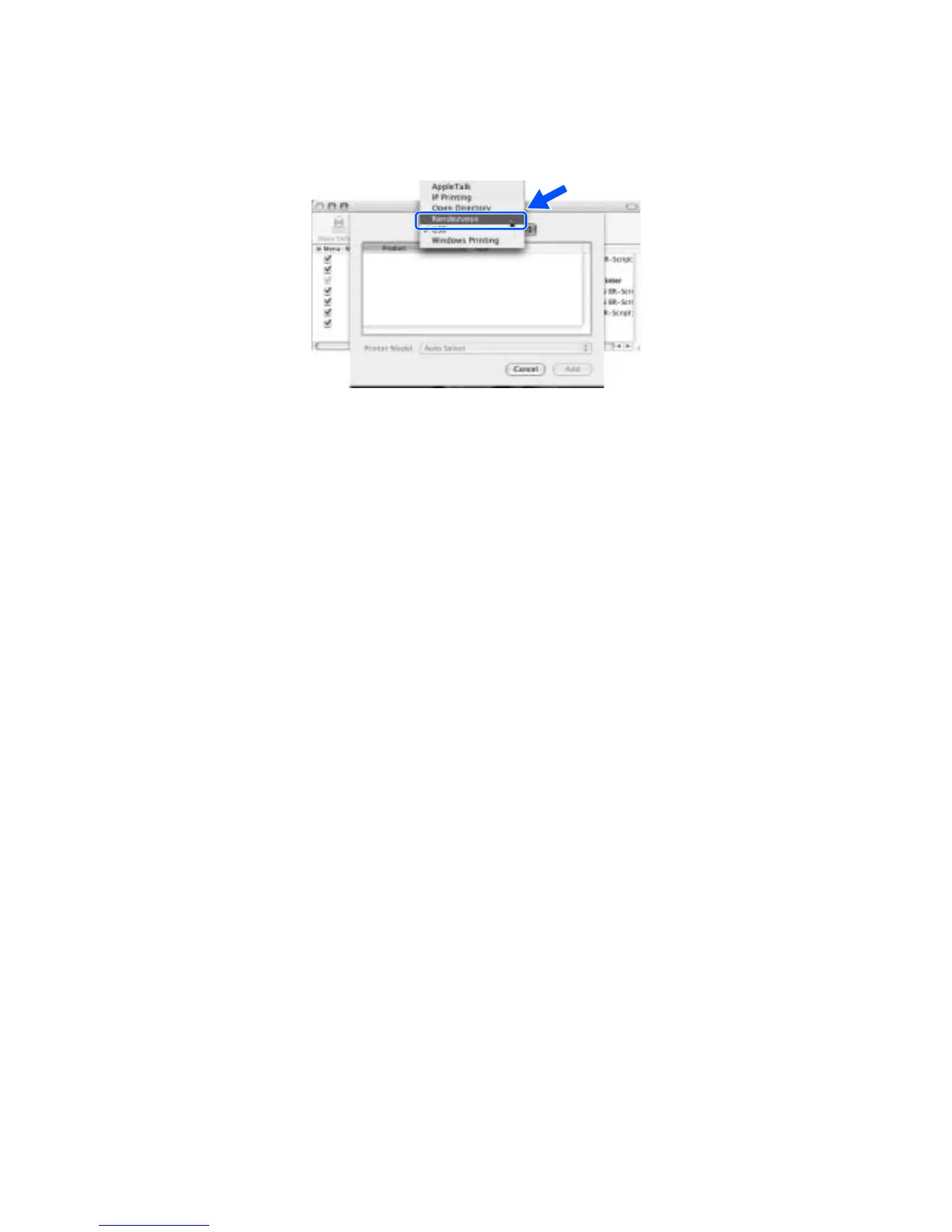




Do you have a question about the Brother MFC-9420CN and is the answer not in the manual?
| Print technology | Laser |
|---|---|
| Maximum resolution | 1200 x 2400 DPI |
| Economical printing | Yes |
| Print speed (black, normal quality, A4/US Letter) | 31 ppm |
| Print speed (color, normal quality, A4/US Letter) | 8 ppm |
| Digital sender | No |
| Number of print cartridges | 4 |
| Scanner type | Flatbed scanner |
| Scanner features | Scan to: e-mail, image, OCR, file |
| Copier resize | 25 - 400 % |
| Maximum copy resolution | 600 x 600 DPI |
| Maximum number of copies | 99 copies |
| Copy speed (black, normal quality, A4) | 31 cpm |
| Copy speed (color, normal quality, A4) | 8 cpm |
| Faxing | Color faxing |
| Fax memory | 500 pages |
| Modem speed | 33.6 Kbit/s |
| Fax speed dialing (max numbers) | 200 |
| Total input capacity | 750 sheets |
| Maximum input capacity | 250 sheets |
| Auto document feeder (ADF) input capacity | 35 sheets |
| Maximum internal memory | 576 MB |
| Bundled software | ScanSoft PaperPort Presto! PageManager |
| I/O ports | IEEE-1284 USB 2.0 |
| Dimensions (WxDxH) | 483.5 x 514 x 530 mm |
| Printer management | BRAdmin Professional, MIB-II |
| Networking features | 10Base-T/100Base-TX |
| All-in-one functions | Fax, Scan |
| Color all-in-one functions | copy, fax, print, scan |
| Compatible operating systems | Windows 98(SE)/ Me/ NT WorkStation 4.0/ 2000 Professional/ XP Mac OS 9.1 - 9.2, Mac OS X 10.2.4+ |
| Sustainability certificates | ENERGY STAR |
| Power consumption (standby) | 85 W |
| Power consumption (PowerSave) | 16 W |
| Power consumption (average operating) | 1090 W |
| Operating temperature (T-T) | 10 - 32 °C |
| Operating relative humidity (H-H) | 20 - 80 % |
| Market positioning | Business |











