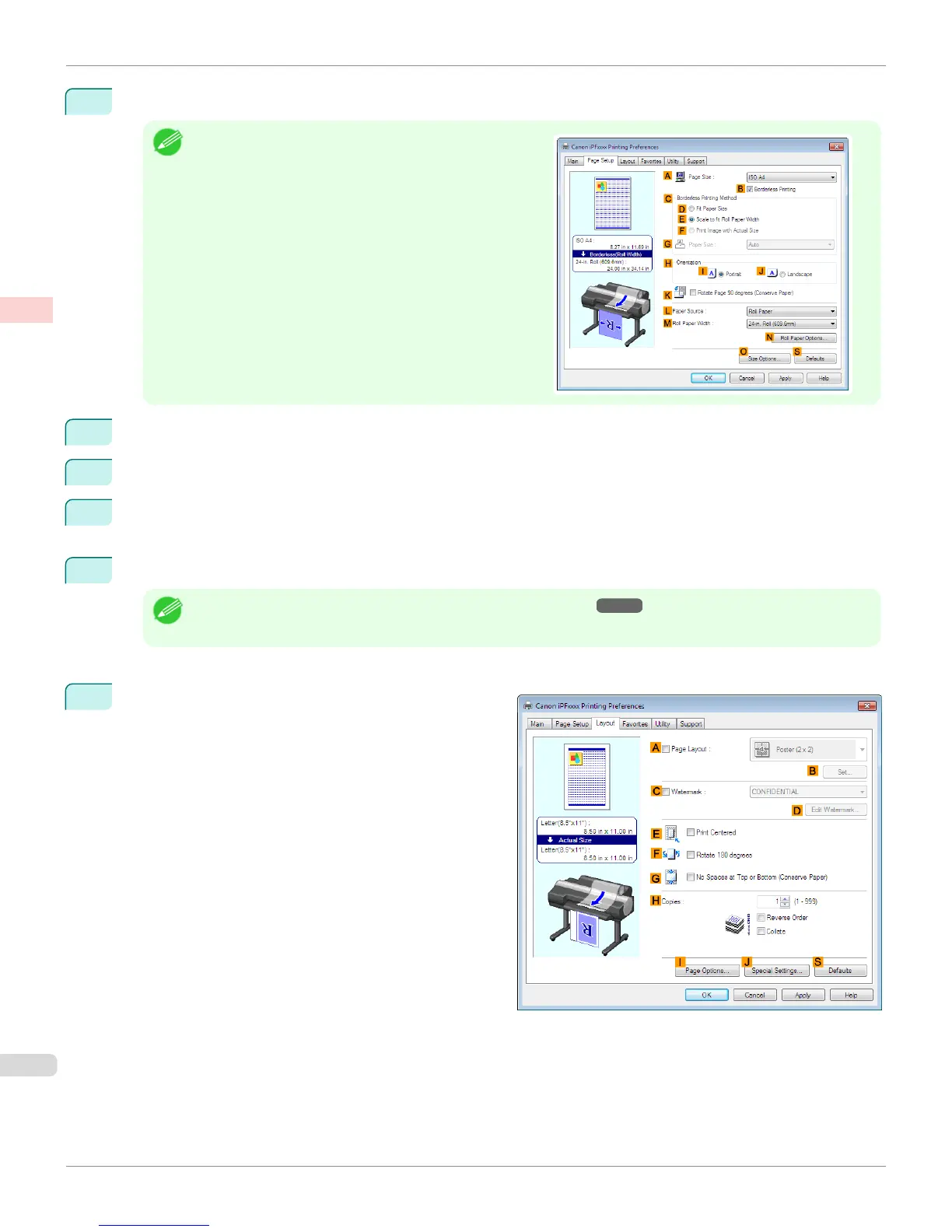8
Select the CEnlarged/Reduced Printing check box.
Note
•
If the C Enlarged/Reduced Printing check box is not dis-
played on the Page Setup sheet, clear the B Borderless
Printing check box.
9
Select and click a roll paper in the LPaper Source list.
10
After you click EFit Roll Paper Width, the Information dialog box is displayed.
11
Select the width of the loaded roll in the Roll Paper Width list. In this case, click 16-in. Roll (406.4mm), and
then click OK.
12
Confirm the print settings and print as desired.
Note
• For tips on confirming print settings, see "Confirming Print Settings ." ➔ P.164
If printing is unsuccessful, you may be able to print after completing the following setting.
1
On the Layout sheet, click JSpecial Settings to dis-
play the Special Settings dialog box.
Printing Vertical or Horizontal Banners (Large-Format Printing; Windows)
iPF6400S
User's Guide
Enhanced Printing Options Printing banners or at other non-standard sizes
102
