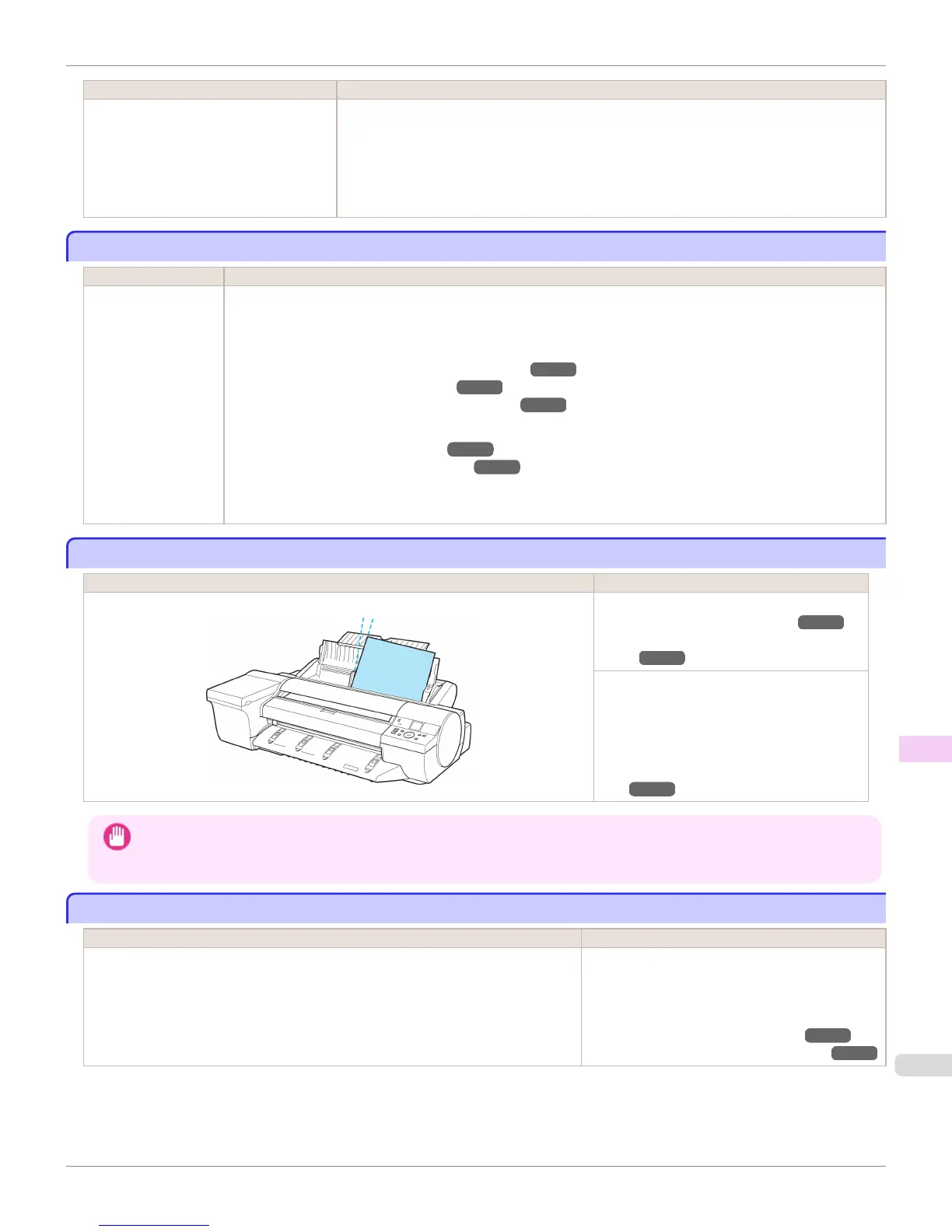Cause Corrective Action
The Paper Feed Slot used to load the
sheet is different from the Paper Feed Slot
specified in Paper Source in the printer
driver.
Change the printer driver Paper Source setting to match the Paper Feed Slot where the sheet is
loaded as follows.
1.
Press ▲ or ▼ to select Stop Printing, and then press the OK button.
2.
In the printer driver, change the Paper Source setting to match the Paper Feed Slot where
the sheet is loaded, and then resend the print job.
Paper jam.
Paper jam.
Cause Corrective Action
A paper jam occurred
in the printer during
printing.
1.
For roll paper, cut the paper on the upper side of the {Paper Feed Slot.
2.
Press the OK button.
3.
Remove the jammed paper.
(See "Clearing Jammed Paper (Paper Feed Slot).") ➔ P.944
(See "Clearing Jammed Roll Paper.") ➔ P.938
(See "Clearing a Jammed Sheet, Fed Manually.") ➔ P.941
4.
Load the paper.
(See "Loading Rolls in the Printer.") ➔ P.509
(See "Loading Sheets in the Feed Slot.") ➔ P.533
5.
If "Not finished printing. Finish printing remaining jobs?" is shown on the Display Screen, press the OK button.
Printing will resume, starting from the page on which the error occurred.
Paper loaded askew.
Paper loaded askew.
Cause Corrective Action
Paper loaded crooked was detected when the paper was advanced. Press the OK button and reload the paper.
(See "Loading Rolls in the Printer.") ➔ P.509
(See "Loading Sheets in the Feed
Slot.") ➔ P.533
If this error recurs after you reload the roll, re-
move the Roll Holder from the printer, push the
roll firmly in until it touches the Roll Holder
flange, and reload the Roll Holder in the print-
er.
(See "Loading Rolls on the Roll Hold-
er.") ➔ P.507
Important
• To disable this message (if it is displayed repeatedly despite reloading paper, for example), choose Off or Loose in the
Skew Check Lv. setting of the printer menu. However, this may cause jams and printing problems because paper may be
askew when printed. Also, the Platen may become soiled, which may soil the back of the next document when it is printed.
Paper not aligned with right guide.
Paper not aligned with right guide.
Cause Corrective Action
Skew Check Lv. on the Control Panel menu is set to something other than Off and the
paper is not aligned with the guide on the right during loading.
Reload the paper as follows.
1.
Press the OK button to clear the error.
2.
Reload the paper.
(See "Loading Rolls in the Printer.") ➔ P.509
(See "Loading Sheets in the Feed Slot.") ➔ P.533
iPF6400S
Paper jam.
User's Guide
Error Message Messages regarding paper
977
