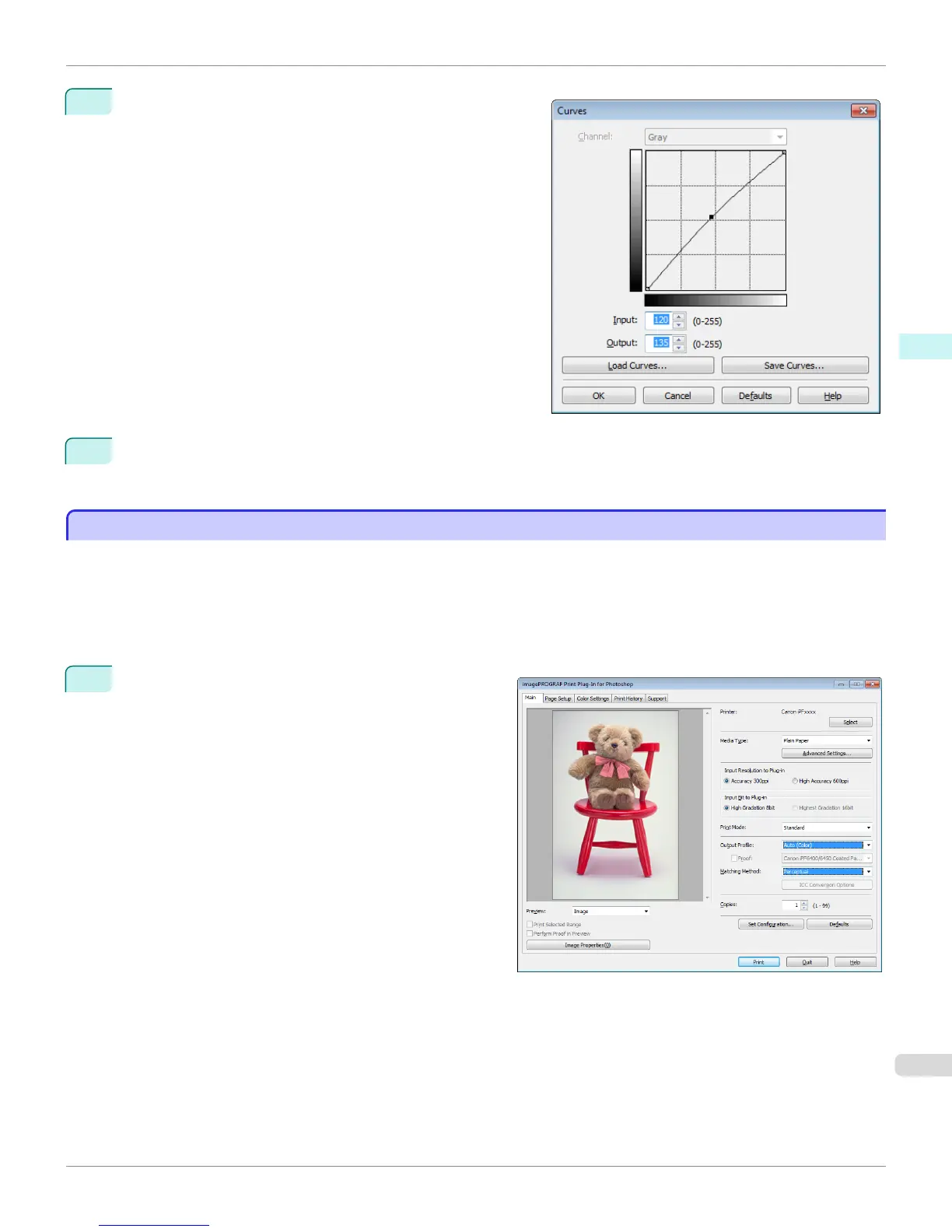8
Enter 120 in Input and 135 in Output then click the OK but-
ton.
9
Click the Print button.
This applies the image adjustments and starts the print job.
Adjust the Colors by Color Matching
Adjust the Colors by Color Matching
When you print a color image imported from a scanner or a digital camera, the image may appear different from the
image on the screen. That is due to the differences in color on the screen and in the printer. In Print Plug-In for Photo-
shop/Digital Photo Professional, you can get the color balance of the print product closer to the color balance displayed
on the screen through performing ICC (International Color Consortium) color profile settings, matching method settings,
and settings for the internal profile, which performs optimum color conversion in response to media and resolution set-
tings.
1
Display the Main sheet.
iPF6400S
Adjust the Colors by Color Matching
User's Guide
Windows Software Print Plug-In for Photoshop / Digital Photo Professional
275