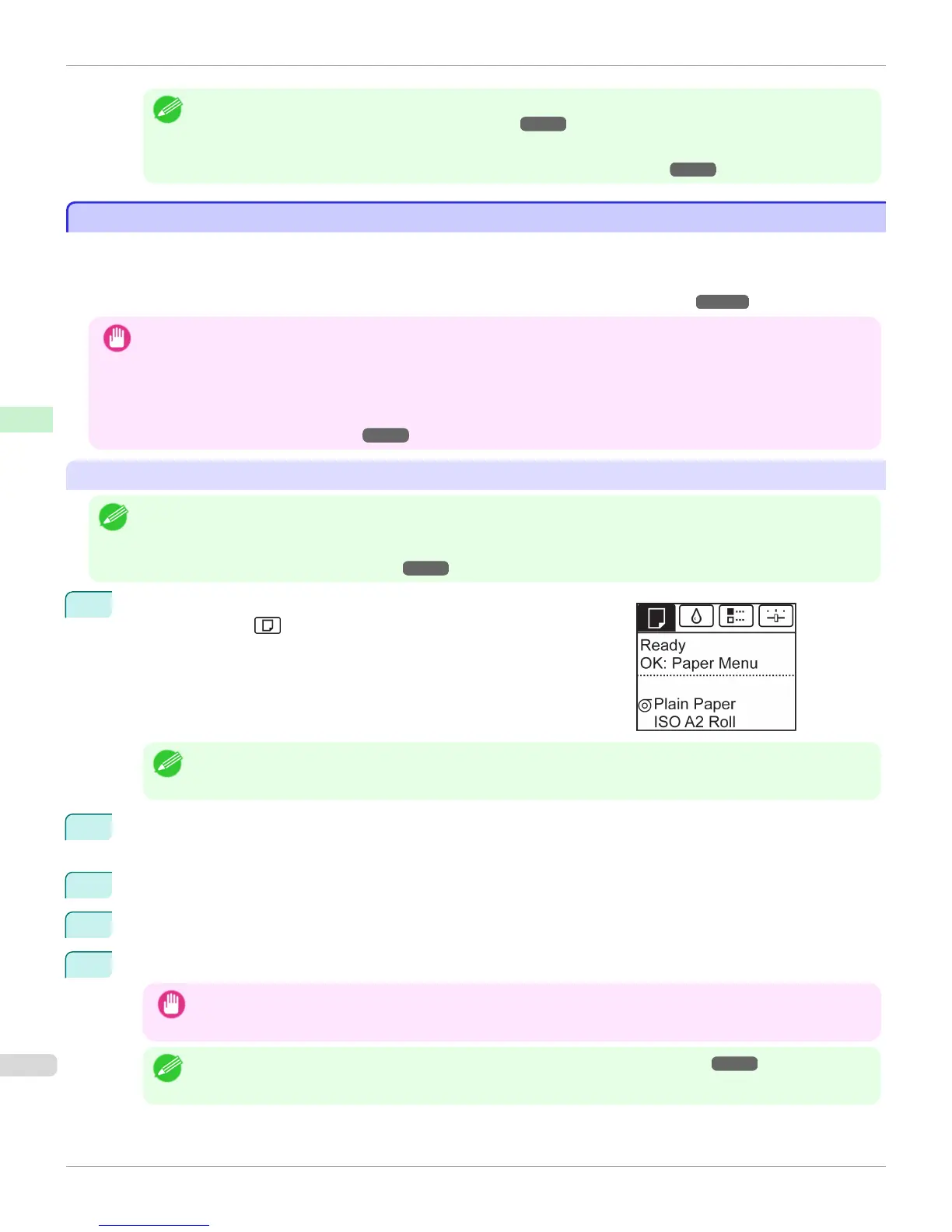Note
• Adjusting the printhead alignment with the type of paper to be used in printing may enhance printing quality. (See
"Automatic Adjustment to Straighten Lines and Colors.") ➔ P.764
• If you set the detection of paper leading edge to Do not perform, a margin of about 23 cm is created at the paper
leading edge when printing starts. (See "Specifying the Cutting Method for Rolls.") ➔ P.520
Changing the Type of Paper
Changing the Type of Paper
Follow these steps to change the type of paper specified on the printer after you have loaded paper.
If you will continue using this type of paper later, selecting Keep Paper Type > On will save the time and effort of con-
figuring the media type setting when you load the paper again. The current media type settings before you select On
will be automatically selected at that time. (See "Using the Same Type of Paper Regularly.") ➔ P.513
Important
• For best printing results, the printer fine-tunes the print head height and the feed amount for each type of paper. Be sure to
select the type of paper to use correctly before printing.
• Because the printer fine-tunes the feed amount for each type of paper, the margins and the size of printed images may vary
depending on the type of paper used. If margins and the size of images are not as you expected, adjust the paper feed
amount.
(See "Adjusting the Feed Amount.") ➔ P.770
Changing the Type of Paper
Note
• When you load a roll, a menu for selection of the type of paper is shown on the Display Screen. Select the type of paper, and
then press the OK button.
If no barcode has been printed on the roll and you have set ManageRemainRoll to On, specify the roll length after the type of
paper. (See "Specifying the Paper Length.") ➔ P.513
1
On the Tab Selection screen of the Control Panel, press ◀ or ▶ to se-
lect the Paper tab ( ).
Note
• If the Tab Selection screen is not displayed, press the Menu button.
2
Press the OK button.
The Paper Menu is displayed.
3
Press ▲ or ▼ to select Chg. Paper Type, and then press the OK button.
4
Press ▲ or ▼ to select the type of paper loaded (Roll Paper or Manual Paper), and then press the OK button.
5
Press ▲ or ▼ to select the type of paper loaded in the printer, and then press the OK button.
Important
• Be sure to select the correct paper type. If this setting does not match the loaded paper, it may cause feed errors
and affect printing quality.
Note
• For details on types of paper, see the Paper Reference Guide. (See "Types of Paper.") ➔ P.496 By default, Plain
Paper is selected.
Changing the Type of Paper
iPF6400S
User's Guide
Handling and Use of Paper Handling rolls
512