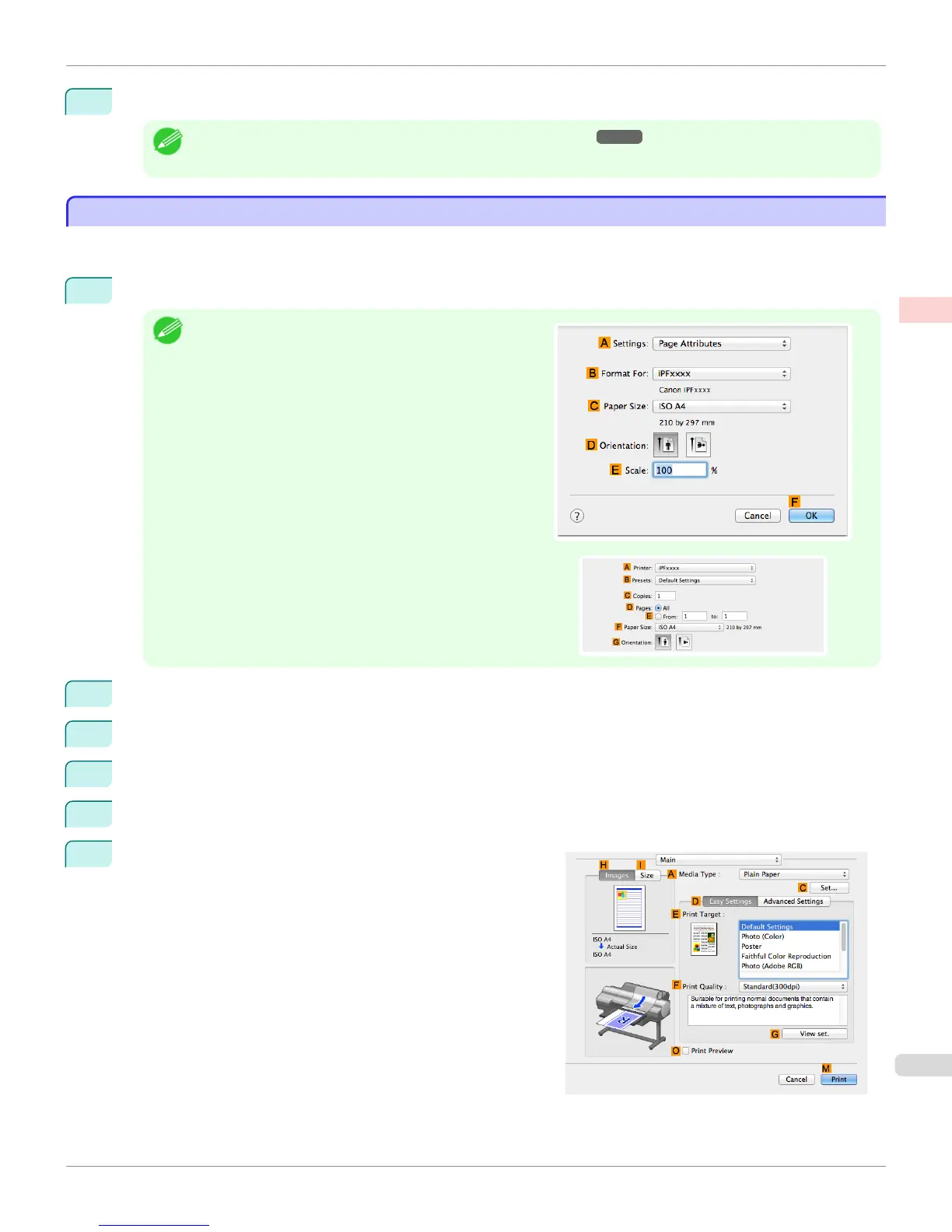12
Confirm the print settings and print as desired.
Note
• For tips on confirming print settings, see "Confirming Print Settings ." ➔ P.164
Choosing the Document Type and Printing Conditions (Mac OS)
Choosing the Document Type and Printing Conditions (Mac OS)
You can specify your own print settings instead of using the Print Target presets. This topic describes how print photo-
graphic images in monochrome.
1
Choose Page Setup from the application menu to display the Page Attributes dialog box.
Note
•
The configuration method varies depending on the OS and
application software you are using.
If Page Setup is displayed in the application menu, the set-
tings are configured by opening the Page Attributes dialog
box from Page Setup.
If it is not displayed, the settings are configured in the upper
part of the printer driver displayed when you select Print from
the application software menu.
2
Select the printer in the BFormat for list.
3
Choose the original size in the CPaper Size list.
4
Click FOK to close the dialog box.
5
In the application menu, choose Print.
6
Access the Main pane.
iPF6400S
Choosing the Document Type and Printing Conditions (Mac OS)
User's Guide
Enhanced Printing Options Adjusting Images
63
