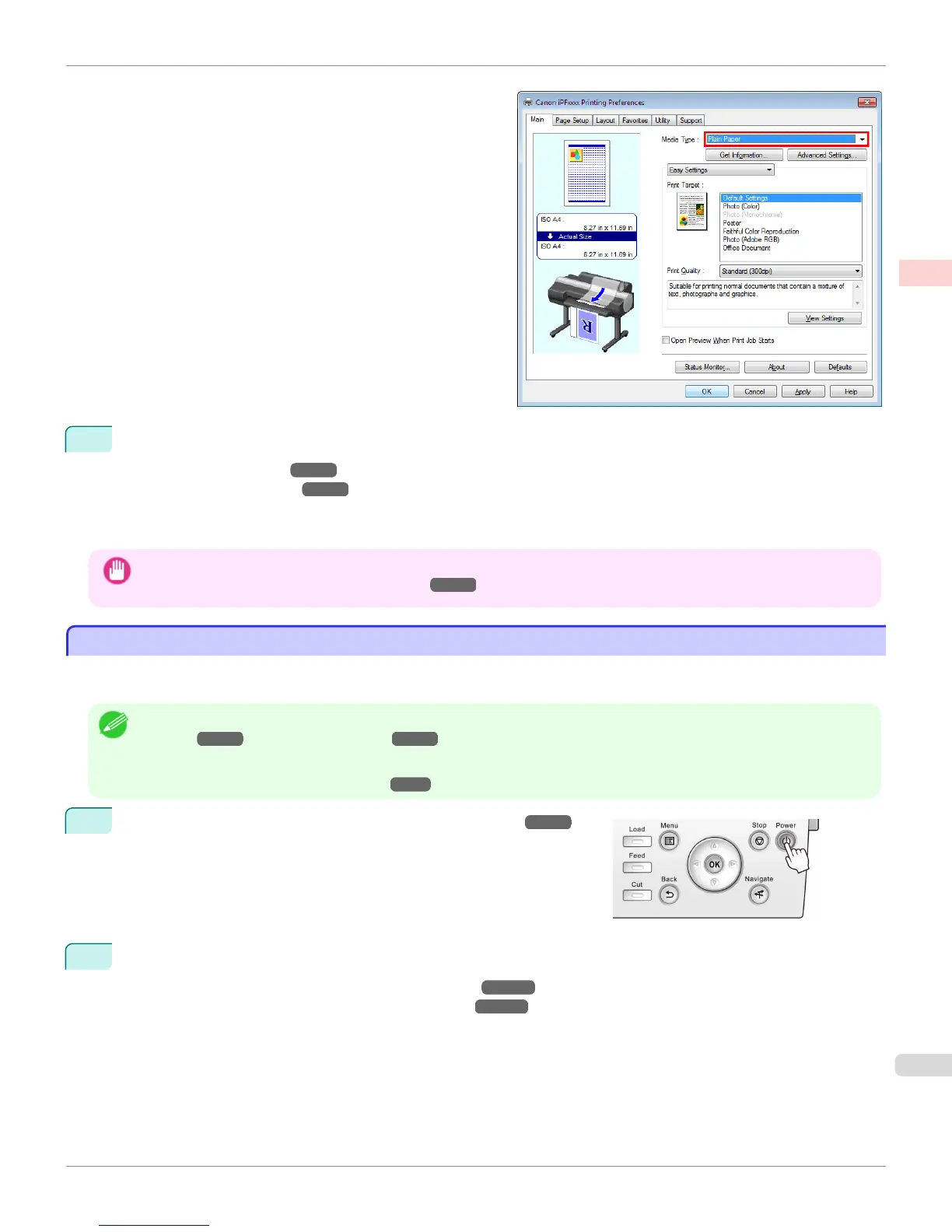6
Send the print job.
•
Printing in Windows ➔ P.26
•
Printing from Mac OS ➔ P.27
The printer now starts printing the print job.
Important
• Do not forcibly pull out paper once a roll has been advanced. This will prevent further feeding. If you accidentally pull out the
paper, see "Removing the Roll from the Printer." ➔ P.514
Loading and Printing on Sheets
Loading and Printing on Sheets
These are the basic steps for loading sheets and then printing.
Follow the steps below to load and print on sheets.
Note
• For details on supported types and sizes of paper, see Paper Sizes or the Paper Reference Guide. (See "Paper
Sizes.") ➔ P.496 (See "Types of Paper.") ➔ P.496
• Borderless printing is not supported on sheets. For the features and the main printing methods available for sheet printing, see
"Printing Options Using Rolls and Sheets." ➔ P.20
1
Turn the printer on. (See "Turning the Printer On and Off.") ➔ P.21
2
Complete settings in the printer driver for the type of paper and other details.
•
Specifying Paper in the Printer Driver (Windows) ➔ P.162
•
Specifying Paper in the Printer Driver (Mac OS) ➔ P.347
iPF6400S
Loading and Printing on Sheets
User's Guide
Basic Printing Workflow Printing procedure
25