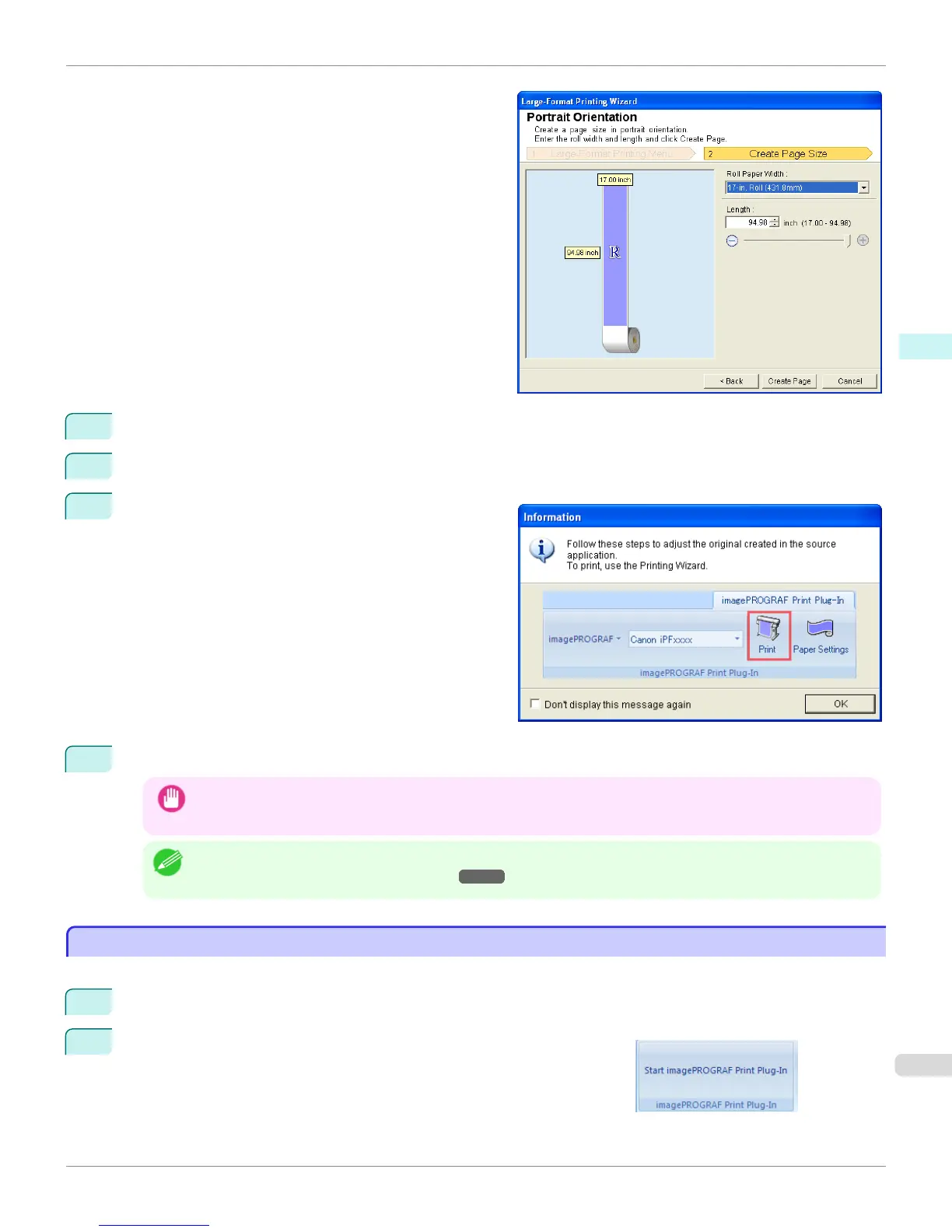5
Adjust Length from the list-box or slide-bar.
6
Click the Create Page button.
7
ClickOK if the message is displayed.
8
Edit and create the document.
Important
• The layout may collapse if you create a form using existing data. If that is the case, modify the data again.
Note
• Printing is done in Print Matching Roll Width of the Printing Wizard. For details on Print Matching Roll Width,
see "Print Matching Roll Width(PowerPoint)." ➔ P.325
To start from Microsoft Excel
To start from Microsoft Excel
Below are the steps to start Print Plug-In for Office from Microsoft Excel.
1
Start Microsoft Excel.
2
If Start imagePROGRAF Print Plug-In is displayed on the toolbar/
ribbon, click it.
iPF6400S
To start from Microsoft Excel
User's Guide
Windows Software Print Plug-In for Office
335
