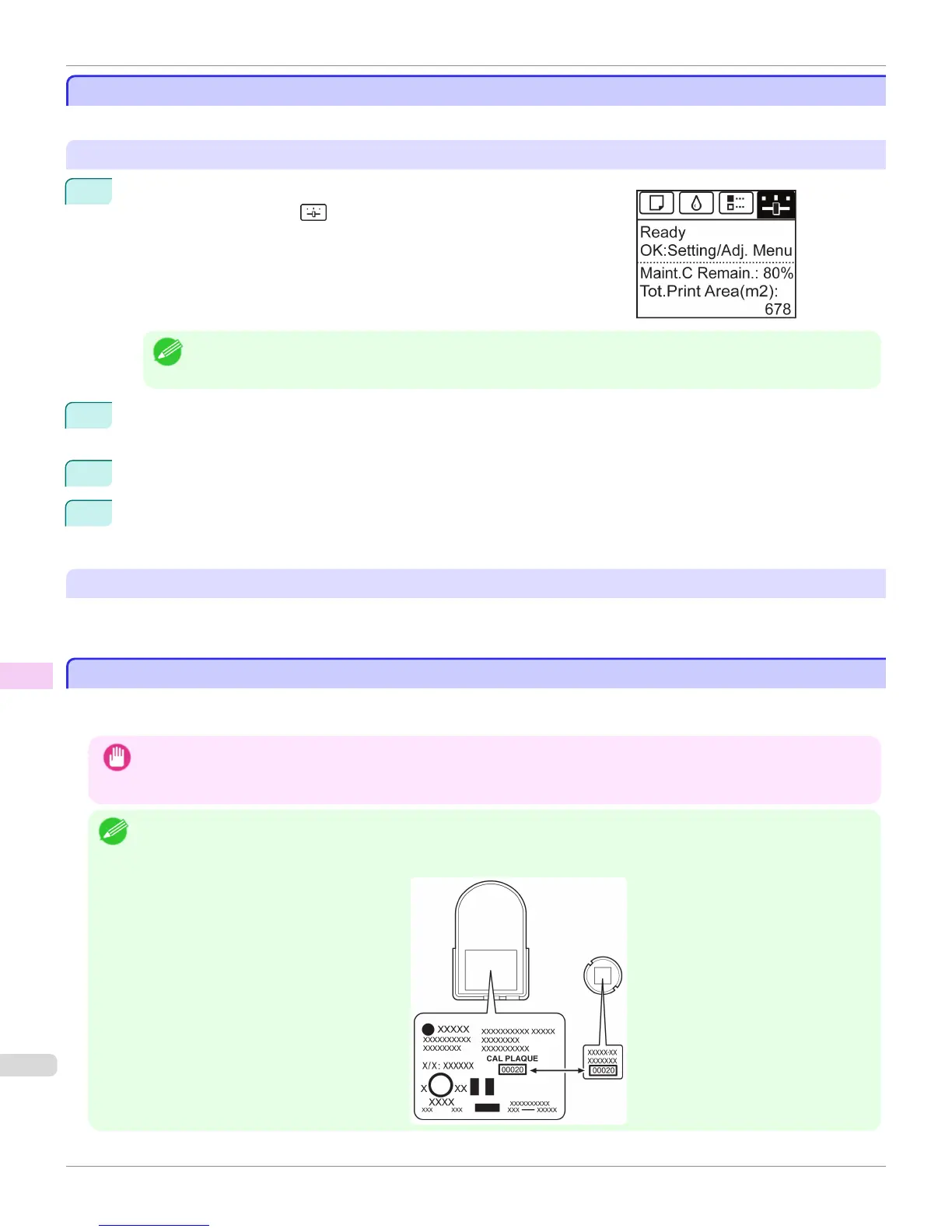Updating the Firmware
Updating the Firmware
Update the printer firmware to take advantage of new and improved printer functions.
Confirming the firmware version
1
On the Tab Selection screen of the Control Panel, press ◀ or ▶ to se-
lect the Settings/Adj. tab ( ).
Note
• If the Tab Selection screen is not displayed, press the Menu button.
2
Press the OK button.
The Set./Adj. Menu is displayed.
3
Press ▲ or ▼ to select Printer Info, and then press the OK button.
4
Press ▲ or ▼ to select System Info, and then press the OK button.
The firmware version is displayed.
Updating the Firmware
To obtain the latest firmware, visit the Canon website. If the firmware available online is newer than the installed firm-
ware, update the printer firmware. For details on downloading and updating the firmware, visit the Canon website.
Replacing the Spectrophotometer Sensor of the Spectrophotometer Unit (option)
Replacing the Spectrophotometer Sensor of the Spectrophotometer Unit (option)
The Spectrophotometer Sensor and White Calibration Tile of the Spectrophotometer Unit should have matching serial
numbers.
Important
• Performing yearly adjustments can help restore the Spectrophotometer Sensor and White Calibration Tile to their original
levels of accuracy and precision.
Contact your Canon dealer for more information on adjustment services.
Note
• Before installing the Spectrophotometer Sensor and White Calibration Tile, check to make sure that their serial numbers
match.
If the serial numbers do not match, contact your Canon dealer.
Updating the Firmware
iPF6400S
User's Guide
Maintenance and Consumables Other Maintenance
928
