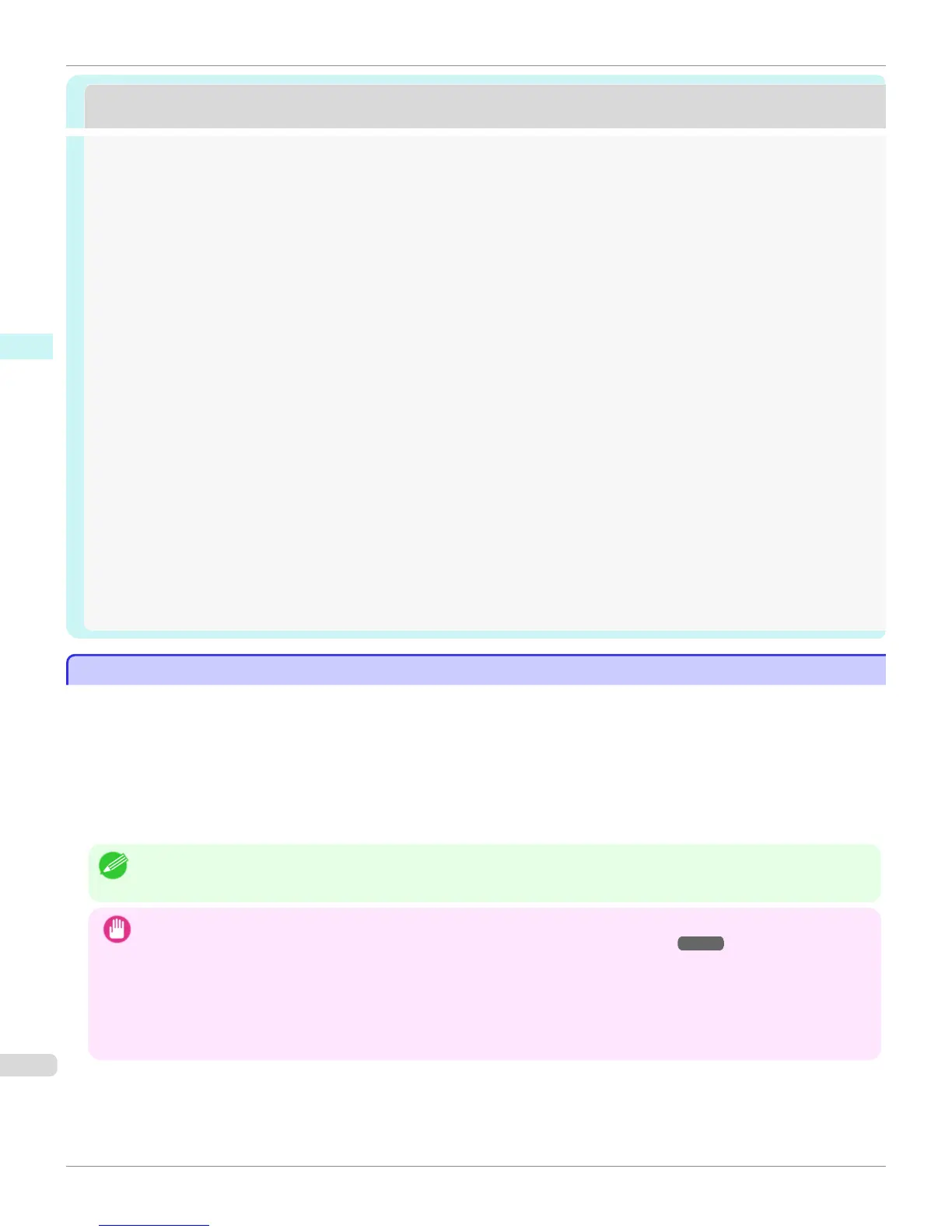Print Plug-In for Office
Print Plug-In for Office
Print Plug-In for Officefeatures ...................................................................................................................................... 304
Steps to install ........................................................................................................................................................................ 305
Steps to uninstall ................................................................................................................................................................... 307
When Print Plug-In for Office is not displayed ......................................................................................................... 308
To start from Microsoft Word ......................................................................................................................................... 311
Print Matching Roll Width(Word) .................................................................................................................................... 313
Borderless Printing(Word) ................................................................................................................................................. 315
Multi-Page Printing(Word) ................................................................................................................................................. 317
Register the settings (Word) ............................................................................................................................................ 319
Print Using Registered Settings(Word) ....................................................................................................................... 320
Portrait Orientation/Landscape Orientation(Word) ................................................................................................ 322
To start from Microsoft PowerPoint ............................................................................................................................. 323
Print Matching Roll Width(PowerPoint) ....................................................................................................................... 325
Borderless Printing(PowerPoint) ..................................................................................................................................... 327
Multi-Page Printing(PowerPoint) ..................................................................................................................................... 330
Register the settings (PowerPoint) ................................................................................................................................ 331
Print Using Registered Settings(PowerPoint) ........................................................................................................... 332
Portrait Orientation/Landscape Orientation(PowerPoint) .................................................................................... 334
To start from Microsoft Excel ......................................................................................................................................... 335
Print Entire Sheet(Excel) .................................................................................................................................................... 337
Print Selected Area(Excel) ................................................................................................................................................. 339
Configuring Binding (Excel) .............................................................................................................................................. 342
Configuring Special Settings ............................................................................................................................................ 343
Print Plug-In for Officefeatures
Print Plug-In for Officefeatures
Print Plug-In for Office is a Plug-In that enables easy printing from Microsoft Office.
•
It is displayed on the toolbar/ribbon, so it is easily accessible.
•
It can be set by just selecting from the Wizard.
•
Large-Format Printing custom size can also be set in the Wizard from Microsoft Word or Microsoft Power-
Point.
•
Custom size can be set automatically from Microsoft Excel.
•
The layout can be checked before printing by starting the preview screen.
Note
• 64 bit edition Windows OS operates only on WOW64 (32 bit emulator).
Important
• The Print Plug-In for Office toolbar/ribbon might not be displayed in Microsoft Office after installing imagePROGRAF
Print Plug-In for Office. For details, refer to "When Print Plug-In for Office is not displayed" ➔ P.308 .
• If you opened the Office document from Internet Explorer, the software will not run correctly.
• If you are editing an embedded object or link object, the software will not run correctly.
• If you added the imagePROGRAF Print Plug-In ribbon to the Microsoft Office 2007/2010 Quick Access toolbar, the soft-
ware will not run correctly.
Print Plug-In for Officefeatures
iPF6400S
User's Guide
Windows Software Print Plug-In for Office
304
