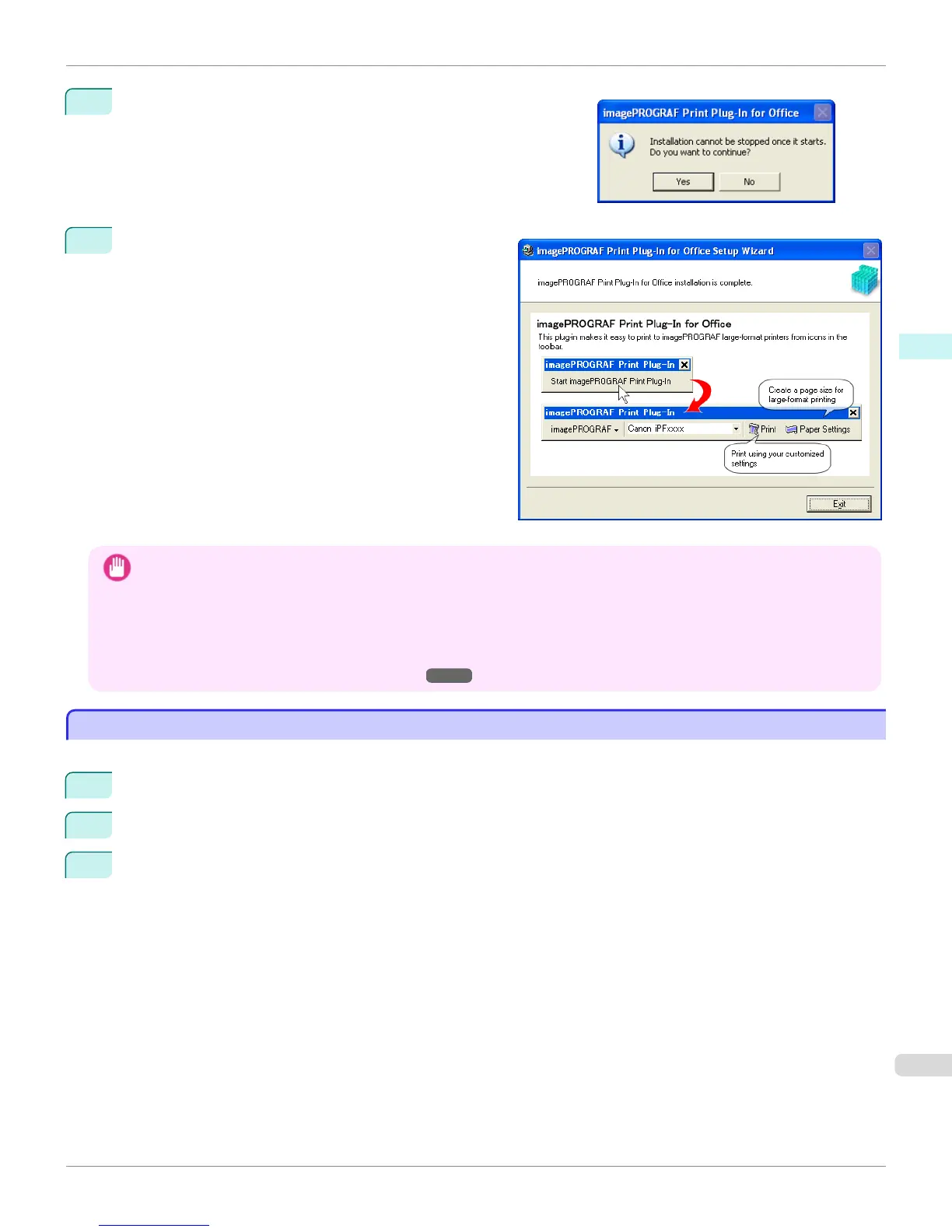7
Click the Yes button.
8
Click the Exit button.
The installation for Print Plug-In for Office is com-
plete.
Important
• When you install this software, the virtual printer Canon imagePROGRAF PrintPlugIn may be installed. If you want to use
this software, do not uninstall the virtual printer Canon imagePROGRAF PrintPlugIn.
• The Print Plug-In for Office toolbar/ribbon might not be displayed in Microsoft Office after installing imagePROGRAF
Print Plug-In for Office.
Refer to the following topic for details on how to display the imagePROGRAF Print Plug-In for Office toolbar/ribbon.
• When Print Plug-In for Office is not displayed ➔ P.308
Steps to uninstall
Steps to uninstall
Below are the steps to uninstall Print Plug-In for Office.
1
If Microsoft Office is open, close it.
2
Select Control Panel from the start menu.
3
Open Add or Remove Programs.
iPF6400S
Steps to uninstall
User's Guide
Windows Software Print Plug-In for Office
307
