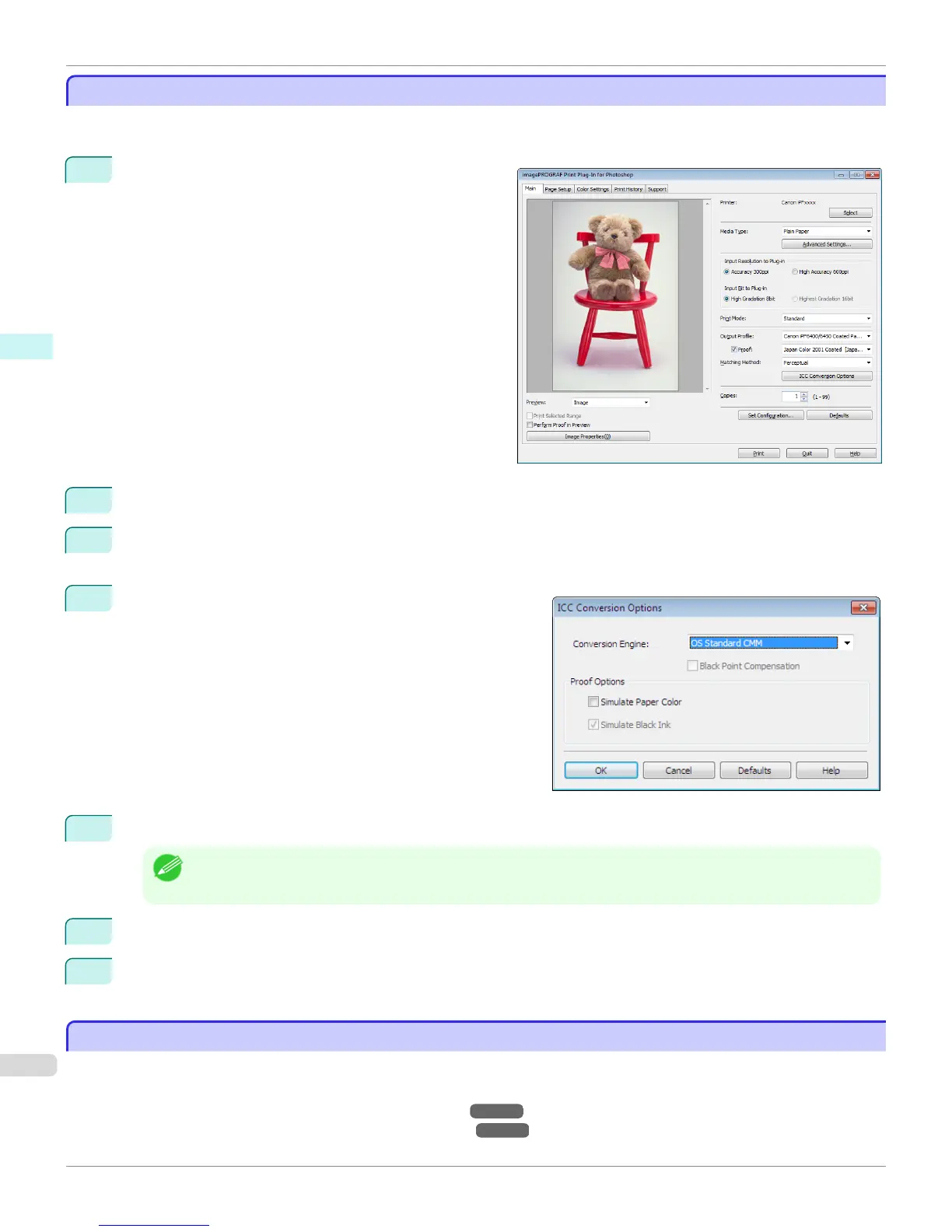Perform Printing Press Simulation Print
Perform Printing Press Simulation Print
You can perform printing press simulation prints by specifying ICC profiles such as Japan Color or SWOP, and specify-
ing an ICC profile for the printing press.
1
Display the Main sheet.
2
Select one of the ICC profiles as the Output Profile.
3
Check the Proof check box and select the profile for the printing press you want to target from the list on the
right.
4
Click the ICC Conversion Options button to open the ICC
Conversion Options dialog box.
5
Configure the Proof Options as needed.
Note
• The proof options are Simulate Paper Color and Simulate Black Ink. The settings that can be selected vary de-
pending on the Conversion Engine settings.
6
Click the OK button to close the ICC Conversion Options dialog box.
7
Click the Print button.
Printing begins.
Enlarge/Reduce and Print
Enlarge/Reduce and Print
You can enlarge or reduce an image in Print Plug-In.
Three methods to enlarge/reduce and print are as follows.
•
Enlarge/Reduce and Print Matching Output Media Size ➔ P.283
•
Enlarge/Reduce and Print Matching Width of Roll Paper ➔ P.284
Perform Printing Press Simulation Print
iPF6400S
User's Guide
Windows Software Print Plug-In for Photoshop / Digital Photo Professional
282
