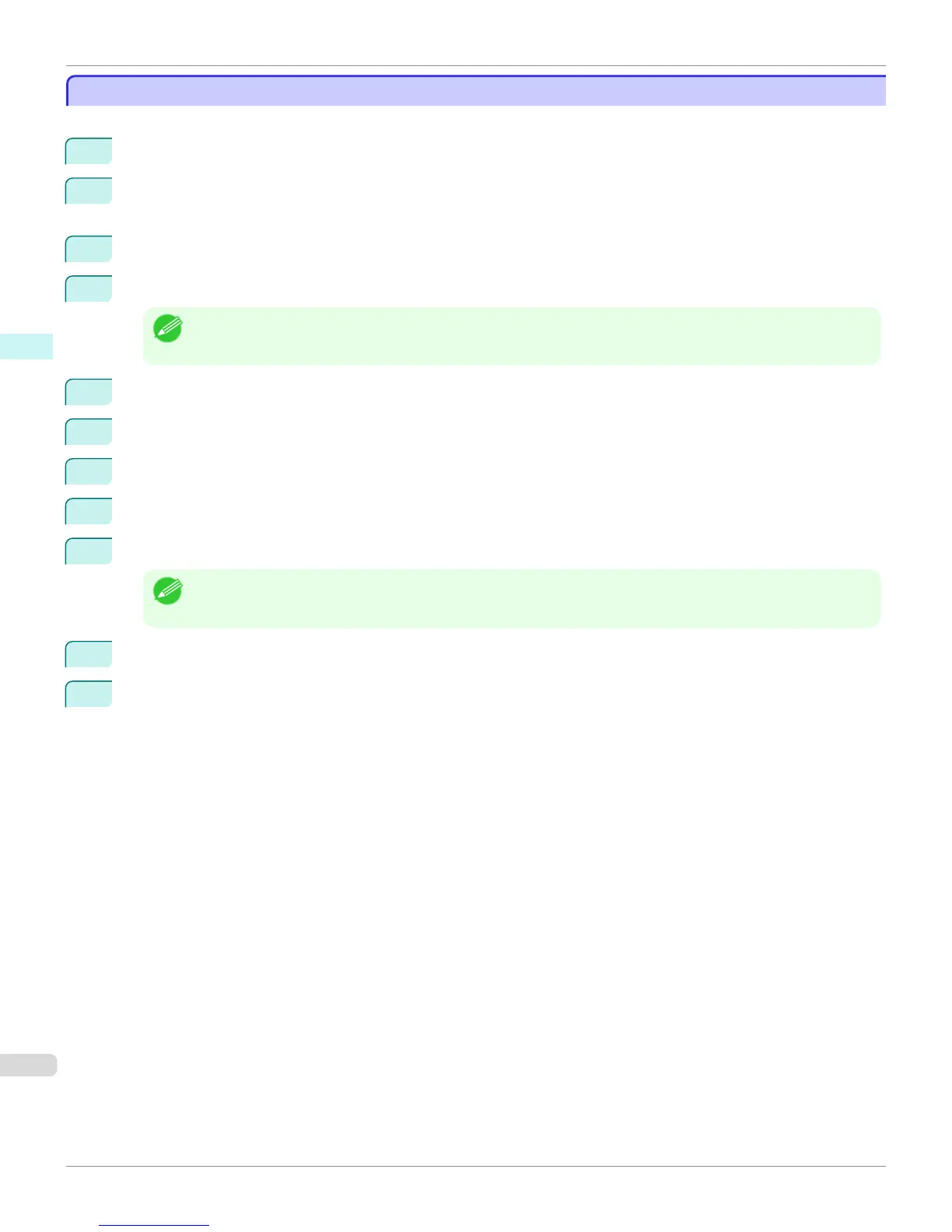Prints using Folded Duplex
Prints using Folded Duplex
This prints 2 pages consecutively. Folding back the paper at the fold lines of the center substitutes for duplex printing.
1
Select two objects from the layout area of Free Layout.
2
Select Folded Duplex from the Edit menu of Free Layout.
Open the Folded Duplex window and arrange the selected objects in the layout area.
3
Open the Finished Size Settings dialog box from the Edit menu.
4
Select Fit Roll Paper Width orSpecify Folded Size in Finished Size.
Note
• Rotate Page 90 degrees (Conserve Paper) is also available whenSpecify Folded Size is selected.
5
Click OK to save the settings.
6
Open the Binding Settings dialog box from the Edit menu.
7
Select Bottom or Top in Binding Edge.
8
Specify the Binding width in Binding.
9
Configure the Fold Line Color and Fold Line Type from Print Fold Lines.
Note
• When the Only Print Center and Edges checkbox is selected, fold lines are only printed at the three locations of
the center and both edges.
10
Click OK to save the settings.
11
Confirm the print setting and begin printing.
Prints using Folded Duplex
iPF6400S
User's Guide
Windows Software Free Layout
228
