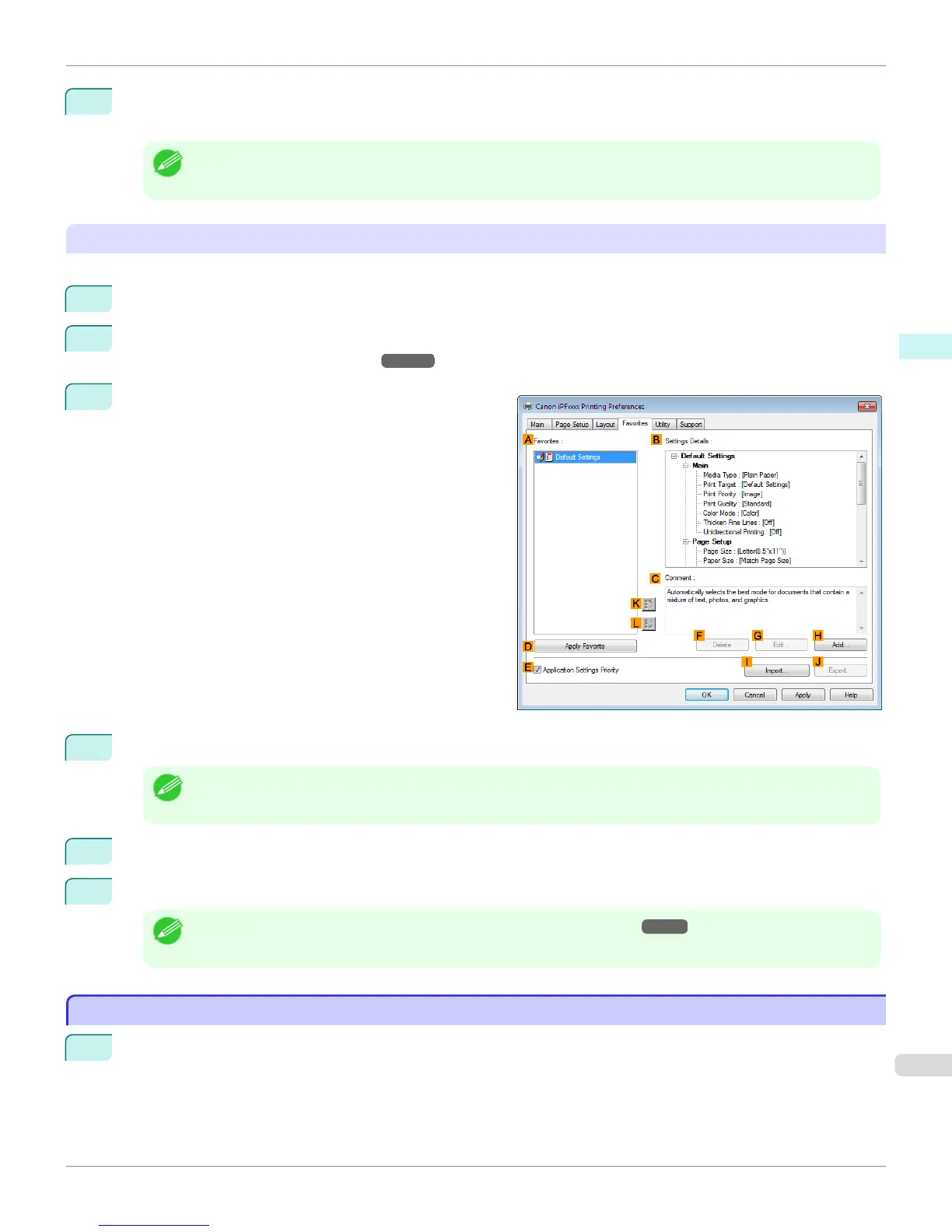9
Click OK to close the Add dialog box.
The favorite you have added is now displayed in A Favorites.
Note
• To save a favorite as a file, click J Export and specify the file to save.
Printing using the favorite
Follow the steps below to print using the favorite you have registered.
1
Choose Print in the application menu.
2
Select the printer in the dialog box, and then display the printer driver dialog box. (See "Accessing the Printer
Driver Dialog Box from Applications .") ➔ P.167
3
Click the Favorites tab to display the Favorites sheet.
4
In the A Favorites, choose the favorite you registered.
Note
• To import a favorite, click I Import and specify the favorite file.
5
Click D Apply Favorite to replace the favorite settings with the current print settings.
6
Confirm the print settings and print as desired.
Note
• For instructions on confirming print settings, see "Confirming Print Settings ." ➔ P.164
Accessing the Printer Driver Dialog Box from Applications
Accessing the Printer Driver Dialog Box from Applications
1
Choose Print from the File menu to display the dialog box for printing conditions.
iPF6400S
Accessing the Printer Driver Dialog Box from Applications
User's Guide
Windows Software Printer Driver
167
