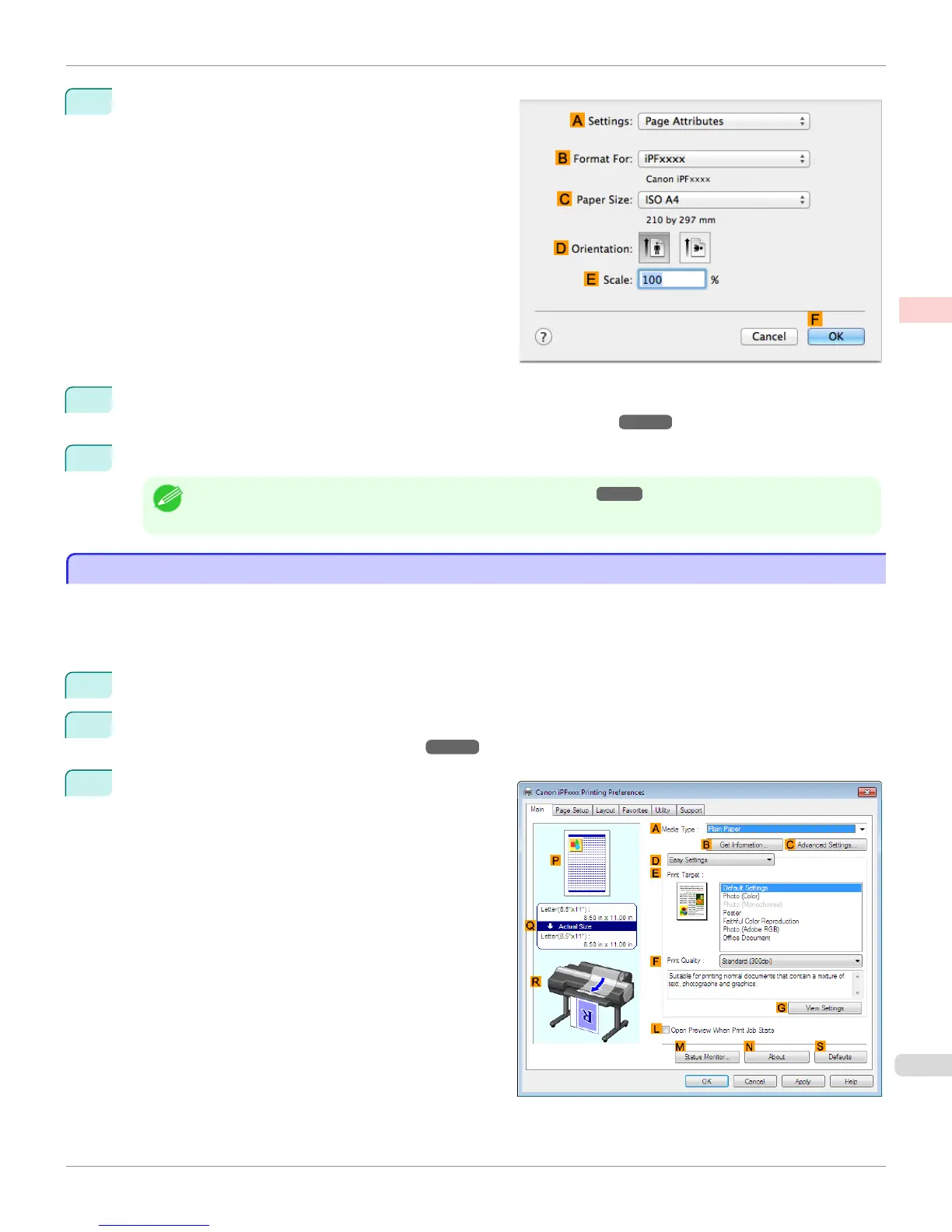11
Make sure the CPage Size setting matches the origi-
nal size as selected in CPaper Size in the Page At-
tributes dialog box—in this case, ISO A4 - for Paper
Tray (Large Margins).
12
Specify additional printing conditions.
For details on available printing conditions, see "Printer Driver Settings ."
➔P.346
13
Confirm the print settings, and then click MPrint to start printing.
Note
• For tips on confirming print settings, see "Confirming Print Settings ." ➔ P.349
Using PosterArtist to Compose Originals
Using PosterArtist to Compose Originals
You can print a variety of source documents from word-processing or spreadsheet programs or screen shots from web
browsers after composing an original with them using PosterArtist.
This topic describes how to use PosterArtist to compose originals from multiple applications, creating a poster layout
for printing.
1
Choose Print in the application menu.
2
Select the printer in the dialog box, and then open the printer driver dialog box. (See "Accessing the Printer Driv-
er Dialog Box from Applications (Windows).") ➔ P.167
3
Make sure the Main sheet is displayed.
iPF6400S
Using PosterArtist to Compose Originals
User's Guide
Enhanced Printing Options Printing Photos and Office Documents
51
