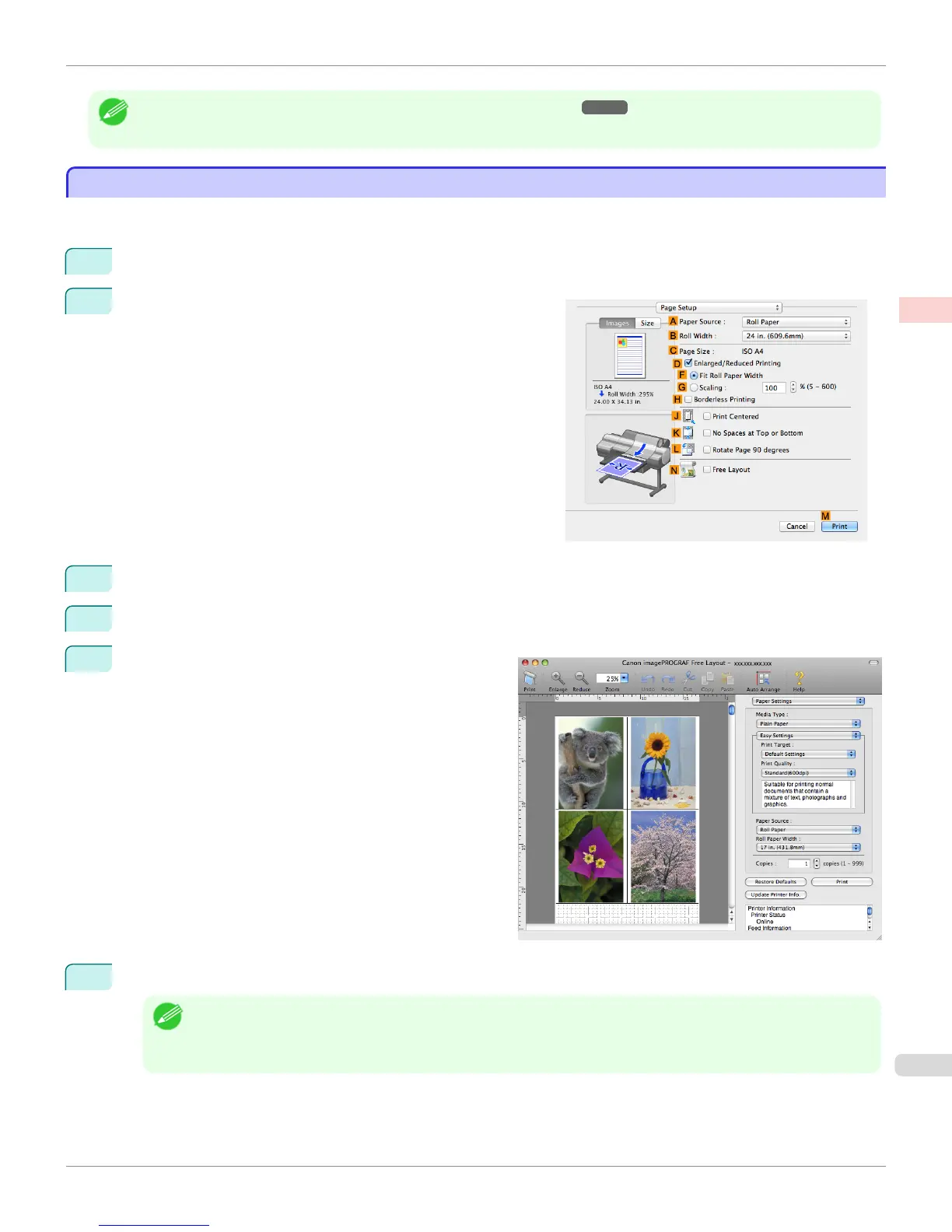Note
• For details on imagePROGRAF Free Layout functions, see "Free Layout." ➔ P.206
Printing Multiple Originals Next to Each Other (Mac OS)
Printing Multiple Originals Next to Each Other (Mac OS)
This topic describes how to use the Free Layout function to arrange multiple originals next to each other before print-
ing.
1
Choose Print in the application menu.
2
Access the Page Setup pane.
3
Select the NFree Layout check box.
4
Click MPrint.
5
The Canon imagePROGRAF Free Layout window is
displayed.
6
Edit and rearrange the image in the Canon imagePROGRAF Free Layout window as desired.
Note
• Without closing the Canon imagePROGRAF Free Layout window, repeat steps 1 to 4 to arrange originals from
multiple applications on the same page.
• For instructions on editing and rearranging images, refer to the Canon imagePROGRAF Free Layout help topic.
iPF6400S
Printing Multiple Originals Next to Each Other (Mac OS)
User's Guide
Enhanced Printing Options Tiling and multiple pages per sheet
115
