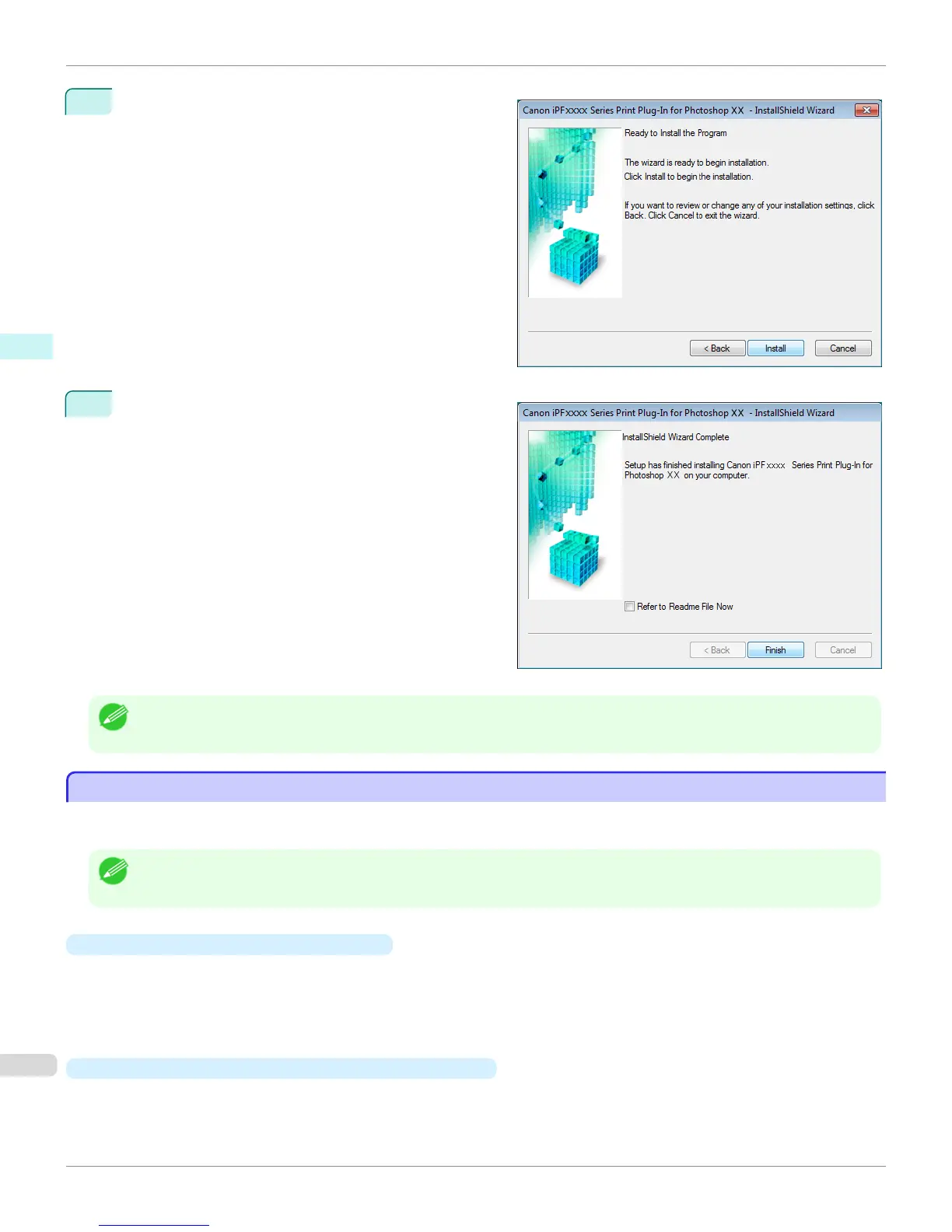7
Click Install button.
8
Click Finish button.
Installing the Print Plug-In for Photoshop/Digital Photo
Professional finishes.
Note
• After you have installed the Print Plug-In for Photoshop, a screen for installing the Layout Plug-In is displayed next. Follow the
instructions displayed to complete installation.
Uninstall Procedures
Uninstall Procedures
The procedure for uninstalling the Print Plug-In for Photoshop/Digital Photo Professional and Layout Plug-In is as fol-
lows.
Note
• This section describes the procedure in Windows 7.
•
Uninstall the Print Plug-In for Photoshop
1.
Select
start in Control Panel menu.
2.
Select Programs and Features.
3.
Select Canon iPFxxxx Series Print Plug-In for Photoshop xx, then click Change/Remove.
•
Uninstall the Print Plug-In for Digital Photo Professional
1.
Select start in Control Panel menu.
2.
Select Programs and Features.
Uninstall Procedures
iPF6400S
User's Guide
Windows Software Print Plug-In for Photoshop / Digital Photo Professional
244
