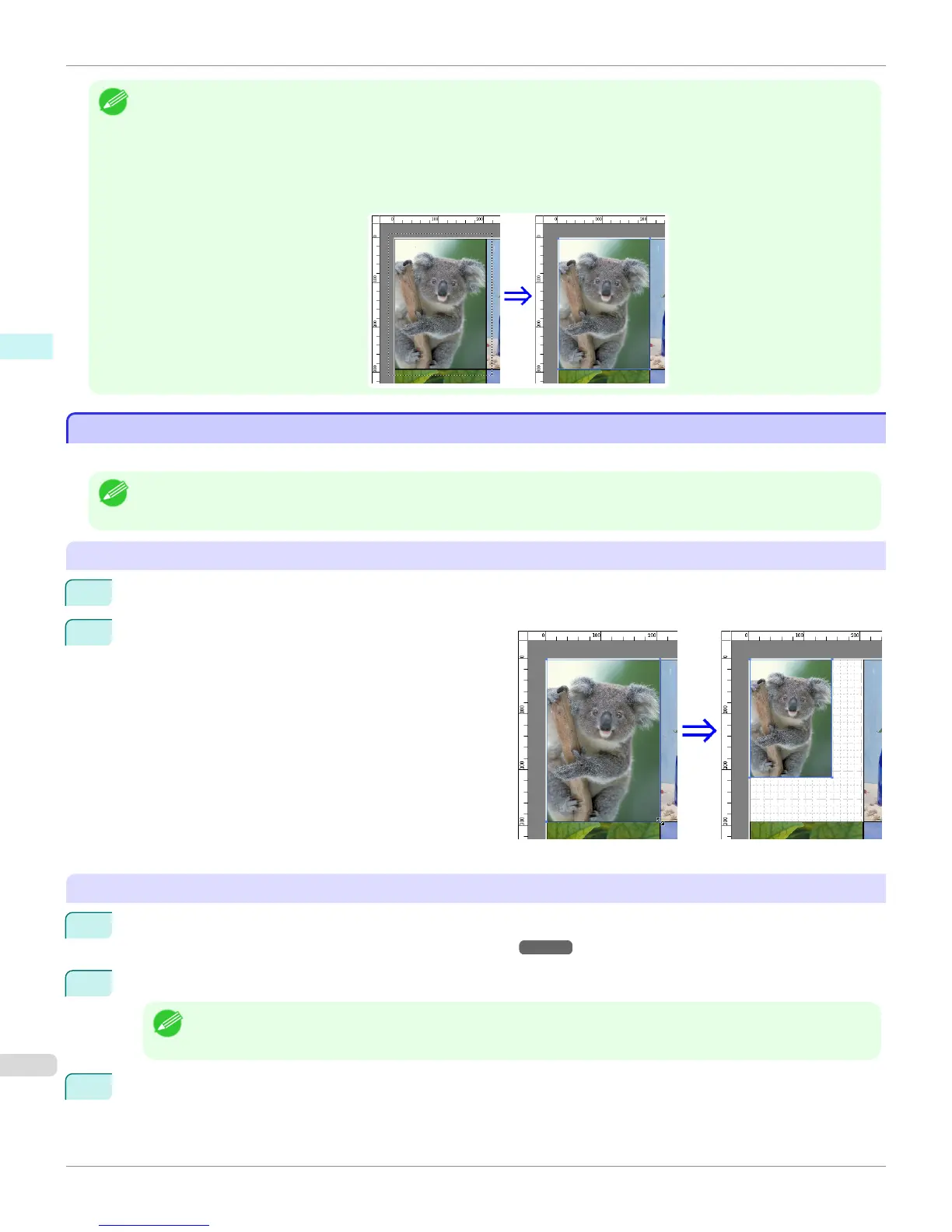Note
• To select an object, click that object.
• To select multiple successive objects, click them while holding down the Shift key.
• To select multiple arbitrary objects, click them while holding down the Ctrl key.
• To select all objects, select Select All from the Edit menu.
• When you specify the area with dragging the mouse, the object in the area is selected.
Changing the Object Size
Changing the Object Size
You can change the object size by means of mouse operation or by specifying a scaling value.
Note
• The vertical-to-horizontal ratio remains unchanged when the object is enlarged or reduced.
Resizing by means of mouse operation
1
Select an object.
2
Place the pointer at a corner of the selection box
around the object to show the arrow handle, and drag
this handle to change the object size.
Resizing by specifying a scaling value
1
Select an object.
Click on the Enl./Red. checkbox in the Format Dialog Box ➔ P.212 and select Scaling.
2
You either enter numbers directly.
Note
• You can input between 25 and 600.
• You can change the numbers by clicking either ▲ button or ▼ button.
3
Click the OK button.
Changing the Object Size
iPF6400S
User's Guide
Windows Software Free Layout
220
