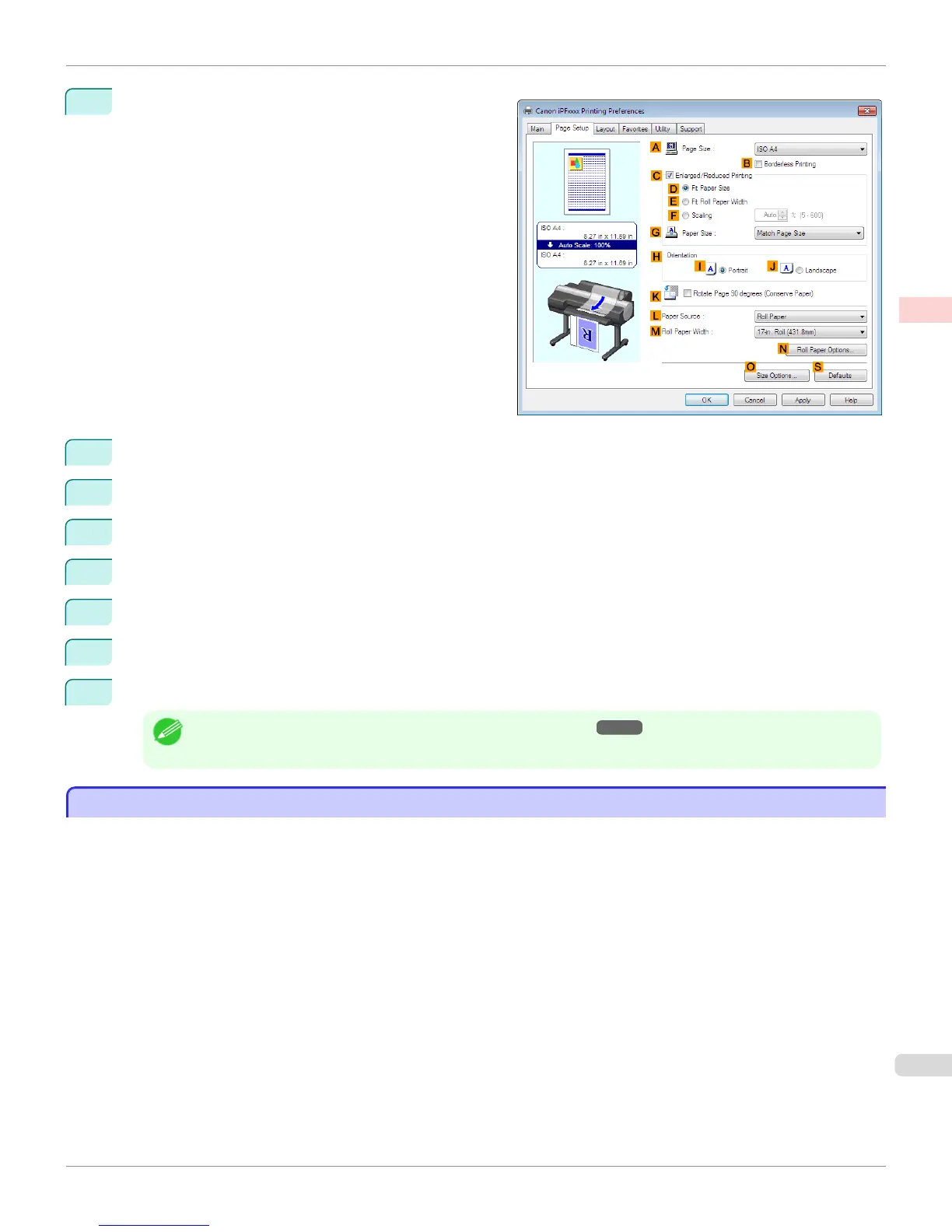5
Click the Page Setup tab to display the Page Setup
sheet.
6
Click OSize Options to display the Paper Size Options dialog box.
7
In the Paper Size Options dialog box, select the Oversize check box in Display Series.
8
Click OK to close the Paper Size Options dialog box.
9
Click Oversize - ISO A4 in the APage Size list.
10
Select and click a roll paper in the LPaper Source list.
11
Select the width of the loaded roll in the MRoll Paper Width list—in this case, ISO A2/A3 Roll (420.0mm).
12
Confirm the print settings and print as desired.
Note
• For tips on confirming print settings, see "Confirming Print Settings ." ➔ P.164
Printing at Full Size (Mac OS)
Printing at Full Size (Mac OS)
This topic describes how to print at full size based on the following example. (Oversized Printing)
•
Document: Any Type
•
Page size: A4 (210.0 × 297.0 mm [8.3 × 11.7 in])
•
Paper: Roll paper
•
Paper type: Plain Paper
•
Roll paper width: A2/A3 roll (420.0 mm [16.5 in])
iPF6400S
Printing at Full Size (Mac OS)
User's Guide
Enhanced Printing Options Printing at full size
79
