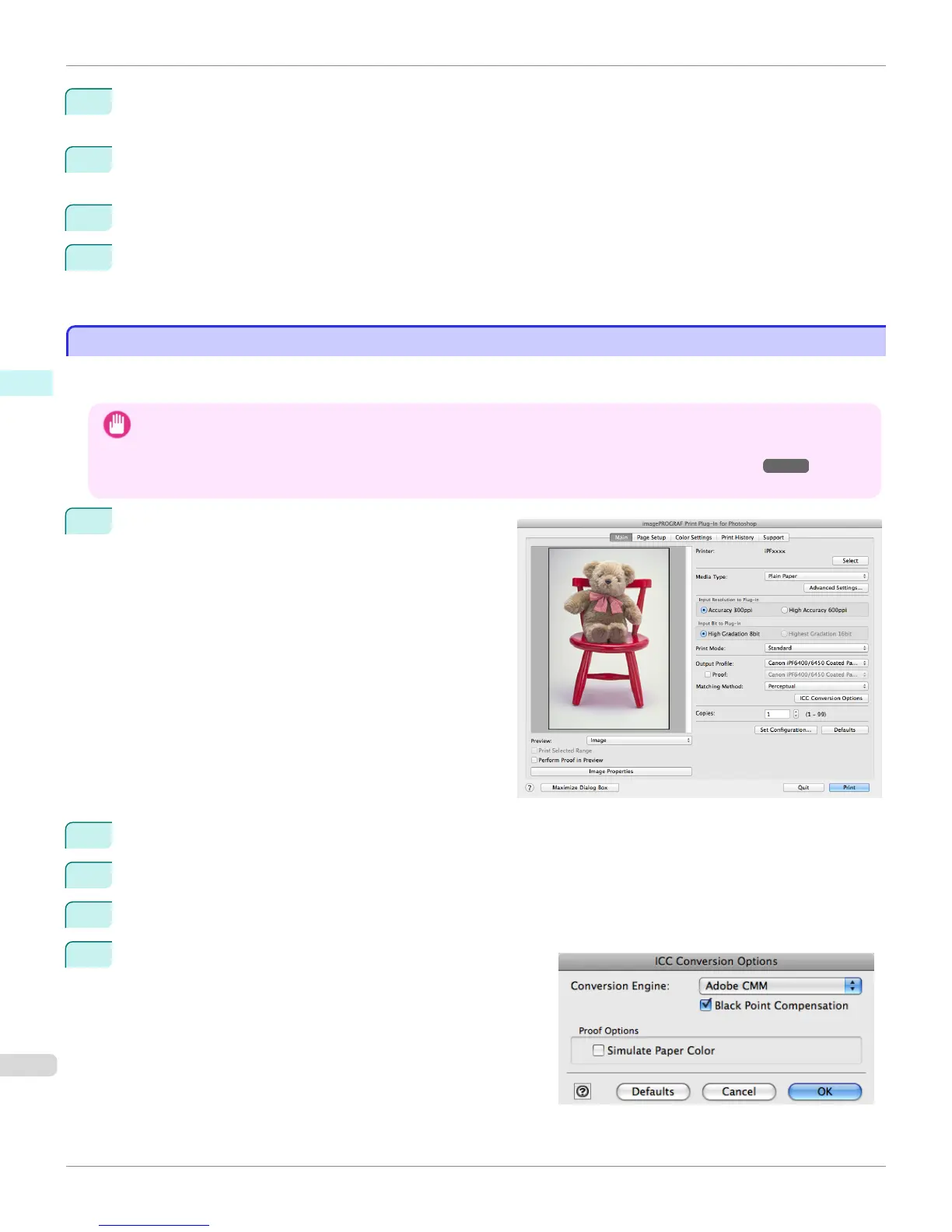7
Click the Print Adjustment Pattern button.
The adjustment pattern starts printing.
8
Check the image in the adjustment pattern that is closest to the customer image and click the corresponding
image in the preview area.
9
If there are any other items that you want to adjust, select Adjustment Item and perform steps 7 and 8.
10
Once you have made the necessary adjustments, select the Update Base Values in the Color Settings
Sheet check box and click the Close button.
The previous adjustment values in the Color Settings sheet (color or monochrome) are updated.
Perform Black Point Compensation
Perform Black Point Compensation
Black point compensation that is equivalent to Photoshop can be performed using the following procedure. Use this to
avoid saturation in the black areas of images.
Important
• In order to make the black point compensation settings effective, close down and restart Photoshop or Digital Photo Profes-
sional.
• Adobe CMM needs to be installed in order to use black point compensation. Refer to "Using Adobe CMM" ➔ P.469 for de-
tails on how to install Adobe CMM.
1
Display the Main sheet.
2
Select one of the ICC profiles as the Output Profile.
3
Click the ICC Conversion Options button to open the ICC Conversion Options dialog box.
4
Select Adobe CMM as the Conversion Engine.
5
Check the Black Point Compensation check box.
Perform Black Point Compensation
iPF6400S
User's Guide
Mac OS Software Print Plug-In for Photoshop / Digital Photo Professional
472
