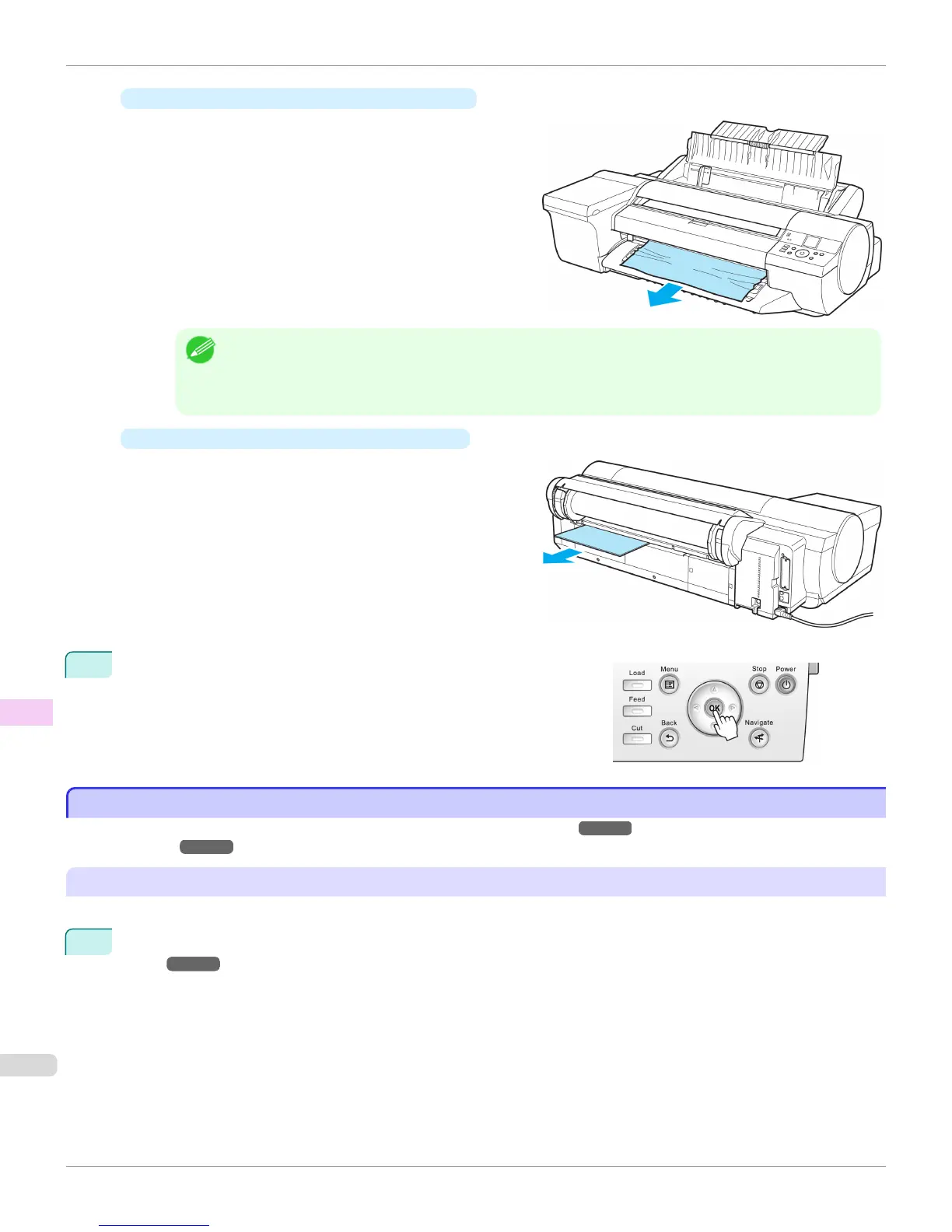•
If the paper is jammed by the Ejection Guide
Remove the jammed paper from the Output Tray.
After removing the paper, make sure there are no oth-
er scraps of paper in the printer.
Note
• If the Spectrophotometer Unit (optional) is mounted, then if the Up-down Unit of the Spectrophotometer Unit
(optional) is lowered, raise the Up-down Unit before removing the paper.
When the Up-down Unit is raised, handle the central part (near the blue label). Handling the ends may cause
damage.
•
If paper is jammed in the back of the printer
Remove the jammed paper from the back of the print-
er.
After removing the paper, make sure there are no oth-
er scraps of paper in the printer.
3
Press the OK button.
Clearing Jammed Paper (Paper Feed Slot)
Clearing Jammed Paper (Paper Feed Slot)
Follow these steps to Clear any jammed paper deep in the Paper Feed Slot ➔ P.944 or to Remove scraps left in the
Paper Feed Slot ➔ P.945 .
Clear any jammed paper deep in the Paper Feed Slot
If paper is jammed deep in the Paper Feed Slot, remove the Roll Feed Unit and clear the paper jam as follows.
1
Turn the printer off before removing the Roll Feed Unit from the printer. (See "Removing the Roll Feed
Unit.") ➔ P.530
Clearing Jammed Paper (Paper Feed Slot)
iPF6400S
User's Guide
Troubleshooting Problems Regarding Paper
944
