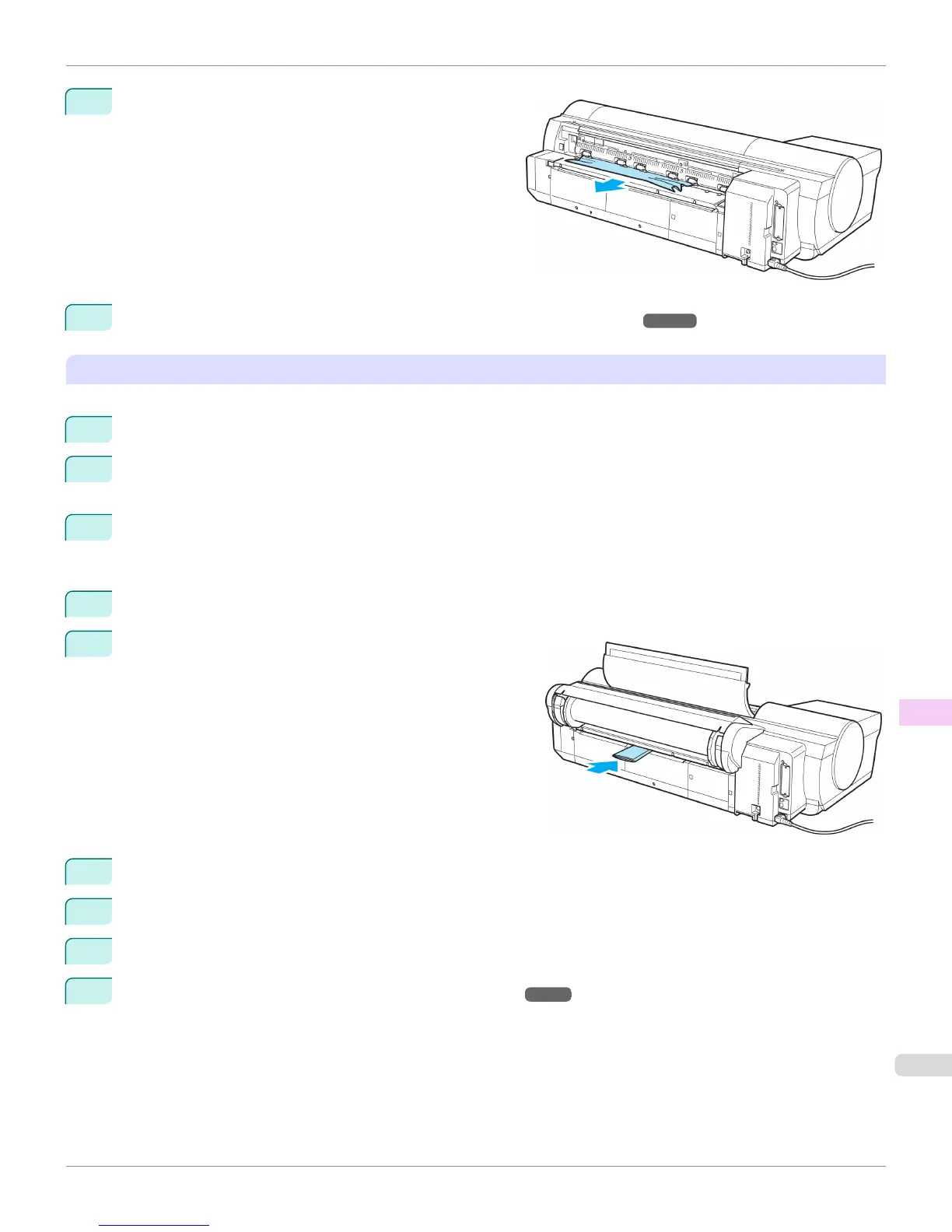2
Remove the jammed paper from the Paper Feed Slot.
3
Attach the Roll Feed Unit to the printer. (See "Installing the Roll Feed Unit.") ➔ P.530
Remove scraps left in the Paper Feed Slot
Follow these steps to remove any scraps left in the Paper Feed Slot after you clear jammed sheets or roll paper.
1
Press the Load button.
2
Press ▲ or ▼ to select Manual Paper, and then press the OK button.
A menu for selection of the type of paper is displayed.
3
Select POP Board and press the OK button.
Instructions for feeding POP Board are now displayed on the Control Panel, but follow this procedure to re-
move the jammed paper.
4
Open the Top Cover.
5
Fold an A4 sheet lengthwise four times and insert it through
the gap of the Back Cover. Push the scrap out toward the
Platen.
6
Remove the scrap when it is pushed out onto the Platen.
7
If any scraps remain inside the paper feed slot, repeat steps 5 and 6.
8
Close the Top Cover.
9
Turn the printer off. (See "Turning the Printer On and Off.") ➔ P.21
iPF6400S
Clearing Jammed Paper (Paper Feed Slot)
User's Guide
Troubleshooting Problems Regarding Paper
945
