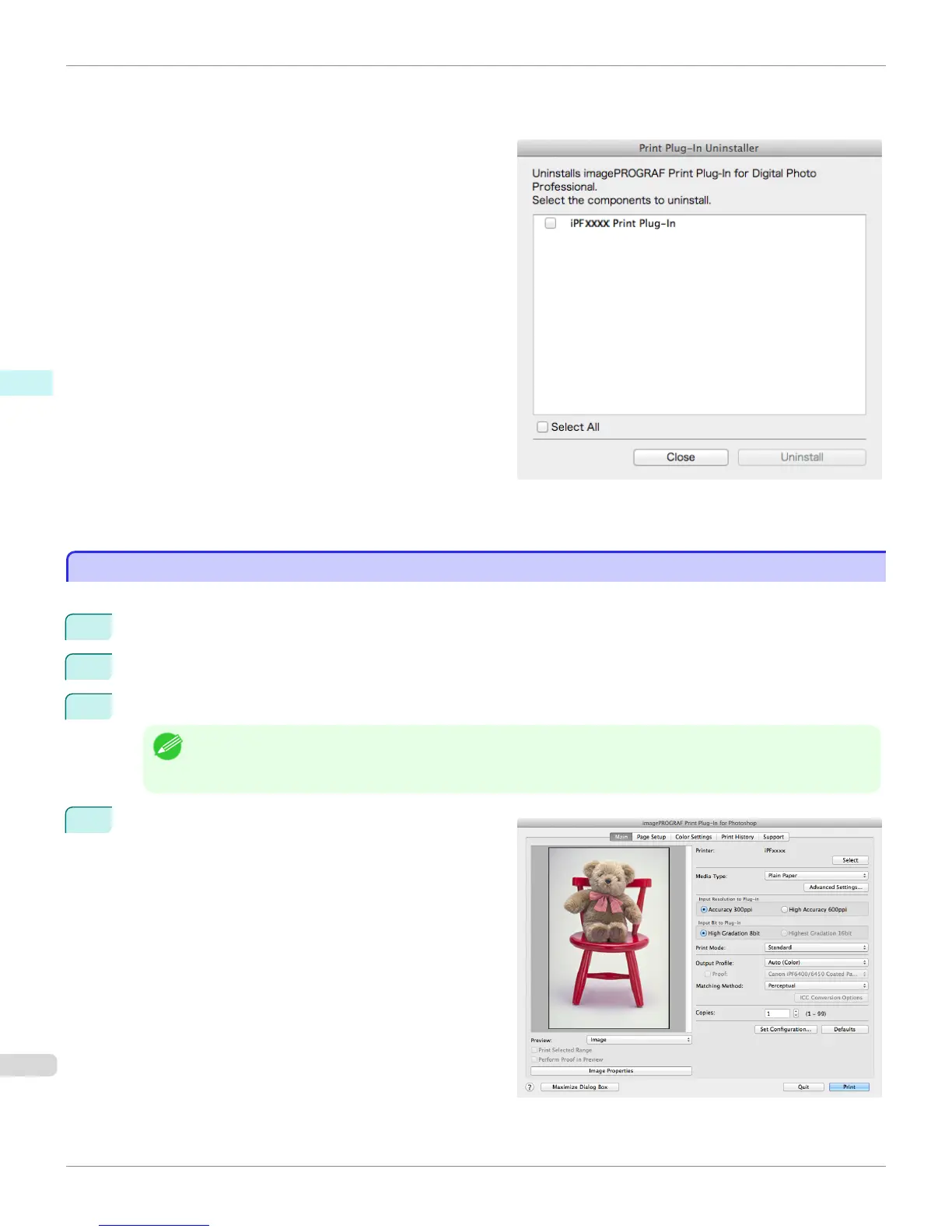3.
Open the Contens folder.
4.
Double-click the Print Plugin Uninstaller icon.
5.
Choose the Plug-In to uninstall and click the Uninstall
button.
6.
Enter an administrator name/password and click the OK button.
Uninstalling the Print Plug-In for Digital Photo Professional finishes.
Starting from Photoshop
Starting from Photoshop
Follow the procedure below to start the Print Plug-In for Photoshop from Photoshop.
1
Start Photoshop.
2
Open the image that you wish to print.
3
If required, select the print range.
Note
• Images for use with Print Plug-In for Photoshop are less than 60,000 pixels in width and height. Reduce the selec-
tion range or reduce the image with processing for images more than 60,000 pixels in width and height, and then
attempt step 3.
4
Select Export (or Data Export) from the File menu and
then select the output plug-in that matches your printer.
The imagePROGRAF Print Plug-In for Photoshop win-
dow (known below as the Print Plug-In window) is dis-
played.
Starting from Photoshop
iPF6400S
User's Guide
Mac OS Software Print Plug-In for Photoshop / Digital Photo Professional
436
