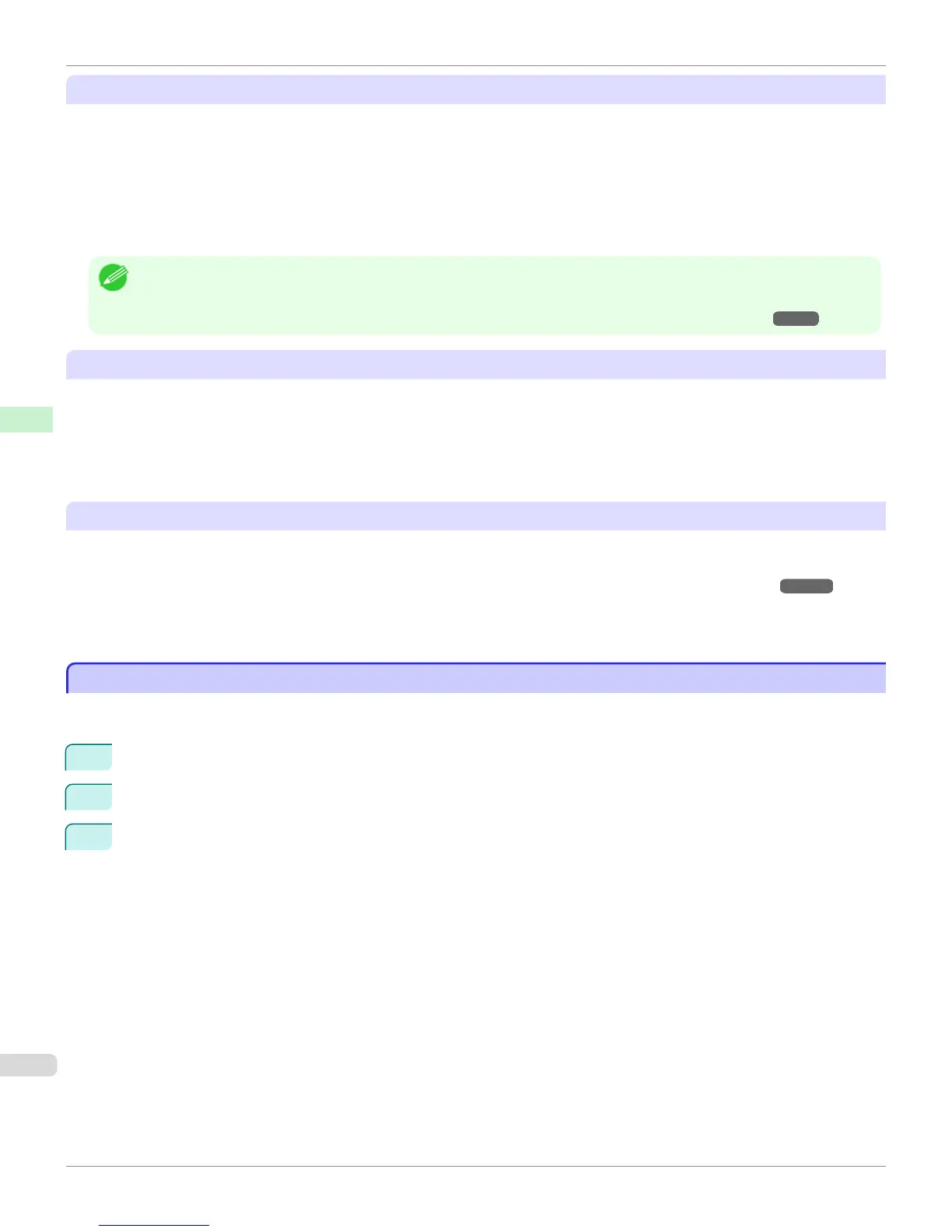About the Printhead
•
If the printhead rubs against the paper during printing, this may cause damage to the printhead. If the printhead is
rubbing against the paper, configure the Vacuum Strength in the Step 5: Configure the amount of ink used
dialog box as follows.
•
For paper-based media such as Heavyweight Coated Paper: Set to Strong or Strongest
•
For film-based media such as CAD Tracing Paper: Set to Standard, Strong, or Strongest
•
For thin paper of thickness 0.1mm or less: Set to Weakest
Note
• If the printhead still rubs even after changing the Vacuum Strength, set the Head Height to be higher in the Step 5: Config-
ure the amount of ink used dialog box.
• For details on how to handle the printhead rubbing against the paper, see "Paper rubs against the printhead." ➔ P.951
About Borderless Printing
•
When performing borderless printing on paper where the ink does not dry well, the cutter unit may leave scratches
where it touches the printed surface, or may not cut correctly. In this kind of situation, configure the amount of time
to wait for the ink to dry after printing using Drying Time in the Roll Paper Settings dialog box.
Alternatively, if the paper cannot be cut well by the cutter, set the Automatic Cutting Settings to User Cut in the
Roll Paper Settings dialog box, and cut the roll paper using scissors, etc.
About the Color Tone
•
The color tone cannot be configured using the Media Configuration Tool. If the color tone needs to be adjusted,
provide an ICC color profile that matches the paper you are using, and select that ICC color profile in your soft-
ware. For details on how to specify the ICC color profile in the printer driver, see "Matching Sheet ." ➔ P.177
•
Custom paper cannot be used with the ambient light adjustment function or Monitor Matching in Color-Matching
Method.
Checking the update
Checking the update
After updating the media information using the Media Configuration Tool, you can check whether the update has been
applied to the printer in the control panel of the printer.
1
Click the About button in the Media Configuration Tool main window to open the About dialog box.
2
Check the value xx.xx (xxxx) of MIT DB Version.
3
Check the value xx.xx (xxxx) of MIT in Settings/Adjustment Menu > Printer Info > System Info in the printer
control panel.
If the values in Steps 2 and 3 are the same, the update has been applied to the printer.
Checking the update
iPF6400S
User's Guide
Handling and Use of Paper Media Configuration Tool (Windows)
580
