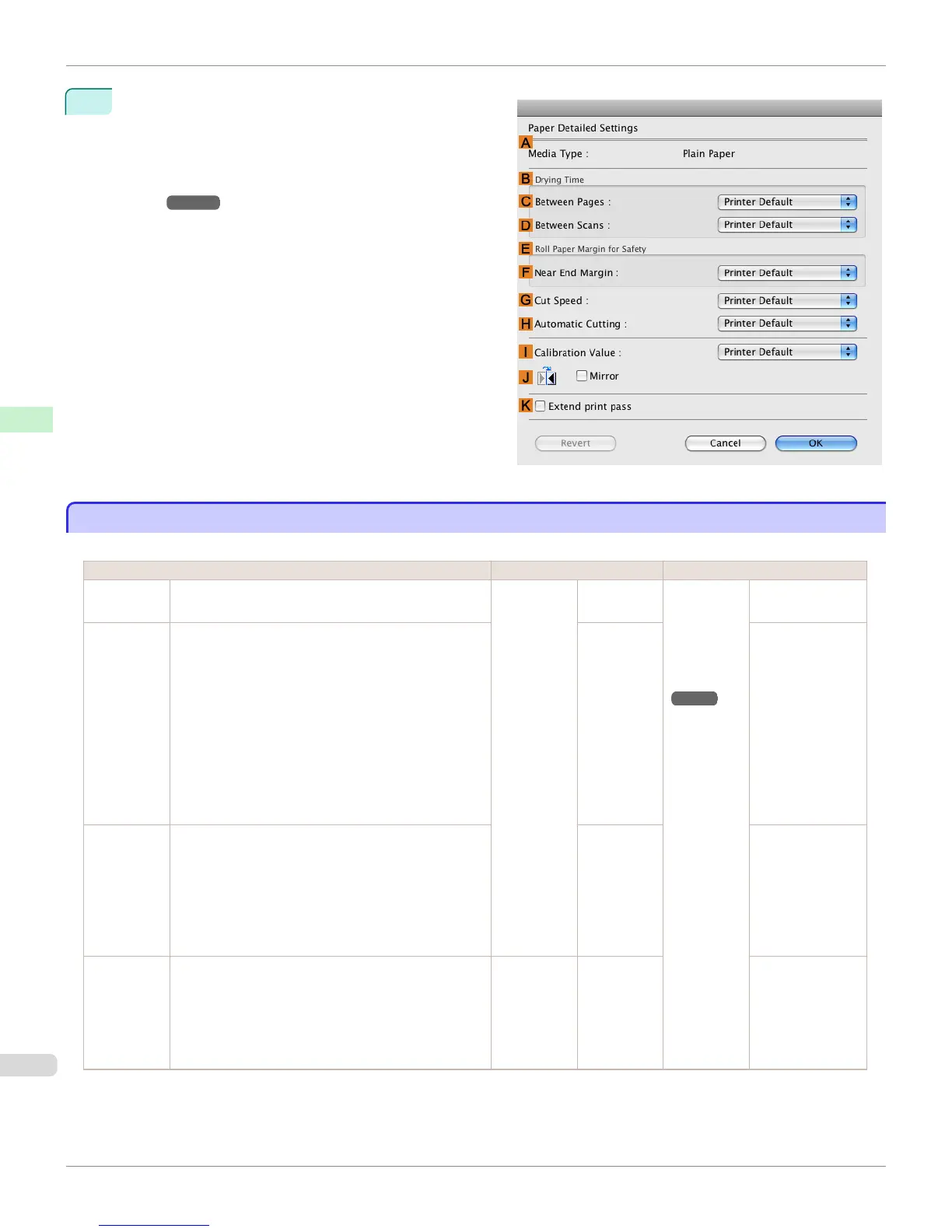3
In the Paper Detailed Settings dialog box displayed
next, select the desired settings values in C Between
Pages and D Between Scans in B Drying Time, and
then click OK.
(See "Paper Detailed Settings Dialog Box (Mac
OS).")
➔P.354
Specifying the Cutting Method for Rolls
Specifying the Cutting Method for Rolls
How rolls are cut after ejection varies depending on printer settings.
Cutting Method Printer Setting Driver Setting
Automatic The roll is automatically cut by the Cutter Unit following
printer driver settings.
Media
Menu > Pa-
per Details
> (Various
Types of
Paper) >
Cutting
Mode
Automatic Auto Cut
(See "Cut-
ting Roll Pa-
per After
Print-
ing.")
➔ P.155
Yes
Eject (when
the paper
surface is
being
scratched /
to wait for
ink to dry)
Select this to move the cutter by key operation and cut
paper. Although there are cases with Automatic in
which the paper falls and the paper surface is scratch-
ed, you can avoid damaging the paper with this method
since you can cut by holding the paper with your hand
so that the paper does not fall when cutting. Also, since
you can cut while visually confirming the drying of the
ink, you can avoid ejecting paper before the ink has
dried.
To cut the roll with the Cutter Unit, press the Cut but-
ton.
Eject Yes
Manual
(when using
media that
cannot be
cut with the
Cutter Unit )
Select this for paper that cannot be cut with the Cutter
Unit and for paper of which the leading edge curls
strongly and rubs the printhead.
Use scissors to cut each document from the roll after
printing. For continuous printing (if you will cut each
page later), select Auto Cut > Yes or select Print Cut
Guideline.
Manual No, Yes, Print
Cut Guideline
Paper cut-
ting (to have
the roll cut at
your speci-
fied position)
Choose this option if you want to cut pages by pressing
Cutter Unit buttons for manual cutting after printing
when Auto Cut > No is selected or Print Cut Guide-
line is selected in the printer driver.
Otherwise choose this option if you want to cut the roll
edge after loading a roll.
Cut button
pressed
Yes No, Print Cut
Guideline
Specifying the Cutting Method for Rolls
iPF6400S
User's Guide
Handling and Use of Paper Handling rolls
520